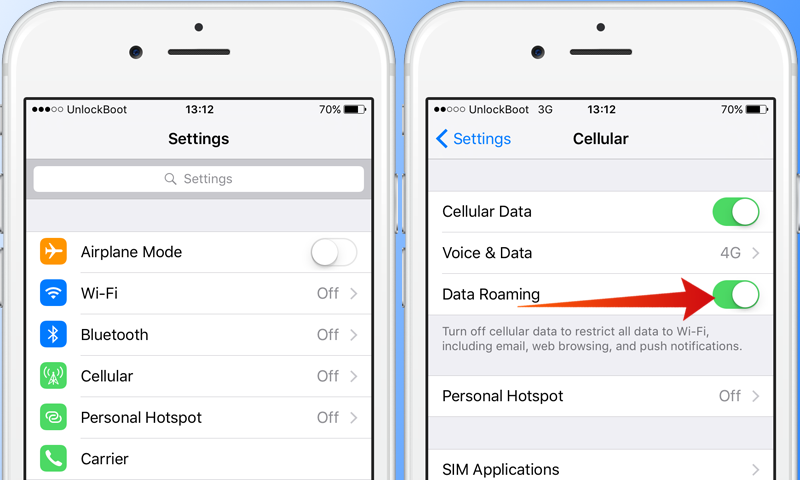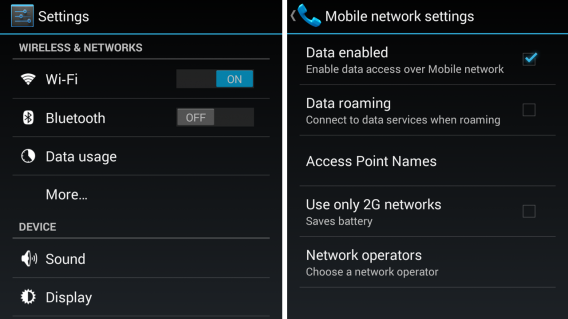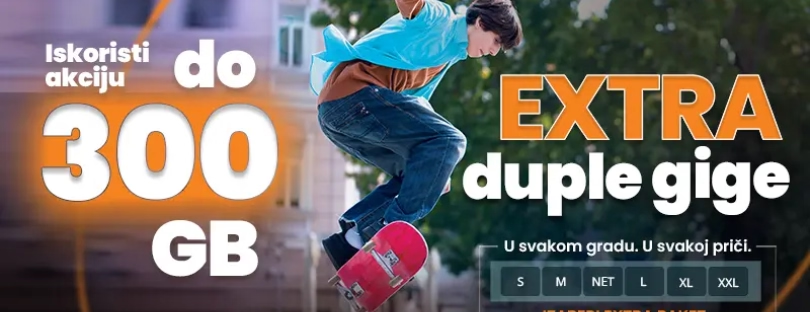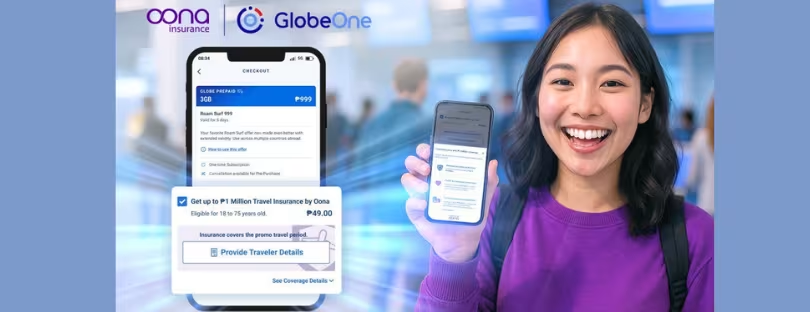Turn off roaming
Here’s how to disable roaming on Android, iOS and Windows Mobile. If you don’t know what roaming is – you can read here.
Rolling roaming is what happens when your mobile line, cellphone or tablet is backed up by other operators with the purpose of making calls or browsing the Internet. This happens when the main operator network, the one with which you have activated a given tariff and / or offer in your territory (your homeland) is not available.
When it comes into action, roaming can be divided into roaming voice, which occurs when the phone supports other operators to make phone calls, and roaming data that occurs when surfing the Internet; then there is national roaming, that is, what is happening in the same area as the main operator, and international roaming that occurs when abroad and its manager must rely on other operators to provide services such as voice and data.
As far as international roaming is concerned, there is still another distinction between roaming in EU countries and roaming in the rest of the world. In the first case, from June 15, 2017, it is possible to call, send SMS and surf on the Internet in the same way as is possible on a daily basis in your home country, using rates and promotions already active at national level. The only thing to consider is that some tariff plans including bundles and / or data traffic that are particularly crowded out of the national territory could be limited by the operators themselves in order to avoid abuse. As for using your phone data outside the European Union, it is paid (and it can be very, very expensive).
Also, some apps use data in the background, which means that even if you don’t actively use your phone, with data roaming enabled it may still use data on other networks and add charges to your account.
How to turn off data roaming
Android devices
All you have to do is access the smartphone or tablet screen where all the apps are grouped, go to Settings (the gear wheel icon), press the Other tab under the Wireless and Network (or under Network Connections) and disable the Roaming Data / Roaming Data option in the Mobile Networks section of the panel. Then click OK to confirm the execution of the operation.
If you can not clear the roaming option, it’s probably because the data connection is disabled. To fix it, activate it by clicking the checkbox next to the Data connection item that you always find in the Mobile networks section of Android settings, or call up your device notifications center, and then press the Conn icon. data (that with the two arrows) to become chlorinated.
Note: Keeping in mind that there are several versions of Android in circulation, and often smartphone manufacturers apply customizations to the operating system. In other words, the menus to access and the steps to take are always the same, but the voices may differ slightly.
iOS devices
If you’re using an iPhone or iPad, you can disabled roaming first on your home screen and pressing the Settings icon (the wheel with the gear wheel). You then have to select the Cellular Phone entry on the screen that opens, press on Mobile Data Options and disable the switch located next to the Roaming Data item.
If you can not see the Data Roaming option in iOS settings, it is probably because your device does not currently have the cellular data connection enabled. To remedy and then disable roaming, temporarily activate the data network on your device. To do this, go to Settings> Mobile and bring ON the switch located next to Cell Data. Alternatively, recall the control center by swiping from bottom to top or, if you are using iPhone X, from the top right corner down and hanging on the antenna symbol so that it becomes green .
When you disable Data Roaming, apps that rely on a network connection will not work unless your phone is connected to a wireless Internet network.
Windows Mobile devices
If, on the other hand, what you are using is a Windows Mobile device, what you need to do to disable roaming is to access the list of apps, press Settings, select the Cellular phone item, locate the Data roaming option and choose ‘Do not connect roaming from the menu below.
Keep in mind that if you can not see the above items, it’s probably because you did not enable the data connection on your device. To do this, go to Settings> Cellular Network and select Yes from the menu under Data Network.
If you’re abroad and use phone, you can still connect to Wi-Fi networks to do things like access your email and browse the Internet. This does not incur additional charges to your phone bill, though in some cases you may need to pay for access to that Wi-Fi network.
Well now when you have disabled possibility od connecting and possible bill shock, it’s time to think how you can get constant data and voice services at best possible conditions and not to just depend on WI-Fi.
If you want to reduce your travel/telecom expenses contact Alertify