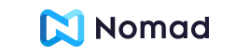AT&T eSIM: Everything You Need to Know
In the United States, AT&T was the first operator to introduce eSIM. They started supporting eSIM in December 2018, following the release of iOS 12.1.1, which provided eSIM support for the iPhone XS, XS Max, and XR.
An eSIM, or embedded SIM, is a digital version of a traditional SIM card. It’s a small chip that’s built into your device, so you don’t need to insert a physical SIM card to get cellular service.
How does an eSIM work?
When you activate an eSIM, your carrier sends you a QR code or eSIM profile that you scan on your device. This downloads your carrier’s information to your device, which allows you to connect to their network.
Benefits of using an eSIM
There are several benefits to using an eSIM, including:
- Convenience: You don’t have to worry about losing or damaging a physical SIM card.
- Security: eSIMs are more difficult to remove and replace than physical SIM cards, which makes them more secure.
- Flexibility: You can easily switch between carriers without having to swap out a physical SIM card.
Which phones are eSIM-compatible?
Many newer phones are eSIM-compatible, though not all. If you’re unsure whether your current phone or device supports eSIM, it’s best to contact your device’s manufacturer directly to confirm or check it here.
How to get an eSIM from AT&T
For postpaid customers
To get an eSIM from AT&T as a postpaid customer, you can:
- Visit the myAT&T website or app.
- Go to Manage My Device and select your device.
- Under Device Options, select Get a New eSIM.
- Follow the prompts to download and activate your eSIM.
For prepaid customers
To get an eSIM from AT&T as a prepaid customer, you can:
- Visit an AT&T store.
- Purchase an AT&T Prepaid eSIM activation card.
- Scan the QR code on the activation card on your device.
- Follow the prompts to activate your eSIM.
How to activate an eSIM on AT&T
On an iPhone
To activate an eSIM on an iPhone:
- Go to Settings > Cellular.
- Tap Add Cellular Plan.
- Tap Scan QR Code.
- Scan the QR code that AT&T sent you.
- Follow the prompts to complete the activation process.
On a Samsung Galaxy device
To activate an eSIM on a Samsung Galaxy device:
- Go to Settings > Connections > Mobile Networks.
- Tap Download SIM.
- Tap Scan QR Code.
- Scan the QR code that AT&T sent you.
- Follow the prompts to complete the activation process.
Troubleshooting eSIM issues on AT&T
My eSIM is not activating
If your eSIM is not activating, there are a few things you can try:
- Make sure that you have a Wi-Fi connection.
- Make sure that you’re using the correct QR code or eSIM profile.
- Restart your device.
- Contact AT&T customer support for assistance.
I’m having trouble connecting to AT&T’s network
If you’re having trouble connecting to AT&T’s network with your eSIM, there are a few things you can try:
- Make sure that your device is in an area with good AT&T coverage. You can check the AT&T coverage map to see if you have coverage in your area
- Restart your device. This can often fix minor software glitches that may be preventing you from connecting to the network.
- Try toggling airplane mode on and off. This can also help to refresh your network connection.
- Reset your network settings. This will reset all of your network settings to their defaults, which may fix any problems that you’re having. To reset your network settings, go to Settings > General > Reset > Reset Network Settings.
- If you’re still having trouble connecting to the network, contact AT&T customer support for assistance. They can help you troubleshoot the issue and get you connected.
If you’re using an iPhone, you can also try the following:
- Make sure that you have the latest version of iOS installed. You can check for updates by going to Settings > General > Software Update.
- Make sure that your eSIM is activated. You can check the status of your eSIM by going to Settings > Cellular > Add Cellular Plan.
- Try resetting your eSIM settings. To do this, go to Settings > Cellular > Cellular Plans > > Reset Settings.
If you’re using an Android device, you can try the following:
- Make sure that you have the latest version of Android installed. You can check for updates by going to Settings > System > System Update.
- Make sure that your eSIM is activated. You can check the status of your eSIM by going to Settings > Network & internet > SIM cards > .
- Try resetting your eSIM settings. To do this, go to Settings > Network & internet > SIM cards > > Reset to the default settings.
If you’re still having trouble connecting to the network after trying the above troubleshooting steps, please contact AT&T customer support for assistance.
Upgrade Your United States Trip – Explore eSIM Plans Today!
- AIRALO
-
eSIM for
United States
of America
-
1 GB – 7 days – €4.13
3 GB – 30 days – €10.10
10 GB – 30 days – €23.86
- UBIGI
-
eSIM for
United States
of America
-
500 MB – 1 day – €2.90
3 GB – 30 days – €8.00
10 GB – 30 days – €17.00
* Get your Airalo discount code here. ** All packages include 100 Mins of local calls. ***Jetpac promo code: 1FOR1
If you have any questions about which package to buy, please reach out to our friendly Customer Support team via email: info@alertify.eu