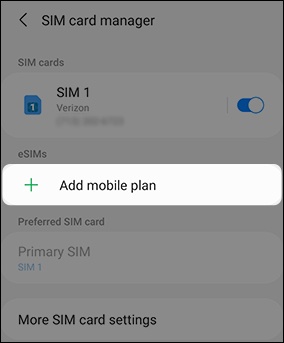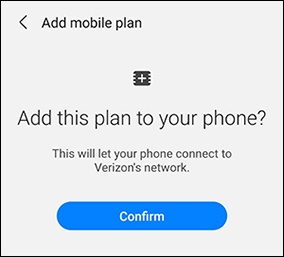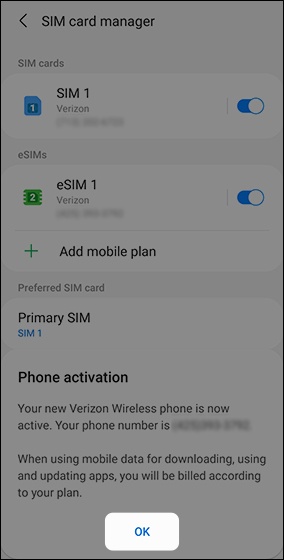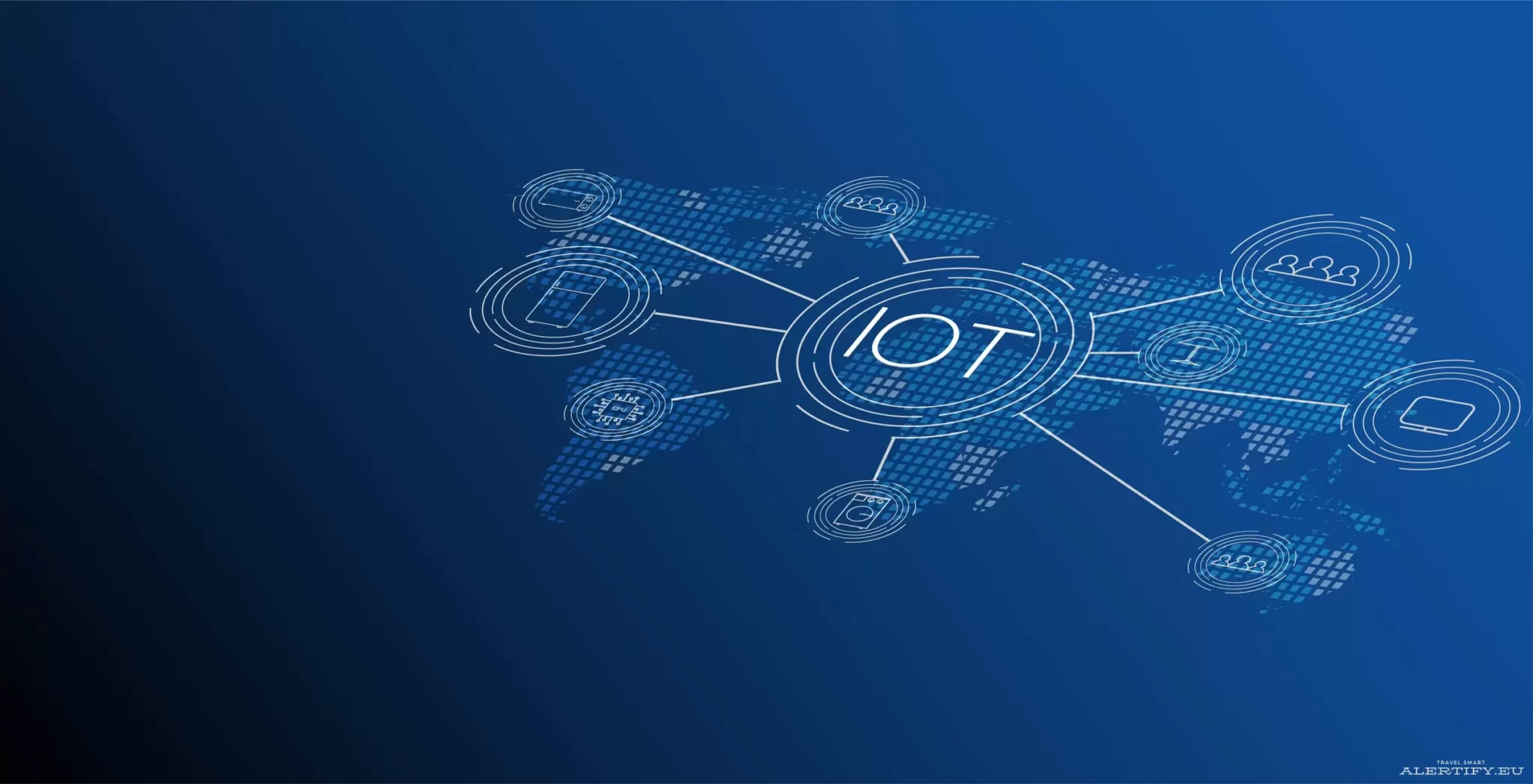You can now use an eSIM on Verizon’s BYOD program
eSIM is an easy way to get access to your cellular network without a physical card. Networks such as Google Fi and Visible have pushed the technology heavily, but traditional carriers have been a bit slower to adopt it in some cases. Find out more about the new Verizon eSIM BYOD service below.
This week Verizon is making a big expansion to its eSIM offering, with the BYOD (Bring Your Own Device) program now supporting eSIM from the start of service. Verizon’s George Koroneos announced the new ability in a tweet, and the functionality is live now on the carrier’s website.
On Verizon’s website, you can check for compatibility, and if your device is eligible for eSIM activation, it will show an option saying:
Activate this device today and skip waiting for a physical SIM.
Enter this device’s IMEI number to identify its eSIM, then you can activate it after placing your order.
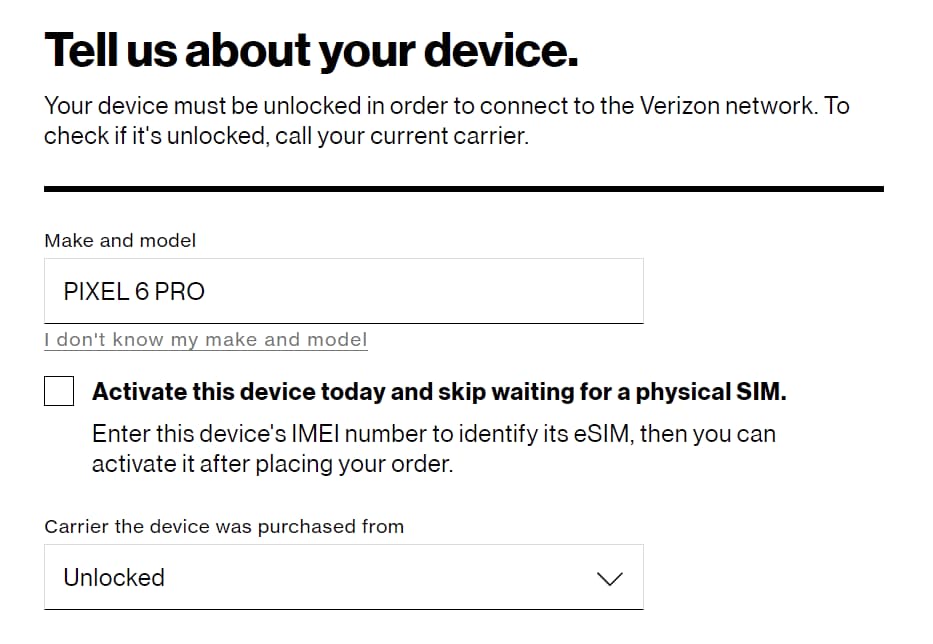
A list of mobile devices and laptops you can bring to Verizon using eSIM
eSIM is compatible with the following devices and laptops:
- Apple iPhone 13, iPhone 13 Pro, iPhone 13 Pro Max, iPhone 13 mini, iPhone 12, iPhone 12 Pro, iPhone 12 Pro Max, iPhone 12 mini, iPhone SE 2020, iPhone 11, iPhone 11 Pro, iPhone 11 Pro Max, iPhone XS, iPhone XS Max or iPhone XR running iOS 12.1.2 or later
- Google Pixel 6, Pixel 5, Pixel 4a 5G and Pixel 4a
- Samsung Galaxy s22, Galaxy s22+, Galaxy s22 Ultra, Galaxy s21 5G, Galaxy s21+ 5G, Galaxy s21 Ultra 5G, Galaxy Note20 5G, Galaxy Note20 Ultra 5G and Galaxy Book Go 5G
- Compatible third-party Windows® laptop with eSIM
How to activate: Verizon esim byod
iPhone’s
- Download the My Verizon app from the App Store.
- Tap the My Verizon icon to open it.
- Once the My Verizon app opens, tap Join Now.
- Locate your Digital SIM IMEI:
- Tap Settings
- Tap General
- Tap About
- Scroll to your Digital SIM IMEI, then tap and hold to Copy
- Enter your Digital SIM IMEI
- Return to the My Verizon app
- Tap the field for Digital SIM IMEI Number
- Tap and hold to Paste your SIM IMEI
- Tap Check eligibility
- On the next screen tap Let’s Go
- You’ll proceed through a series of screens with steps to activate Verizon service:
- Choose your location
- Review and pick a plan
- Select a phone number
- Enter your account, billing, and payment information
- Complete a credit check
- Create an Account PIN
- Agree to the Customer Agreement
- Review the information you entered
After you finish navigating through the screens, you’ll need to activate your eSIM:
- Check your email on another device (computer, tablet, etc.) for a confirmation message from Verizon that contains a QR code. (If you have an iPhone 12, iPhone 12 Pro, iPhone 12 Pro Max, or iPhone 12 mini, a QR code is NOT required. You can skip the next step.)
- Use your iPhone to scan the QR code:
- Tap Settings
- Tap Cellular
- Tap Add Cellular Plan
- Scan the QR code from your email
- You’ll be taken to a new set of screens to set up your account
Samsung’s
-
Your device is unlocked:
-
Devices purchased directly from Verizon are unlocked 60 days after purchase.
-
-
Only unlocked devices are eligible for the dual SIM functionality.
-
-
Your eSIM activation has been processed:
-
If you’re an existing Verizon customer:
-
For a new line of service, contact Consumer Sales at (800) 225-5499 to activate your eSIM.
-
-
For an existing line, contact Customer Service at (800) 922-0204 to activate your eSIM.
-
-
-
Your device is connected to the Verizon wireless network or has a Wi-Fi connection.
The eSIM won’t activate if you’re outside of the Verizon coverage area. Ensure you activate the eSIM prior to traveling abroad. -
Your device is running the current software version.
-
From a Home screen, swipe up from the center of the display to access all apps.
-
-
Tap
Add mobile plan.
-
If using a non-Verizon branded (BYOD) device, scan the provided QR code using your phone’s camera.The QR code is sent via email.
-
When ‘Add this plan to your phone?’ displays, tap
Confirm.
It may take several minutes to add your plan.If ‘No plans found’ appears, tap
Try again.
-
When the ‘Phone activation’ message appears, tap
OK.
Windows laptops
To activate a compatible Windows laptop with eSIM:
- Power on your Windows device, and complete the Out of Box setup.
- When prompted, select a Wi-Fi network, and follow the instructions to connect.
- When you reach the Home screen, select the Network icon on the taskbar at the bottom right of the screen.
- Look for “Get Connected” under the Cellular icon and select Connect with a data plan. This opens the Windows Mobile Plans Application.
- Select Verizon from the carrier list. If you don’t see Verizon in the list, your laptop is not currently compatible on the Verizon network. Find out which devices and laptops can I bring to Verizon using eSIM.
- Choose New or Existing Customer and sign in with your My Verizon user ID or mobile number and password when prompted.
- Follow the instructions and proceed through a series of screens with steps to activate Verizon service on your device.
- When a new line of service has been added, a profile will download and install.
- When you see the message “Your device activated” your laptop is connected to the Verizon 4G/5G Network.