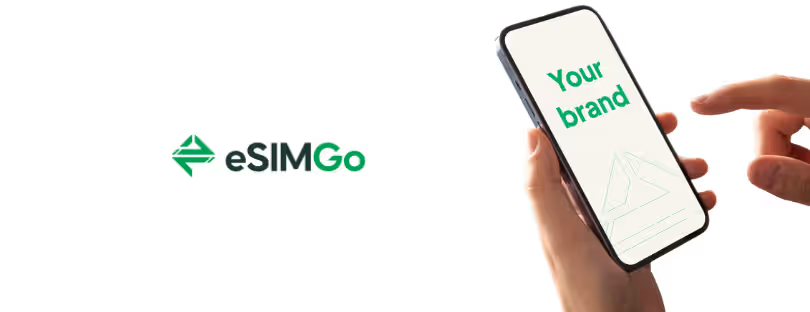Simyo extends eSIM support to Android devices
If you already have a prepaid SIM card, you can also opt for eSIM. You can read more about this below. Only the latest smartphones support eSIM. It is therefore smart to first check whether your phone is suitable.
Does your smartphone not yet support Simyo eSIM?
More and more devices are added to the list on which you can use eSIM. So keep an eye on this page. Below is a list of the devices we support:
Apple:
iPhone SE (2020), Xs, Xs Max, Xr, 11, 11 Pro, 11 Pro Max.
Android:
Google Pixel 3, 3 XL, 3a, 3a XL, 4, 4 XL.
Samsung Galaxy S20, S20 +, S20 Ultra, Fold, Z Flip.
Motorola RAZR.
Users do not pay any extra costs for eSIM. Also, existing customers can exchange their plastic SIM cards for eSIM free of charge.
Is your phone ready for eSIM?
Before you get started with eSIM, it’s important to make sure your phone is ready for it.
- Check here if your phone is suitable for eSIM
- Switched to Simyo? Check if there is still an eSIM active on your phone and read here how to remove it
- Make sure you are connected to a stable WiFi network
- Download the My Simyo app on your phone
Install eSIM on Samsung or Android
-
Log in to the My Simyo app
To download the eSIM you need the My Simyo app . Log in with your login details, which you received via email after placing your order.
Please note: download the app on the phone on which you plan to activate the eSIM.
-
Confirm your contract
After logging in to the app, press the ‘Get started’ button. You will now be taken to a page where you can download and view your contract. Have you done this? Then press ‘Confirm your contract’.
Successful? Then you can immediately start downloading and installing your new eSIM.
-
How will you use your eSIM?
Are you going to use another SIM card in your phone besides our eSIM? Then choose ‘Two SIM cards at the same time’. Are you only going to use our eSIM? Then choose ‘One SIM card’.
-
Install your eSIM
Installing an eSIM on your phone for the first time? Your phone will probably ask for permission first. Once you have given permission, the installation will start immediately.
-
Your eSIM is installed: restart your phone
Complete the process by restarting your phone.
Your eSIM has now been successfully downloaded and installed on your phone. You can remove your plastic SIM card from your old provider from your phone. You don’t need it anymore.
Install eSIM on iPhone
-
Log in to the My Simyo app
To download the eSIM you need the My Simyo app . Log in with your login details. Log in with your login details, which you received via email after placing your order.
Please note: download the app on the phone on which you plan to activate the eSIM.
-
Confirm your contract
After logging in to the app, press the ‘Get started’ button. You will now be taken to a page where you can download and view your contract. Have you done this? Then press ‘Confirm your contract’.
Successful? Then you can immediately start downloading and installing your new eSIM.
-
How will you use your eSIM?
Are you going to use another SIM card in your phone besides our eSIM? Then choose ‘Two SIM cards at the same time’. Are you only going to use our eSIM? Then choose ‘One SIM card’.
If you choose ‘Two SIM cards at the same time’, you will receive a short explanation on how to set your default line.
-
Install your eSIM
A new screen will now open on your iPhone. Do you see the text ‘My Simyo wants to activate an eSIM on this phone.’? Then press ‘Continue’. It will now say that you can activate an eSIM from KPN NL. Click ‘Continue’ again. Your eSIM will now be installed and activated. This may take a while.
-
Set up your eSIM
Specify whether you want to use your eSIM for iMessage and FaceTime for your Apple ID.
Is there still a SIM card active on your phone? A screen will appear where you can choose which SIM card you want to set as the default line. Do you want to be able to call, text and use the internet with your Simyo eSIM right away? Then choose the bottom SIM card every time. That is your Simyo eSIM.
-
Your eSIM is installed; restart your phone