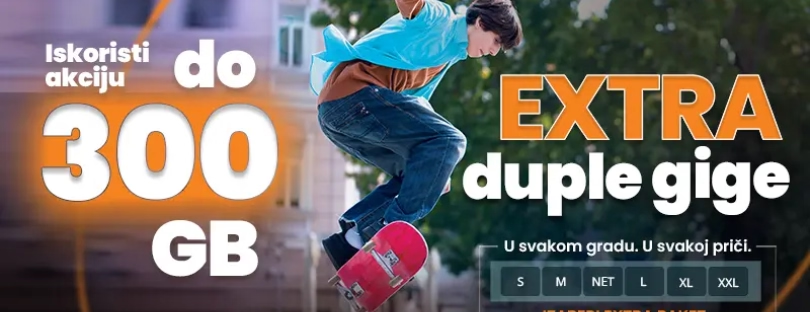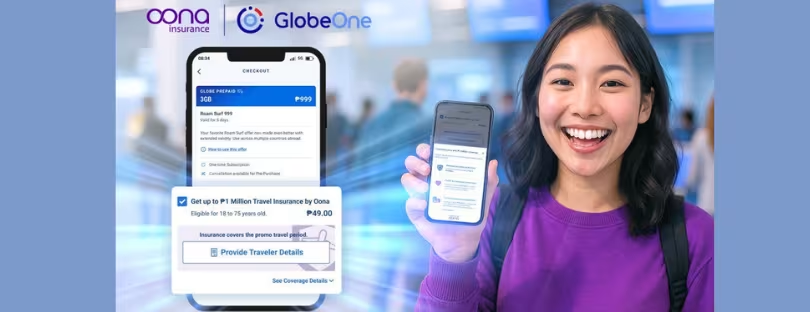Data Roaming on iPhone: A Comprehensive Guide
Data Roaming on iPhone is a feature that allows your device to access the internet and other data services when you’re outside your carrier’s coverage area by connecting to another network. In today’s globalized world, staying connected while traveling is more crucial than ever. Whether it’s for business, pleasure, or staying in touch with loved ones, data roaming ensures that your iPhone remains your gateway to the world, wherever you may be. data roaming iphone
Data roaming on iPhones is essential for seamless connectivity. It enables real-time navigation, access to important emails, instant updates on social media, and the ability to stay in touch through messaging apps without the need for Wi-Fi. Understanding when and how to use data roaming can transform your travel experience, making it smoother and more enjoyable.
Setting Up Data Roaming on iPhone
Enabling data roaming on your iPhone is straightforward. Navigate to Settings > Cellular > Cellular Data Options and toggle on Data Roaming. However, managing these settings to balance connectivity and cost is key. Here are some additional points to consider for optimizing your settings:
Before you travel: data roaming iphone
- Contact your carrier: Reach out to your carrier to understand their data roaming charges and available plans for your destination. Some carriers offer temporary roaming packages or specific data caps to avoid bill shock.
- Review your iPhone settings: In Settings > Cellular > Cellular Data Options, you can choose which apps are allowed to use cellular data when roaming. Restricting background data usage and disabling automatic updates can significantly reduce data consumption.
- Consider alternative options: Explore Wi-Fi calling and messaging as alternatives to data roaming whenever possible. Many hotels, cafes, and public spaces offer free Wi-Fi, allowing you to stay connected without incurring roaming charges.
While traveling:
- Monitor your data usage: Most carriers offer tools to track your data usage in real-time. Keep an eye on your consumption and adjust your settings if needed.
- Turn off data roaming when not in use: If you know you won’t need data access for a while, disable data roaming manually to avoid accidental charges.
- Utilize airplane mode: When on flights or in areas with no cellular signal, enabling airplane mode will prevent your phone from searching for networks, saving battery and potentially incurring unnecessary charges.
Additional tips:
- Download maps and other essential resources beforehand: If you rely on apps like maps or navigation, download them for offline use before your trip to avoid data usage while roaming.
- Communicate with your travel companions: Inform your travel companions about your data roaming limitations and how you plan to stay connected. This can help you coordinate communication and avoid misunderstandings.
Understanding Data Roaming Charges
Data roaming charges can be a concern for many travelers. These charges are applied based on your carrier’s agreements with networks in other countries. Here’s a breakdown of different charging structures and tips to minimize costs:
Types of Data Roaming Charges:
- Per-megabyte (MB) or per-gigabyte (GB): This is the most common type of charge, where you’re billed based on the amount of data you use. These charges can vary significantly depending on the country and carrier, ranging from a few cents per MB to several dollars per GB.
- Daily passes: Some carriers offer daily passes that provide a fixed amount of data for a set price, often more cost-effective for heavy data users.
- Flat-rate plans: Specific international roaming plans with unlimited data or a large data allowance for a fixed monthly fee are becoming more common.
Tips to Minimize Data Roaming Costs:
- Contact your carrier: Before traveling, inquire about their specific data roaming charges and available plans for your destination. Compare their offers and choose the most cost-effective option for your needs.
- Enable data roaming selectively: In your phone settings, activate data roaming only when necessary. Consider using Wi-Fi whenever possible, especially for data-intensive activities like streaming or video calls.
- Turn off background data: Restrict apps from automatically updating or syncing data in the background, especially while roaming. This can significantly reduce data consumption.
- Use data-efficient apps: Opt for apps optimized for low data usage or offer offline functionality. Many map apps allow downloading maps for offline use before your trip.
- Communicate with travel companions: Discuss your data roaming limitations and preferred communication methods with your travel companions to avoid misunderstandings and unnecessary data usage.
- Consider alternative options: Explore local options like purchasing a temporary SIM card with a local data plan, which can often be cheaper than roaming charges, especially for longer stays.
Data Roaming with Major Carriers
Each major carrier, like AT&T, Verizon, and T-Mobile, has its own set of data roaming policies and plans. We’ll delve into what each carrier offers and how you can choose the best option for your international travel needs.
Choosing the Best Option: data roaming iphone
Consider these factors when choosing a data roaming plan:
- Destination: Charges and plan options vary significantly depending on where you’re traveling.
- Travel duration: Short trips might favor daily passes, while longer stays might benefit from monthly plans.
- Data usage: Heavy data users might need an unlimited plan or a high data allowance.
- Budget: Compare costs carefully, including base fees, per-usage charges, and potential overage fees.
Additional Tips:
- Explore purchasing a local SIM card if staying in one country for an extended period.
- Use Wi-Fi whenever possible to avoid roaming charges.
- Download maps and other essentials for offline use before your trip.
- Monitor your data usage closely to avoid exceeding your plan limits.
 Tips for Managing Data Usage
Tips for Managing Data Usage
Monitoring and managing your data usage is crucial to avoid overspending while roaming. iPhones come with built-in tools to track data usage, and there are also third-party apps that can help. Keeping tabs on your data consumption while roaming is crucial to avoid surprise charges on your phone bill. Here are some key tips to manage your data effectively on your iPhone:
Built-in iPhone Tools:
- Cellular Data Usage: Go to Settings > Cellular > Cellular Data. This screen displays your overall data usage and breakdown by app.
- Cellular Data Options: Under Settings > Cellular, tap Cellular Data Options. Here, you can:
- Enable/Disable Data Roaming: This is the main switch to control access to cellular data networks outside your home country.
- Low Data Mode: Restricts background data usage for all apps, helping conserve data.
- Turn off data access for individual apps: Prevents specific apps from using cellular data, minimizing unnecessary consumption.
Third-Party Apps:
- Data usage monitoring apps: These apps provide detailed insights into your data usage, often with visual charts and breakdowns by app, network type, and period. Popular options include Data Usage, My Data Manager, and DataMan Next.
- Data compression apps: Some apps, like Onavo Extend, compress data traffic, potentially reducing data usage by up to 50%. However, these apps might impact image and video quality.
General Tips:
- Connect to Wi-Fi whenever possible: Utilize free Wi-Fi hotspots in hotels, cafes, and public spaces to avoid cellular data charges.
- Download maps and essential apps offline: Pre-download maps, translation tools, and other frequently used apps before your trip for offline access.
- Limit video streaming and social media: These activities consume large amounts of data. Opt for text-based communication and minimize video content.
- Disable automatic updates and background app refresh: Prevent apps from automatically updating or fetching data in the background, saving precious data.
- Set data usage alerts: Most iPhone carriers offer tools or apps to set data usage alerts, notifying you when you reach a certain threshold.
Additional Resources:
- Your carrier’s website or app often provides detailed information on data roaming charges and plan options for specific destinations.
- Travel blogs and forums offer valuable insights and recommendations for managing data roaming costs in different countries.
Remember: Proactive management and awareness are key to keeping your data roaming costs under control. Utilize the built-in tools, consider third-party apps, and follow these tips to enjoy a connected and budget-friendly travel experience.
Avoiding Data Roaming Charges data roaming iphone
There are several strategies to avoid high data roaming charges, from using Wi-Fi whenever possible to purchasing local SIM cards or disabling data roaming altogether. Navigating data roaming charges can be confusing, but fear not! Here’s a breakdown of common strategies to stay connected without breaking the bank:
1. Embrace Wi-Fi:
- Pros: Free, widely available, no data usage.
- Cons: Limited accessibility, and reliance on public networks (security concerns).
2. Purchase a Local SIM Card:
- Pros: Affordable data plans, local numbers for calls and texts.
- Cons: Requires unlocked phone, need to manage multiple SIM cards, potential setup hassle.
3. Utilize Carrier Travel Plans:
- Pros: Convenience, no SIM swapping, familiar carrier experience.
- Cons: Can be expensive, limited data allowances, potential overage charges.
4. Disable Data Roaming:
- Pros: Zero data charges, and complete control over usage.
- Cons: No internet access outside Wi-Fi zones, inconvenient for staying connected.
5. Consider eSIMs:
- Pros: Digital SIM card, convenient activation, multiple profiles possible.
- Cons: Requires eSIM-compatible phone, limited availability compared to physical SIMs.
Choosing the Right Strategy:
- Short trips: Wi-Fi and disabling data roaming might suffice.
- Extended stays: Local SIM card offers affordability and convenience.
- Frequent travelers: eSIMs provide flexibility and ease of use.
- Heavy data users: Evaluate carrier plans or local options with high data allowances.
Additional Tips:
- Download maps and essential apps offline before your trip.
- Use data-efficient apps and limit streaming while roaming.
- Set data usage alerts and monitor your consumption closely.
- Research your destination’s Wi-Fi availability and local SIM card options.
How to Deal with Data Roaming Issues
Don’t Panic! Troubleshooting Data Roaming Issues on Your iPhone
Data roaming can be a lifesaver when traveling, but it can also lead to frustrations if things go wrong. Here are some steps to troubleshoot common data roaming issues on your iPhone:
Basic Checks:
- Verify Data Roaming is Enabled: Go to Settings > Cellular > Cellular Data Options and ensure “Data Roaming” is turned on.
- Check Airplane Mode: Ensure Airplane Mode is off in Settings > Airplane Mode.
- Restart Your iPhone: A simple restart can often resolve temporary glitches.
- Connect to a Different Network: Try manually selecting a different network operator in Settings > Cellular > Carrier.
Connectivity Issues:
- No Signal: Move to a location with better network coverage. Check the carrier’s coverage map for your destination.
- Slow Connection: This could be due to network congestion or limitations in your roaming plan. Consider connecting to Wi-Fi whenever possible.
Data Usage Issues:
- Unexpected Charges: Double-check your carrier’s data roaming charges for your destination and monitor your data usage in Settings > Cellular. Consider opting for a travel plan or purchasing a local SIM card if needed.
- Data Not Working: Ensure the correct APN settings are configured for your carrier. Contact your carrier for assistance if needed.
Advanced Troubleshooting:
- Reset Network Settings: Go to Settings > General > Reset > Reset Network Settings (this will erase saved Wi-Fi passwords and network preferences).
- Update iOS: Ensure you have the latest iOS version installed, as it may include bug fixes related to data roaming.
When to Contact Your Carrier:
- If the issue persists after trying the troubleshooting steps above.
- If you suspect incorrect charges on your bill.
- If you need help configuring APN settings or activating a travel plan.
Additional Tips:
- Download maps and essential apps for offline use before your trip.
- Communicate with your travel companions about your data roaming limitations.
- Consider purchasing a local SIM card for extended stays or heavy data usage.
- Utilize free Wi-Fi whenever possible to minimize data roaming charges.
Conclusion data roaming iphone
Understanding and managing data roaming on your iPhone can significantly enhance your travel experience. With the right knowledge and tools, you can stay connected without worrying about excessive charges or connectivity issues. Engage with our comprehensive guide to master the art of data roaming on your iPhone, ensuring you’re always just a click away from what matters most, no matter where in the world you find yourself.