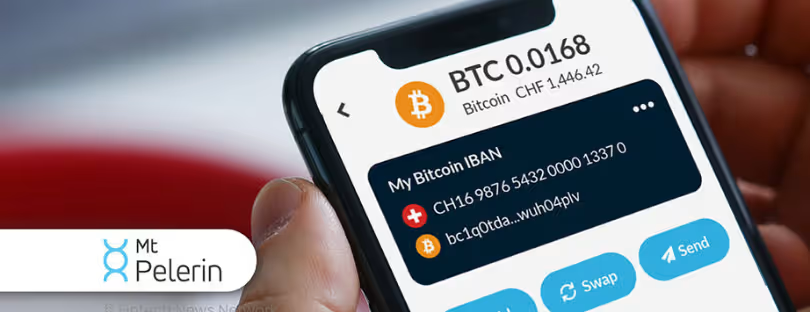Transfer WhatsApp Android to iPhone: A Comprehensive Guide
WhatsApp, a pivotal communication tool in our daily lives, necessitates a seamless transfer process when switching from Android to iPhone. transfer whatsapp android iphone
This article delves into the nuances of transferring WhatsApp data, ensuring you don’t lose valuable conversations, photos, and videos in the transition. Understanding the significance of this migration will set the stage for a hassle-free transfer experience.
Preparations Before Transfer transfer whatsapp android iphone
Before embarking on the transfer journey, it’s crucial to back up your WhatsApp data on your Android device and check the compatibility of your iPhone. Updating WhatsApp on both devices ensures a smooth migration process. Here’s a breakdown of the key preparations:
1. Back up your WhatsApp data on Android:
- This is absolutely crucial to ensure you don’t lose any messages or media during the transfer.
- Open WhatsApp on your Android device.
- Go to Settings > Chats > Chat backup.
- Choose how often you want to back up to Google Drive (e.g., daily, weekly, monthly).
- Tap Back up to manually create a fresh backup.
2. Check iPhone compatibility:
- Make sure your iPhone meets the minimum requirements for transferring WhatsApp data from Android.
- Currently, you need an iPhone running iOS 15.5 or later.
- You can check your iPhone’s iOS version by going to Settings > General > About.
3. Update WhatsApp on both devices:
- Using the latest versions of WhatsApp ensures compatibility and a smoother transfer process.
- On your Android device, open the Google Play Store and search for “WhatsApp.”.
- Update the app if a new version is available.
- On your iPhone, open the App Store and search for “WhatsApp.”.
- Update the app if a new version is available.
Using Email Chat
One method to transfer your chats is through Email Chat, which involves emailing individual chat histories to yourself. While this method has its limitations, such as not being able to restore these chats into WhatsApp on your iPhone, it offers a way to keep a record of important conversations. Using Email Chat can be a simple option for exporting your WhatsApp conversations from Android to iPhone, even though it has limitations. Here’s what you need to know:
Pros:
- Easy to use: Requires no additional software or technical knowledge.
- Free: No additional costs involved.
- Accessible: You can access the exported chats anywhere you have access to your email.
- Preserves individual messages: You can see the full chat history, including individual messages and timestamps.
Cons:
- Not a true transfer: You can’t import the exported chats back into WhatsApp on your iPhone.
- Limited media support: Including media (photos, videos) in the email might exceed attachment limits.
- Individual chats only: You can only export one chat at a time.
- Not searchable: Difficult to search through exported chats like you can in WhatsApp.
If you want a simple way to save specific WhatsApp conversations for future reference, Email Chat can be a good option. However, if you want to transfer your entire chat history and use it within WhatsApp on your iPhone, you’ll need to explore other methods like third-party apps or the Move to iOS app (if your iPhone is new).
Using a Third-Party Tool transfer whatsapp android iphone
Several third-party tools promise a seamless transfer of WhatsApp data from Android to iPhone.
Pros of using third-party tools:
- Convenience: Often offer a user-friendly interface and streamlined process compared to manual methods.
- More features: May offer additional functionalities like selective chat transfer, media restoration, or compatibility with older devices.
- Faster transfer: Can potentially transfer data quicker than some manual methods.
Cons of using third-party tools:
- Cost: Many tools require a paid subscription or license.
- Security and privacy concerns: Sharing your data with a third-party application carries inherent risks. Ensure the tool has a strong reputation and transparent privacy policy.
- Compatibility issues: Not all tools work perfectly with all devices and WhatsApp versions.
Tenorshare is a software company that develops data recovery, system repair, data transfer, and other utility applications for Windows and macOS. One of their products relevant to your query is Tenorshare iCareFone Transfer.
Tenorshare iCareFone Transfer is a data transfer software that claims to help users transfer various types of data between different devices and platforms, including:
- WhatsApp data: It specifically advertises the ability to transfer WhatsApp chats, media, and other data from Android to iPhone, bypassing the limitations of built-in methods like Move to iOS.
- Other data types: It also claims to transfer other data types like contacts, photos, messages, and more between various devices and platforms.
Key features of Tenorshare iCareFone Transfer:
- Supports various devices and platforms: Works with Android, iOS, and Windows devices.
- Selective transfer: Allows choosing specific data types to transfer.
- Fast and efficient: Claims to transfer data quickly and efficiently.
- Easy to use: User-friendly interface with simple instructions.
- Additional features: Offers data backup, system repair, and other functionalities (depending on the version).
Official WhatsApp Transfer Feature
Leveraging the official WhatsApp transfer feature via the Move to iOS app is arguably the most straightforward method.
Using the official WhatsApp transfer feature with the Move to iOS app is generally considered the most straightforward and secure method to transfer your data from Android to iPhone. Here’s a detailed breakdown of the process:
Before you begin:
- Ensure compatibility: Both your Android device and iPhone need to meet the minimum requirements. Currently, your iPhone needs to be running iOS 15.5 or later, and your Android device needs to have the Move to iOS app installed.
- Check phone numbers: Both devices need to be using the same phone number for a successful transfer.
- Back up your data: It’s always wise to create a backup of your WhatsApp data on your Android device before initiating the transfer.
- Prepare your devices: Charge both devices and connect them to a stable Wi-Fi network.
Using the Move to iOS app:
- On your iPhone: During the initial setup process, choose “Move Data from Android”. If you’ve already set up your iPhone, you can reset it and choose “Move Data from Android” during the setup process again.
- On your Android device: Open the Move to iOS app and tap “Continue”.
- On your iPhone: A code will appear. Enter this code on your Android device.
- On your Android device: Select the data you want to transfer, including WhatsApp. Tap “Continue” and then “Start” on your Android device.
- Wait for the transfer to complete: This might take some time depending on the amount of data being transferred.
- Set up WhatsApp on your iPhone: Install WhatsApp from the App Store and log in using the same phone number.
- Import your data: When prompted, tap “Import” to transfer your WhatsApp data from your Android device.
Additional notes:
- The Move to iOS app only transfers individual chats and media, not group chats or call history.
- If you encounter any issues, double-check your Wi-Fi connection and ensure both devices meet compatibility requirements.
- Consider alternative methods like third-party apps or manual transfer if you require features not offered by Move to iOS or if your devices don’t meet compatibility requirements.
Troubleshooting Common Issues
Transferring data, especially across platforms, can sometimes encounter bumps in the road. Here are some common issues you might face and how to troubleshoot them:
Interrupted Transfer:
- Check your Wi-Fi connection: Ensure both devices have a strong and stable Wi-Fi connection throughout the transfer. Even temporary drops can interrupt the process.
- Restart both devices: Sometimes a simple restart can resolve temporary glitches.
- Free up storage space: Make sure both devices have enough free storage space to accommodate the transferred data.
Compatibility Issues:
- Verify device requirements: Double-check that both your Android and iPhone meet the minimum requirements for using the chosen transfer method. This information is usually available on the app’s website or support documentation.
- Update WhatsApp: Ensure you have the latest version of WhatsApp installed on both devices. Outdated versions might have compatibility issues.
Error Messages:
- Identify the error: Different error messages indicate different problems. Pay close attention to the specific message and search online for solutions related to that specific error code or message.
- Check support resources: Many transfer methods have dedicated support pages or FAQs that address common error messages and troubleshooting steps.
- Contact support: If you’re unable to resolve the issue yourself, consider contacting the support team for the transfer method you’re using.
Other Issues:
- Limited data transfer: Some methods might have limitations on the amount of data you can transfer. If you have a large amount of data, consider alternative methods or split the transfer into smaller chunks.
- Missing data: If specific data seems to be missing after the transfer, try restarting WhatsApp or reinstalling it on your iPhone. In some cases, the data might need to be downloaded from the cloud storage associated with your WhatsApp account.
After the Transfer
Once you’ve transferred your WhatsApp data to your iPhone, it’s essential to take some final steps to ensure everything is working as expected:
Verifying Data Integrity:
- Open WhatsApp on your iPhone: Log in using the same phone number you used on your Android device.
- Check your chats: Scroll through your individual and group chats. Make sure all messages, media (photos, videos), and timestamps are present and displayed correctly.
- Review media: Open specific chats and ensure photos and videos are loading properly.
- Search function: Try searching for specific messages or contacts to confirm the search functionality works as expected.
Restoring WhatsApp Backup (Optional):
- Open WhatsApp Settings: Tap on the “Settings” tab at the bottom right corner of WhatsApp.
- Access Chats: Go to “Chats” and then tap on “Chat backup”.
- Verify iCloud backup: Check if there’s a recent backup listed under “iCloud Backup”. This indicates a successful backup of your transferred data.
- Restore from backup (optional): If you want to restore an additional backup from iCloud, tap on “Restore from Backup” and choose the relevant backup point.
Benefits of Successful Transfer
Successfully transferring your WhatsApp data from Android to iPhone offers several key benefits that go beyond simply accessing your chat history. Here are some of the main advantages:
Uninterrupted Communication:
- Pick up where you left off: Seamlessly continue conversations with friends, family, and colleagues without missing a beat. No need to start new conversations or explain your absence due to a device switch.
- Maintain group interactions: Stay involved in important group chats without having to rejoin or catch up on missed information.
- Preserve personal connections: Ensure smooth communication with individuals you might not have other contact information for.
Access to Precious Memories:
- Relive important moments: Cherish archived messages, photos, and videos that capture special occasions, funny conversations, or sentimental exchanges.
- Reconnect with the past: Easily revisit past conversations to refresh memories, reminisce about significant events, or simply enjoy a trip down memory lane.
- Secure valuable information: Important dates, contact details, or crucial reminders stored in chats remain readily accessible on your new device.
Additional Benefits:
- Enhanced user experience: Enjoy the features and functionalities of WhatsApp on your new iPhone, potentially offering a different and enriching experience compared to your Android device.
- Peace of mind: Knowing your data is transferred securely and completely eliminates worries about losing valuable information or conversations.
- Increased productivity: Having all your communication channels in one place on your new device can streamline your workflow and improve overall productivity.
Maintaining Privacy and Security
Here’s a breakdown of key points to remember:
Protecting Your Data During Transfer:
- Choose a reputable method: Opt for official methods like “Move to iOS” or trusted third-party tools with strong security practices and transparent privacy policies. Avoid unknown or unverified tools.
- Be mindful of permissions: Only grant necessary permissions to the chosen transfer method. Don’t give access to additional data beyond what’s required for the transfer.
- Enable encryption: Ensure the transfer method uses end-to-end encryption to protect your data in transit. Look for information about encryption features in the tool’s documentation.
- Avoid public Wi-Fi: If possible, avoid using public Wi-Fi networks for the transfer. Public Wi-Fi can be vulnerable to eavesdropping, so use a secure, password-protected network instead.
- Review terms and conditions: Carefully read and understand the terms and conditions of any third-party tool before using it. Pay attention to data storage practices and how long your data will be retained.
Maintaining Privacy on WhatsApp:
- Enable end-to-end encryption: Always keep end-to-end encryption enabled in WhatsApp settings for private conversations. This encrypts messages so only you and the recipient can read them.
- Control group privacy: Adjust group privacy settings to decide who can add you to groups and control who sees your profile information within groups.
- Review privacy settings: Regularly review and adjust your WhatsApp privacy settings. You can control who can see your “Last Seen,” profile picture, and “About” information.
- Be mindful of what you share: Think before sharing sensitive information or media in chats. Consider using disappearing messages for added privacy.
- Beware of scams: Be cautious of suspicious messages or links, even from seemingly familiar contacts. Scammers can impersonate individuals or organizations to trick you into sharing personal information.
Expert Tips for Smooth Transition
Pre-Transfer Checklist:
- Compatibility Check: Double-check that both your Android and iPhone meet the minimum requirements for your chosen transfer method. This information is usually available on the app’s website or support documentation.
- Backup Essentials: Create a fresh backup of your WhatsApp data on your Android device. This ensures you have a copy in case of any issues during the transfer.
- Storage Space: Make sure both devices have enough free storage space to accommodate the transferred data. Large amounts of data might require additional storage.
- Wi-Fi Stability: Connect both devices to a stable and reliable Wi-Fi network throughout the transfer process. Fluctuations can interrupt the transfer.
- Permissions Granted: Ensure you grant all necessary permissions to the chosen transfer method on both devices. This allows the app to access and transfer your data smoothly.
- Close Other Apps: Close any background apps on both devices to free up resources and potentially speed up the transfer process.
- Patience is Key: Remember, transferring data, especially large amounts, can take time. Be patient and avoid interrupting the process.
Transfer Process:
- Follow Instructions Carefully: Pay close attention to the on-screen instructions provided by the transfer method you’re using. Missing a step could lead to errors.
- Monitor Progress: Keep an eye on the transfer progress indicator to gauge how long it might take and identify any potential issues promptly.
- Avoid Device Interference: Don’t lock or restart either device during the transfer. This can disrupt the process and lead to data loss.
Post-Transfer Adjustments:
- Verify Data Integrity: Open WhatsApp on your iPhone and carefully review your chats, media, and contacts. Ensure everything transferred correctly and is displayed as expected.
- Restore iCloud Backup (Optional): If you have a recent iCloud backup of your WhatsApp data, consider restoring it on your iPhone for added security and completeness.
- Explore New Features: Take some time to explore the WhatsApp features and functionalities available on your iPhone. There might be differences compared to your Android experience.
- Security Check: Review your WhatsApp privacy settings on your iPhone and adjust them as needed to control who can see your information and data.
- Expert Resources: If you encounter any issues or have questions, consult the official documentation or support resources for the transfer method you used. Many also have helpful online communities where you can find solutions and connect with other users.
Bonus Tips:
- Consider Selective Transfer: If you have a large amount of data and only need specific chats or media, explore methods that allow selective transfer instead of transferring everything at once.
- Utilize Cloud Storage: If your transfer method doesn’t support cloud storage backups, consider using a separate cloud storage service to back up your WhatsApp data regularly for added security and future reference.
- Stay Informed: Keep up-to-date with the latest WhatsApp features, security updates, and best practices to ensure a smooth and secure experience on your iPhone.
Challenges in WhatsApp Data Migration transfer whatsapp android iphone
Understanding the challenges, from platform-specific hurdles to data loss concerns, prepares you for potential obstacles during the migration process. While transferring WhatsApp data from Android to iPhone can be relatively straightforward, there are certain challenges to be aware of:
Platform-Specific Hurdles:
- Limited transfer options: Compared to iOS-to-iOS transfers, migrating from Android to iPhone has fewer official and widely supported methods.
- Compatibility issues: Not all Android devices and iPhone models are compatible with every transfer method, especially older devices or those running outdated operating systems.
- Feature discrepancies: Certain features available on Android WhatsApp might not be directly transferable to iPhone due to platform differences. For example, group chat history transfer might be incomplete with some methods.
Data Loss Concerns:
- Incomplete transfers: Technical glitches, compatibility issues, or interrupted connections can lead to incomplete data transfers, resulting in missing messages, media, or contacts.
- Media limitations: Some transfer methods have limitations on file size or type, potentially excluding specific photos, videos, or other media from the transfer.
- Encryption challenges: While WhatsApp messages themselves are encrypted, some transfer methods might not encrypt other data types like media, raising security concerns.
Privacy and Security Risks:
- Unauthorized access: Choosing untrusted or insecure third-party tools for the transfer can expose your data to unauthorized access or data breaches.
- Data retention practices: Understanding how third-party tools store and use your data after the transfer is crucial for informed decision-making.
- Phishing scams: Beware of phishing scams attempting to trick you into sharing your login credentials or personal information during the transfer process.
Additional Challenges:
- Large data volumes: Transferring large amounts of data can take considerable time and might require stable Wi-Fi connections and sufficient storage space on both devices.
- Limited technical knowledge: Users less comfortable with technology might find aspects of the transfer process confusing or require additional assistance.
- Cost considerations: While some transfer methods are free, others require paid subscriptions or licenses, adding to the overall cost of switching devices.
Conclusion transfer whatsapp android iphone
Transferring WhatsApp data from Android to iPhone doesn’t have to be a daunting task. With the right preparation, tools, and guidance, you can ensure a smooth transition, keeping your valuable conversations intact. This comprehensive guide aims to empower you with the knowledge and resources necessary for a successful WhatsApp data migration.