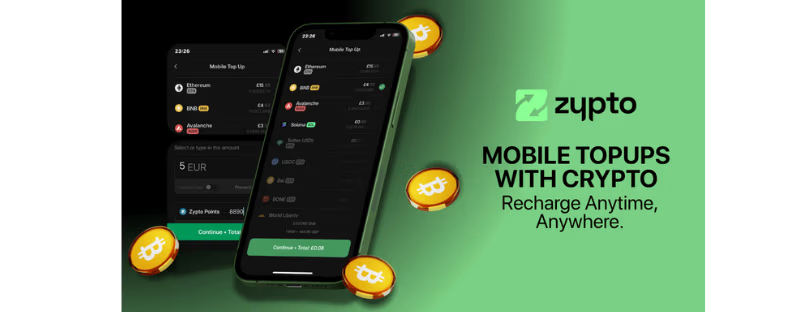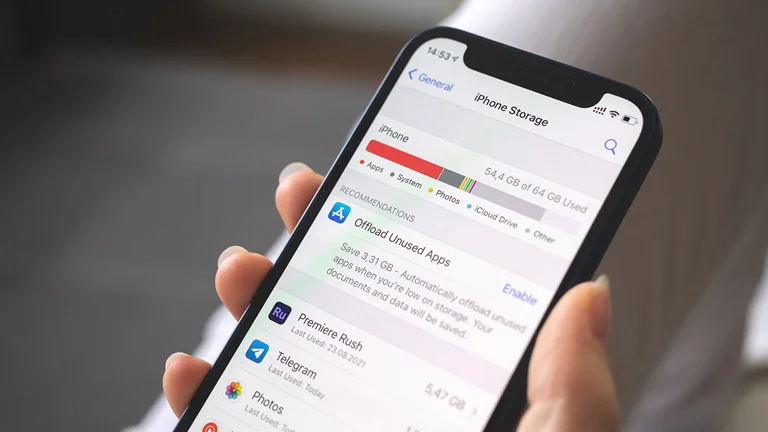
Why Is My Phone So Slow? Understanding and Solving Phone Slowdowns
Experiencing a lagging or unresponsive phone can be incredibly exasperating, especially when there’s an immediate need to use it. Whether you’re surfing the internet, scanning emails, or using Google Maps to find your way in unfamiliar locations, a slow phone can challenge even the most patient individuals. Slow phone solutions
This inconvenience is amplified for travelers who heavily rely on their devices for navigation and staying in touch with those back home. If you’ve ever wondered, “Why has my phone suddenly become slow?” this article is designed for you.
In this piece, we’ll explore the typical reasons behind phone slowdowns and provide practical solutions to resolve this widespread problem. By the conclusion of this article, you’ll have gained useful knowledge on how to enhance the performance of both iOS and Android devices. But first, let’s understand the different types of slowdowns.
Understanding the Types of Slowdowns Slow phone solutions
Two prevalent types of slowdowns include device slowdown and internet slowdown. Let’s delve into each of these.
Device Slowdown Slow phone solutions
A device slowdown is usually a result of an issue with the device’s hardware or software. For example, outdated operating systems and applications can contribute to slowness, as they may not be optimized to run efficiently on newer devices. That’s why it’s vital to regularly update your phone’s software for performance improvements.
In addition to performance, regular updates also boost your device security as these updates come with security patches and bug fixes. Moreover, having insufficient storage space on your device can affect its performance, leading to slow response times and app crashes.
Internet Slowdown
Slow internet can also hamper your phone’s performance, especially when using apps that require a stable network connection. Common reasons for internet slowdown include network congestion and weak signal strength, resulting in slow loading times and unresponsive apps.
Another common cause that some may be unaware of is background data usage, such as automatic app updates and cloud syncing. These consume bandwidth and further slow down the internet speed on your device. Additionally, issues with Wi-Fi networks, such as interference or a weak signal, or problems with mobile data connectivity can also cause a slow internet experience on your phone.
Reasons Behind Phone Slowdown Slow phone solutions
Let’s discuss some of the common reasons that cause your phone to slow down. These apply to both Android and iOS.
App Overload and Background Processes
Having several apps open at once consumes a lot of your phone’s hardware resources (CPU and RAM), eventually slowing it down. Besides apps, having numerous background processes running also uses your phone’s resources and can further affect performance and drain battery life. So even if all your apps are closed, having too many background processes running can slow your phone down as well.
Insufficient Storage Space
Limited free space on your device can significantly affect its performance. When storage becomes full or nearly full, it can obstruct the smooth operation of the operating system and apps since they constantly read and write data to your storage. Due to limited free space, your device may struggle to write new data or perform necessary tasks, leading to slower app launches, system crashes, and overall sluggishness.
Outdated Operating Systems and Applications
An outdated operating system (OS) or apps can also hinder its performance. OS updates often include bug fixes, performance enhancements, and security patches that can improve the speed and overall stability of your device. Besides performance and security, using an outdated OS and applications can lead to compatibility issues and reduce the efficiency of your phone.
Malware and Viruses
Your phone can also slow down if it is infected by malware and viruses. This malicious software consumes system resources, just like your application, which in the end, limits the resources available to run your operating system and apps. Infected devices usually experience slow performance, unexpected crashes, excessive data usage, and unusual battery drain. If your phone suddenly drops performance or loses battery faster than it usually does, it could be due to a malware infection.
Strategies to Speed up iOS and Android
Here are some ways you can boost the performance of your device if it is slowing down. These strategies work for both iOS and Android devices.
Clearing Cache and Data
When you open any application, your device will store cache files. These cache files include temporary data stored by apps to improve their performance and load times. However, over time, these files can accumulate and take up valuable storage space, potentially slowing down the device. This is pretty common with older devices that don’t automatically delete the cache when a user goes several days without using the app.
One of the first things you should do to speed up your devices is to clear the cache. Clearing the cache for specific apps can help free up storage and improve performance. Additionally, clearing app data can reset the app to its default state, removing any unnecessary files or settings that may be impacting performance.
If you’re using an iPhone, you can clear your cache by going to – – . For Android users, go to – – – – to clear the cache. You will likely notice a small improvement in your phone’s responsiveness after clearing the cache.
Managing and Uninstalling Apps
As we mentioned earlier, one of the common reasons why phones slow down is due to limited storage space. One of the simplest ways to create free storage space is by uninstalling apps that you seldom use. So take time to regularly evaluate your installed apps and identify those that are rarely used or no longer needed. It is pretty common to download an app that you only need to use once.
If you have apps that you take months or several weeks without using, it’s time you uninstall them from your device. For those who have more than one app that performs the same function, consider uninstalling one of them. Uninstalling such apps can free up storage space and reduce background processes, leading to improved performance. You may also prioritize using lightweight apps that offer similar functionalities without consuming excessive resources.
Optimizing Phone Settings Slow phone solutions
This applies mainly to users with older devices. For instance, if you have an iPhone 8 running the latest iOS version, some new features and settings could slow it down. In such cases, adjusting animations and transition settings could make the user interface feel more responsive and faster.
Other settings changes that could speed up your device include managing background data usage by restricting certain apps from using data in the background. These changes can help conserve resources for your apps and OS, leading to more responsiveness. Additionally, manually setting the Access Point Name (APN) and selecting the network manually can help improve internet speed and connectivity.
If you are using an iPhone, you can set your APN by going to – – and entering the APN information provided by your network provider in the respective fields. If you’re on Android, go to – – – , and add or edit the APN settings with the relevant APN information.
Restarting and Resetting the Phone
Another simple way to fix performance issues is by restarting or fully resetting your device. When you restart your phone, your Operating System clears some temporary files and refreshes system processes which can resolve minor performance issues. It is recommended to restart the device at least once a week. However, you can restart it more than once if you notice sudden performance drops.
If restarting the phone doesn’t fix the issue, consider factory resetting it. This should only be done in more severe cases where performance problems persist because a factory reset erases all data and settings on the device.
For iOS users, you can factory reset your device by going to – – – and then following the on-screen prompts to confirm the reset. If you are using Android, go to – – – , then select “Reset phone” or “Erase everything,” depending on the kind of device you have.
Final thoughts Slow phone solutions
This article has explored the main causes behind a slow phone, its impact, and potential solutions. Common factors contributing to phone slowdown include app overload, insufficient storage space, outdated software, and malware or viruses presence. To address these issues, regular maintenance tasks such as clearing cache and data, managing apps, optimizing settings, and restarting the phone at least once a week are essential.