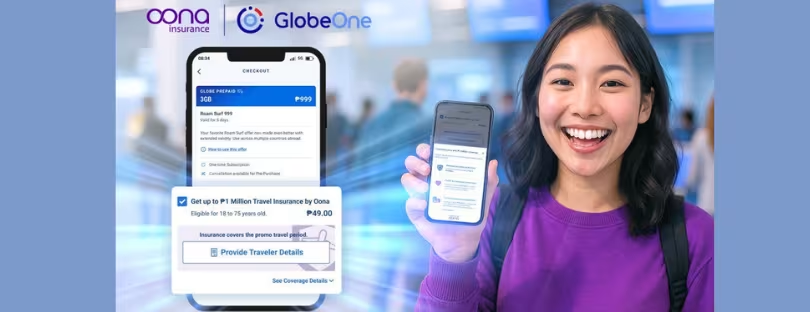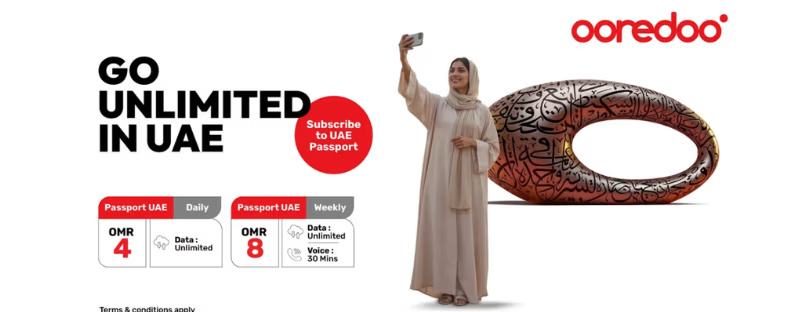Ooredoo Qatar launches new roaming key for data SIMs
Ooredoo Qatar has launched a new service for travellers: the ‘Roaming Key’ for data SIMs. Ooredoo’s new ‘Roaming Key’ feature – a Roaming Key for Data SIM products that lets you travel without worrying about roaming charges or constantly seeking WiFi. ooredoo roaming keys
The service will allow users to take their data SIM abroad and share the Internet with family members or other connected devices like computers or tablets.
When subscribing to Roaming Key, customers can use the local allowance from their data SIM in 27 of the most popular roaming destinations. Included countries: Australia, Austria, Bahrain, Bangladesh, Egypt, France, Germany, Greece, Italy, Jordan, Kuwait, Malaysia, Netherlands, Norway, Oman, Pakistan, Philippines, Saudi Arabia, Spain, Sri Lanka, Switzerland, Thailand, Tunisia, Turkey, UAE, UK, and USA.
A Roaming Key subscription costs QR150 and is valid for seven days.
Henceforth, new and existing customers will be able to subscribe to the Roaming Key as part of their data SIM (mobile broadband) plans instantly on the Ooredoo app.
How to activate the Ooredo Roaming Key?
Learn how to activate Ooredoo Add-ons
- Login into the Ooredoo App
- At the top of the screen, select your Data SIM service.
- Then select ‘manage plan’
- From the subscription tab select (Add-ons)
- Choose Roaming Key
- Review and accept the terms and condition
- Fill in the OTP code which will be sent to your phone
Full details about the product are available on ore.do/data-sim-travel
Roaming Tips ooredoo roaming keys
Before leaving Qatar
- Check that you have paid your bills to avoid any unexpected service interruption.
If your pocket Wi-Fi device/phone is not connecting to any network:
- Check your device settings: Ensure that your device roaming option is enabled. Sometimes, it might be disabled by default, so you’ll need to activate it manually. Setting→Cellular→Cellular Data Options→Roaming Data→on/ off
- Restart your device or enable and disable airplane mode: Restarting and resetting your phone’s connection can help resolve temporary network issues and refresh your device’s connections.
- Switch network modes: Try changing your network mode from 5G to 4G or vice versa. Sometimes, certain networks or areas have better coverage on specific mode settings. Setting→Cellular→Cellular Data Options→Voice & Data→5G only/5G Auto/LTE/3G
- Change network selection mode: preferably have your phone on ‘Auto’ mode. Ooredoo always connects you to the best network available. However, if your phone is not connecting to any network please try manually selecting a network. Don’t worry, we will only allow you to connect to partner networks in partner countries. Setting→Cellular→Network Selection→Automatic on/off
- If none of above methods work and you have a WiFi connection, you can reach us via WhatsApp chat, visit the page, or else Call us Free-tall number +97444380000
If your service is slow
- Restart your device/phone or enable and disable airplane mode: restarting and resetting your phone’s connection can help to resolve temporary network issues and refresh your connections.
- Switch network modes: Try changing your network mode from 5G to 4G or vice versa. Sometimes, certain networks or areas have better coverage when devices/phones are in specific modes. Setting→Cellular→Cellular Data Options→Voice & Data→5G only/5G Auto/LTE/3G