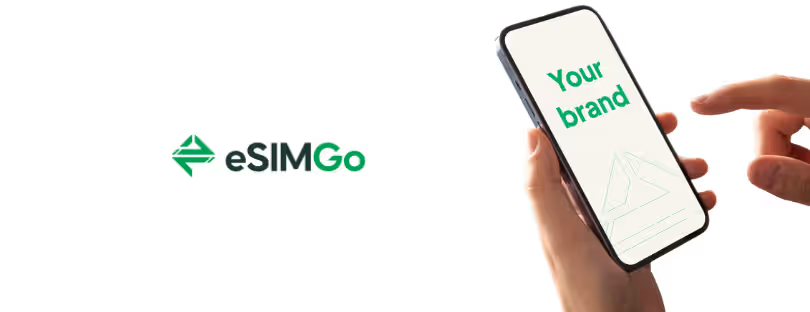Apple Promotes Benefits of Using iPhone 14 With eSIM
Amid criticism from some customers regarding the removal of the SlM card tray on all iPhone 14 models sold in the United States, Apple published a new support document outlining various “options and benefits” for using eSIM ‘s while traveling abroad.
An eSIM is an industry-standard digital SIM supported by carriers around the world. eSIM is available on iPhone XS, iPhone XS Max, iPhone XR, and later. iPhone 14 models purchased in the United States don’t have a physical SIM tray and support only eSIM.
eSIM is more secure than a physical SIM
SIM offers many benefits while you travel abroad. It’s more secure than a physical SIM because it can’t be removed if your iPhone is lost or stolen. With eSIM, you don’t need to obtain, carry, and swap physical SIM cards (which can also be lost), or wait for them to arrive by mail.
On your iPhone, you can store eight or more eSIMs, which will be there whenever you need them. You can have two eSIMs active on supported iPhone models at the same time. This could, for example, include one eSIM for your home and another eSIM for the place you’re visiting. You can swap which of your stored eSIMs are active simply by changing your selections in Settings. This might be helpful if you travel regularly to the same places.
Your carrier might also offer the ability to manage your eSIM plan digitally and add more data as needed.
“This could, for example, include one eSIM for your home and another eSIM for the place you’re visiting,” the support document explains. “You can swap which of your stored eSIMs are active simply by changing your selections in Settings.”
Here’s a step-by-step guide to installing an eSIM on an iPhone 14:
Preparation
- Ensure your iPhone is unlocked (if you’re switching carriers).
- Confirm eSIM compatibility with your carrier and purchase an eSIM plan.
- Connect to Wi-Fi, as some activations may require an internet connection.
Installation Methods
There are three main ways to activate an eSIM on an iPhone 14:
1. QR Code Activation
- Obtain a QR code from your carrier (via email, app, or in-store).
- Open the Settings app.
- Tap Cellular or Mobile Data, then select Add Cellular Plan.
- Scan the QR code using your iPhone’s camera.
- Follow on-screen prompts to complete the activation.
2. Carrier App
- Download your carrier’s app from the App Store.
- Log in or follow the app instructions to purchase and activate your eSIM.
- Once completed, the eSIM plan will be added automatically.
3. Manual Activation
- Go to Settings > Cellular > Add Cellular Plan.
- Select Enter Details Manually.
- Input the SM-DP+ address, activation code, or other information provided by your carrier.
After Installation
- Set your default line:
- Choose which line (eSIM or physical SIM) will be used for data, calls, and texts under Settings > Cellular.
- Customize line labels (e.g., “Personal” or “Work”) for easy identification.
- Test connectivity by making a call or using mobile data.
READ MORE: New iPhone? Keep Your Number and eSIM with This Quick Transfer Guide
Where to get eSIM for your iPhone 14
1. Roam internationally with your existing carrier
The support document includes information for customers looking to roam internationally with their existing carrier, purchase an eSIM from a local carrier while traveling abroad, or purchase a prepaid data eSIM from a worldwide service provider.
Apple says customers can activate an unlocked iPhone 14 model purchased in the United States with over 400 carriers that support eSIM on the iPhone in 100 markets around the world. Apple adds that many worldwide service providers also offer prepaid eSIM data plans for long-term use in countries around the world.
Some people have expressed concerns about eSIM availability while traveling abroad with eSIM-only iPhone 14 models from the United States.
2. Purchase an eSIM from a local carrier in the country or region you’re visiting
- Find carriers around the world that support eSIM on iPhones.
- If your iPhone is locked to a carrier, your iPhone operates the same as if it were using a physical SIM and can be used only by that carrier. You can add multiple eSIMs and plans through that carrier. To check if your iPhone is unlocked, go to Settings > General > About. If your iPhone is unlocked, “No SIM restrictions” appear next to Carrier Lock. Learn how to unlock iPhone for use with a different carrier.
- Many carriers offer prepaid options that you can purchase from the carriers’ websites or apps before you arrive, or in person after you’ve arrived, through a carrier kiosk at the airport, carrier store, or other location. Carriers will provide steps for how to activate your eSIM digitally, like with a QR code or carrier app. As with a physical SIM, depending on local regulations, you might be asked to show identification (like your passport) to purchase. These prepaid carrier options might offer more affordable local plans for data, voice, and text. Check with individual carriers for details.
- In addition to the option of purchasing a prepaid eSIM plan, you might wish to get a postpaid account if you plan to be in another place for an extended stay (for example, if you’re studying abroad, working abroad, or visiting family for a few months). Carriers around the world that support eSIM offer postpaid plans. Depending on the country or region, you might need to provide proof of local residency, an established local bank account, or credit card (as you would with a physical SIM).
- On supported iPhone models, you can use two eSIMs at the same time. For example, you can include one eSIM for your home and another eSIM for the place you’re visiting. As with a physical SIM, carrier fees might apply.
3. Purchase a prepaid data eSIM from a worldwide service provider
- Many worldwide service providers offer prepaid data plans. These plans allow you to stay connected at home or in over 190 countries and regions when you travel. Carriers offer plans that differ by the amount of data and duration they provide. You can also purchase a plan that is the best value for you before you travel.
- While you’re abroad, you can use a data-only eSIM as your secondary line and have two active eSIM plans on supported iPhone models.
- The capabilities on your primary line will continue to work when you add a data-only eSIM and use it for cellular data. For example, while traveling, you might keep your primary line for your home and set up a data-only eSIM plan as the secondary line for the place you’re visiting.
- To choose your data line, go to Settings > Cellular > Cellular (or Mobile) data. You can continue to use FaceTime, iMessage, and other apps to make VoIP calls or send messages while you’re traveling.
- You can also turn data roaming on and off on your home line in Settings > Cellular > Cellular Data Options. Carrier fees might apply.
If you purchased an iPhone 14 model in the United States but will use it while living in a different country or region,
- You can activate an unlocked iPhone 14 model that you purchased in the United States with over 400 carriers in 100 markets all over the world that support eSIM on iPhone. Contact your carrier to confirm that they support eSIM on your cellular plan. Also, check iPhone cellular band support for country compatibility.
- Many worldwide service providers also offer prepaid eSIM data plans for long-term use in countries and regions across the world.
If you have an iPhone 13, get your eSIM guide here; if you are on an iPhone 15 – your eSIM guide is here.
If you are travelling abroad and need SIM cards choose between daily, monthly, or data packages without expiration. If prefer instant connectivity, get eSIM. Also, be aware that each Android smartphone can be upgraded to ESIM.Me