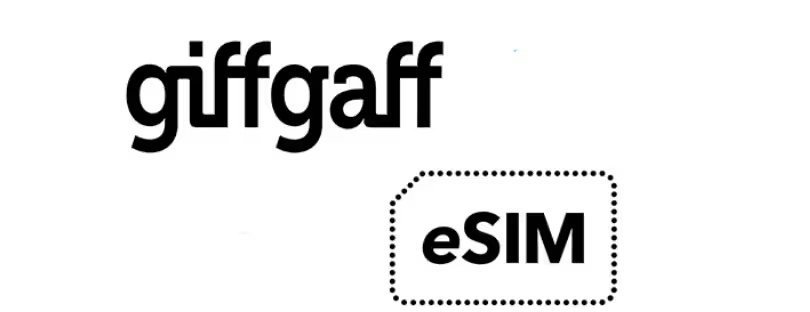How to use an eSIM on Samsung Galaxy S23 Series
If you’ve just picked up a phone from Samsung’s Galaxy S23 series and are looking to use an eSIM on the device, this blog will help answer some of the questions you might have, along with steps on how to install and activate an eSIM on your latest device. eSIM on Samsung Galaxy S23 Series
First things first, what is an eSIM?
The short answer is that eSIM stands for embedded SIM.
The long answer is that it is a virtual SIM that works like a physical SIM card, allowing you to get connected anywhere, anytime, without having to purchase the actual physical SIM card. eSIMs have been around since 2016 but only started gaining serious traction in 2018, with most (if not all) flagship models supporting it.
Check out this list of compatible devices, and our blog post debunking some of the most common myths around eSIMs.
How many eSIMs can I use in my Galaxy S23 Series phone?
The short answer is: 1 active eSIM
The long answer: Even before eSIMs started gaining traction, Samsung’s flagship devices have been supporting dual-SIMs. Support for dual SIMs is still available in the Galaxy S23 Series, with a dual SIM slot along with eSIM support. You will be able to install multiple eSIM profiles on your device, but at any point in time, there can only be one active eSIM.
So if you are looking for dual-SIM functionalities on the Galaxy S23 Series, your options are to either have two physical SIMs or one physical SIM and one active eSIM.
How do I install an eSIM on my Galaxy S23 Series Phone?
The short answer: Go to Settings > Connections > SIM card manager and select Add mobile plan.
The long answer: There are three ways to install an eSIM — to install a pre-assigned plan, to use a QR code, or by manual input. No matter the method used, do note that your device will need to be connected to the internet (either by Wi-Fi or mobile data network) for the installation to take place.
Install Pre-assigned plan eSIM on Samsung Galaxy S23 Series
If your device has a pre-assigned plan, it is fairly straightforward to have it installed.
a. On your device, go to Settings > Connections > SIM Card Manager
b. Select Add Mobile Plan and wait for it to search for available plans
c. Select the plan and follow the instructions on screen
QR Code Installation
Most eSIM providers will provide an installation QR code upon successful purchase. If you are purchasing an eSIM primarily for travel (as opposed to local daily use), more often than not, this will be the method that you will use for installation.
a. Print out the QR code or display it on another screen
b. On your device, go to Settings > Connections > SIM Card Manager
c. Select Add Mobile Plan
d. Select Scan carrier QR code
e. Scan your QR code
Manual Input eSIM on Samsung Galaxy S23 Series
It is typically not recommended to install an eSIM by manual input. But if, for whatever reason, you prefer doing that (or if the QR code method doesn’t work), here is how to go about doing it:
a. Print out the QR code or display it on another screen
b. On your device, go to Settings > Connections > SIM Card Manager
c. Select Add Mobile Plan
d. Select Scan carrier QR code, then select Enter Activation Code
e. Enter the information provided to you by your service provider.
Can I transfer my eSIM from another device?
The short answer is: It depends.
The long answer is: While there is some support for transferring eSIMs across Samsung Galaxy devices, this is typically subject to the limitations and restrictions of your service provider. If you will be switching devices (or providers), do check with your provider if you can simply do a transfer from device to device. Nomad eSIMs cannot be transferred across devices.
Once you confirm that you can simply transfer eSIM across devices, here is how to go about transferring your existing eSIM from your older Galaxy devices to your new Galaxy S23 phone.
a. Print out the QR code or display it on another screen
b. On your device, go to Settings > Connections > SIM Card Manager
c. Select Transfer SIM from another device
d. On your old phone, select Transfer and follow the steps.
Note that once you transfer your eSIM, it will no longer be usable on the old device, and if you are making a switch from iOS to Samsung, you will need your service provider to help with the transfer.