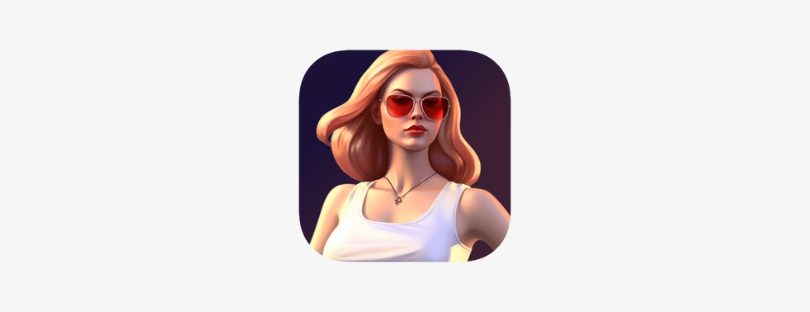How to Unlock an iPhone without Passcode
You may have recently changed the passcode on your iPhone to secure your data, but now that you can’t remember it, you’re unable to access your device. There are several iPhone hacks and iPhone techniques to get back in, despite how frustrating it can be to have a disabled iPhone. How to Unlock an iPhone
Depending on the circumstances, being unable to use your iPhone might be frustrating or even a little frightening. Try one of these methods to unlock it if this occurs to you. However, recovering your data is as simple as signing into iCloud with your Apple ID and password. Just be warned that using these techniques will factory reset your phone. To prevent this, you should routinely back up your data to iCloud. Once you’re locked out of your phone, it’s too late to undo it.
Find out how to unlock an iPhone with a computer
Using iTunes
Cornelius Fichtner, tech expert and president of OSP International, broke down the steps to use iTunes or Finder to unlock an iPhone without a passcode. Apple has changed things for users with macOS Catalina or later. For those running older operating systems or PC users, iTunes can still be used to unlock an iPhone.
- Install iTunes on your Mac or PC.
- Unplug the phone from the computer (if it’s connected) and turn it off.
- Put the phone into recovery mode by pressing the correct button and connecting the phone to the computer at the same time. For iPhone 8 and later, use the side button; for the 7 and 7 Plus models, use the volume down button; for iPhone 6 and earlier, use the home button.
- Hold the button until you see recovery mode pop up.
- Find the iPhone in iTunes and select “restore” when you see the option to restore or update.
- Once the download finishes, the phone will turn off and boot up again. When it’s done, disconnect it from the computer, set it up and use your iPhone as usual.
Using Finder
- Mac users running Catalina or later operating systems without iTunes can unlock their iPhone using Finder.
- Open Finder on your Mac and plug your iPhone into the computer using a USB cord.
- Put your iPhone into recovery mode: For iPhones X and later, press and quickly release the volume up and down buttons in order. Then press and hold the side button until you see the recovery mode screen.
- You’ll see a pop-up with options to update or restore; press “Restore.”
- Agree to the terms and conditions, and Finder will start downloading the latest iOS firmware.
- Wait for your iPhone to restore.
Using Find My
Another way to unlock an iPhone without a passcode is through Apple’s Find My feature. While the Find My app has many benefits, it can also open you up as a target for scammers, so be aware of that, though generally, the benefits outweigh the risks. Fichtner breaks down how to unlock an iPhone using Find My.
- Go to icloud.com on your Mac and sign in.
- Open the Find My app.
- Click “All devices” on the top bar; select the phone you’re going to unlock.
- Press “Erase iPhone.”
- Enter your Apple ID to confirm.
- The process will begin when your iPhone is connected to a network.
Should you unlock an iPhone using third-party apps?
When someone forgets an iPhone passcode, the situation can be very exhausting because it locks a user out of a particular device, and they immediately want to learn how to unlock an iPhone. To understand how to unlock an iPhone without a password, people tend to look online for different solutions and end up wasting their time and energy.
You may see third-party apps advertised to unlock an iPhone without a passcode. PassFab has announced the launch of its all-new and updated iPhone unlocking solution that is now compatible with iOS 16. With PassFab iPhone Unlocker supporting iOS 16, the company has also announced the launch of its ‘Back to School’ promotional offer. In this exciting new offer, users will be able to get 58% off from September 7th to October 7th, 2022. The problem of how to unlock an iPhone without a passcode has been finally solved permanently by PassFab, which is known as the ultimate solution to help people get back their precious data without any complications.
PassFab is a one-stop solution for iPhone users but also for Android and PC users worldwide
“If you are new to iPhone or if you have recently changed your iPhone’s passcode to secure your information, but now you can’t remember the new one and find yourself locked out of your own phone, we have the perfect solution for you,” said the spokesperson of PassFab while announcing the launch of iOS 16-compatible PassFab iPhone Unlocker. “PassFab can unlock any iPhone without a passcode, and this convenience of PassFab iPhone Unlocker will benefit millions of iPhone users around the world. A lot of people search for ‘how to unlock an iPhone without a passcode’ and end up with useless tricks that often harm their device, but PassFab iPhone Unlocker is the ultimate solution to this dreadful problem.”
PassFab is a one-stop solution for all kinds of password-related issues and problems, not only for iPhone users around the world but also for Android and PC users worldwide. Anyone looking to easily unlock an iPhone without a password will find this software is their go-to solution.
PassFab iPhone Unlocker is simple and easy to use for anyone. From beginners to more advanced users, using this interface is very easy as it offers a step-by-step guide to restoring an iPhone without losing data. In addition to preserving the data, the software also works on how to unlock an iPhone without a passcode or face ID. The most remarkable feature of PassFab iPhone Unlocker compatible with iOS 16 is that it instantly unlocks the screen lock and Apple ID with 3 steps. In other words, it can bypass iPhone passwords in all situations.
PassFab was founded in 2010 as a leading password recovery tool developer, and it has now expanded to a range of software and online tools to make the lives of its users easier worldwide.