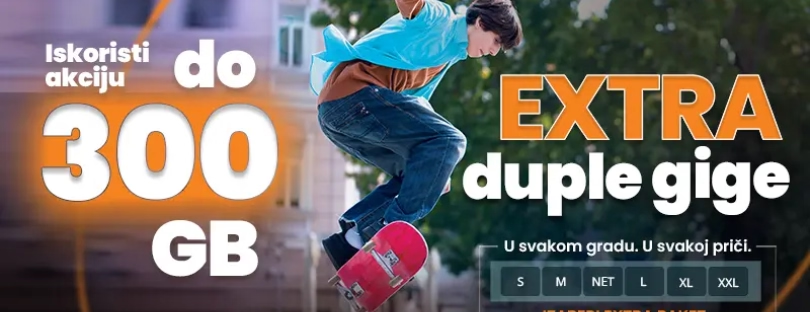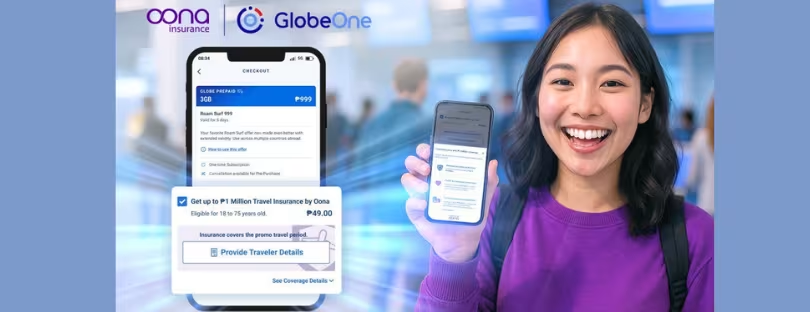How to activate data roaming on iPhone 11, 12, 13 and 14
Are you going to travel to another country and want to keep in touch with business partners or friends via mobile?
Well don’t worry, we have the perfect solution for you. Today we will explain how to activate data roaming on iPhones 11, 12, 13 and 14. So if you have any of these phones from the popular Apple brand, you’ll know what to do to enable it.
International roaming is a service that allows you to continue using your mobile while you are in another country. That is to say, you will be able to make and receive voice calls, send text messages, surf the internet and do anything you can imagine from wherever you are.
Need to avoid roaming charges because you arrived at your destination without an international data plan?
Turn off Data Roaming or prepare for a trip
Check your Cellular Data options and turn off Data Roaming.
- In the Settings app, tap Cellular, or Cellular Data, or Mobile Data.
- Turn on Cellular Data, then tap Cellular Data Options.
- Turn off Data Roaming
How to turn on data roaming on iPhone 11, 12, 13 and 14
Learn how to turn on data roaming on iPhone 11, 12, 13, and 14 so you can continue to use your device normally when you’re on vacation or when you’re just not in your country. Don’t worry, you can be sure that the process is much easier than you imagine. All you have to do is follow these steps:
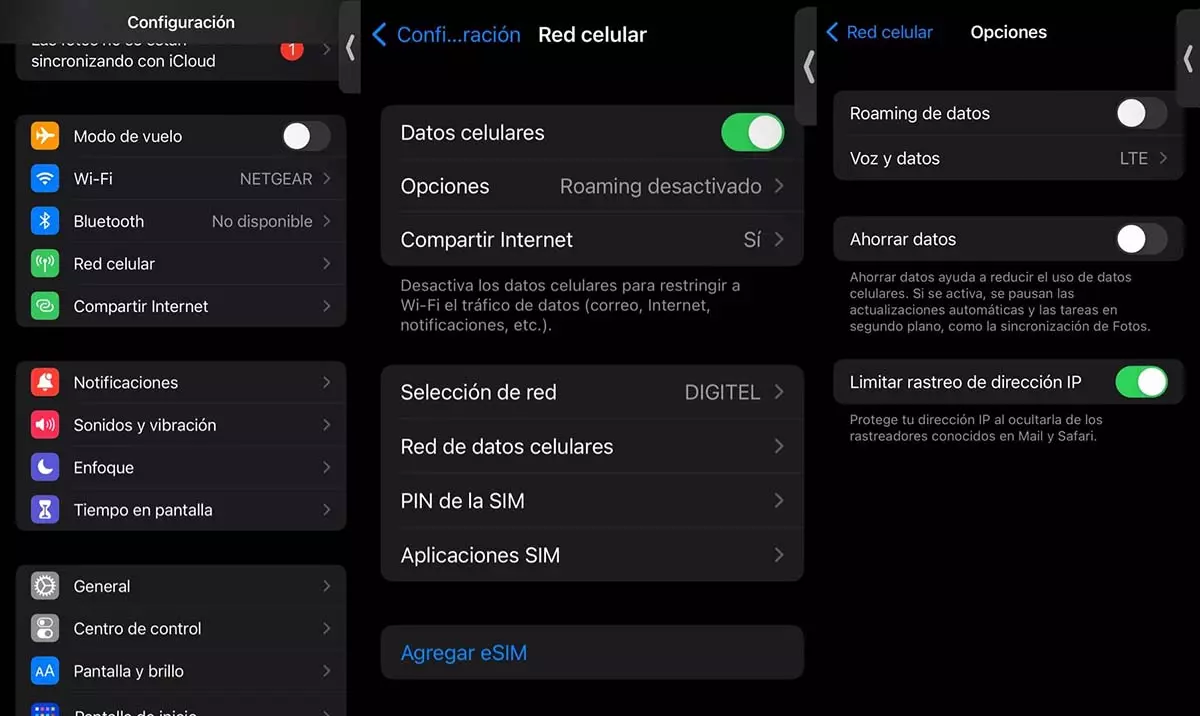
- The first thing you should do is enter the Settings of your iPhone 11, 12, 13 or 14.
- Now go to where it says Cellular Network to go to the connectivity settings on your device.
- When you are there, touch the Options section to configure the roaming of your mobile.
- Once inside the options, press the Data roaming option to activate this function.
It is done! That is all you need to do to enable roaming on your iPhone 11, 12, 13 or 14. As you have seen, it is a simple process that you can do in a few minutes. When activating roaming outside your country, you must take into account that your telephone bill could generate higher expenses when receiving or making calls and surfing the Internet while abroad.
Of course, if you exceed the data usage limits of your international plan, it is possible that you could be cut off or notice that the speed of your network is slower. To check this, just open Settings, tap Mobile Data, and then check the Cellular Data section.
If you have roaming issues during international travel
If you’re experiencing data roaming issues while traveling internationally, then follow these quick troubleshooting steps:
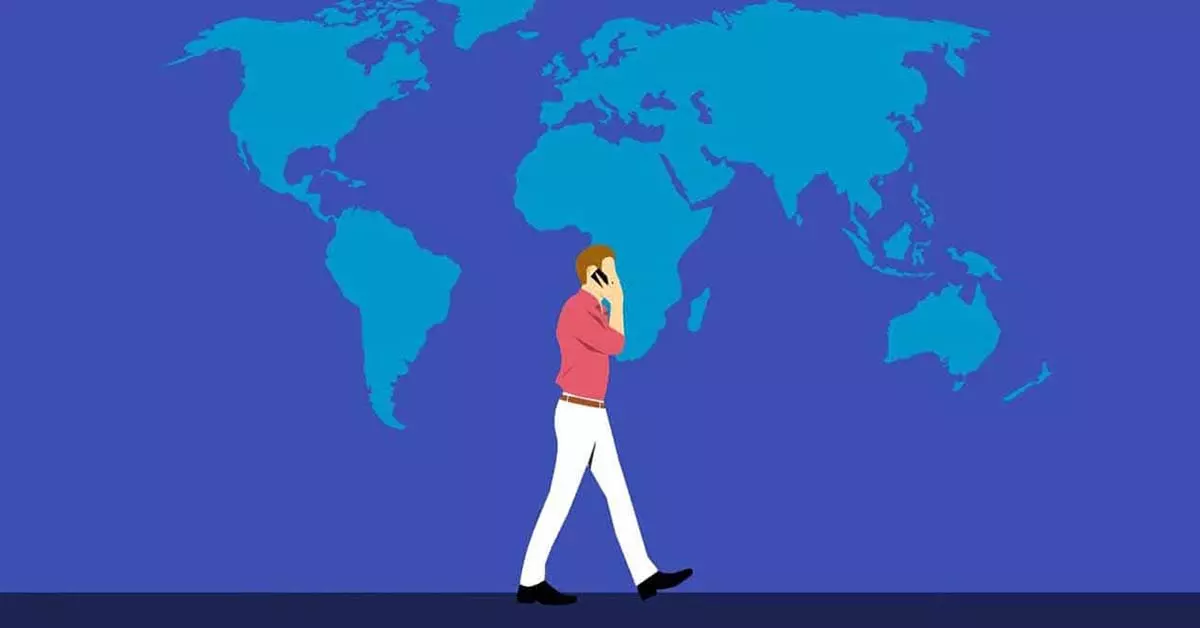
- If the date and time are wrong after you arrive, go to Settings > General > Date & Time. Make sure that Set Automatically is turned on.
- Turn on Airplane Mode for about 30 seconds. Then turn it off again and let your iPhone automatically select the best network.
- If you see No Service or SOS only in the status bar of your iPhone, open Settings and tap Cellular, Cellular Data, or Mobile Data. Tap Cellular Data Options and make sure that Data Roaming is on.
Do you need more help? Then try another SIM card or contact your carrier for more information.
Shop data roaming plans with eSIM for your iPhone
Before you go: If you have an iPad with an eSIM, you can browse cellular data plans from select carriers in more than 90 countries, regions, and territories.
After arrival: Go to Settings > Cellular Data and buy a roaming plan that fits your needs.
Beginning October 1, 2022, Apple SIM technology will no longer be available for activating new cellular data plans on iPad. If you’re not sure if your iPad uses Apple SIM, find your iPad model and click the link for its tech specs.
Buy or rent local SIM cards
Before you go: You can usually buy or rent a SIM card for a specific country or region. Learn more from travel guides and websites related to the country or region.
After arrival: Replace your current iPhone SIM card or iPad SIM card with the new one. You’ll need the original when you return home, so put your original in a safe place.
We recommend that if you have an iPhone with eSim before you go, look up the specific mobile data plans for more than 200 countries with their respective regions and territories. When you arrive, just sign up for the data roaming plan that best suits your needs. As you have seen, your iPhone will not be left incommunicado when it is time to travel to another country.