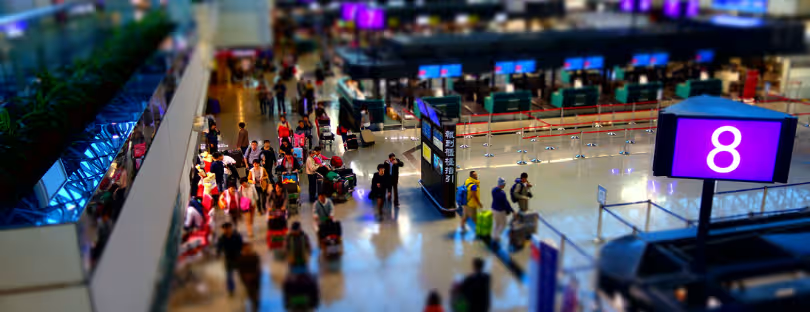eSIM Setup Troubleshooting Guide
So, you’ve joined the 21st century of mobile connectivity and decided to go for an eSIM instead of fiddling with a tiny piece of plastic. Good choice! eSIMs are easier, cleaner, and perfect for travellers, digital nomads, and anyone who hates the phrase “Where did I put that SIM ejector tool?”
But, like all things tech, the smooth setup experience that companies promise isn’t always your reality. Sometimes, your phone just stares at you blankly after scanning a QR code. Or your new data plan… simply doesn’t connect.
The good news? 99% of eSIM hiccups have simple fixes.
Let’s walk through the most common eSIM setup problems — and how to solve them — without losing your mind (or your Wi-Fi signal).
1. First, Breathe (And Double-Check Your Device)
Before diving into problem-solving, it’s worth ruling out the most basic thing: Is your device even eSIM compatible?
It sounds obvious, but it’s surprisingly common to buy an eSIM plan for a phone that doesn’t support it. Apple, Samsung, and Google have eSIM-ready models, but not all versions sold globally have it enabled. Some carriers lock the feature.
For example:
- iPhone XS and later support eSIM, but only if it’s an unlocked version (or if your carrier has enabled it).
- Many Samsung Galaxy models only have eSIM support in certain regions.
- Budget Android devices often skip eSIM entirely.
Quick fix:
Google “ eSIM support” and double-check. If you’re not sure, open your phone’s settings:
- iPhone: Settings → Cellular → Add eSIM (if you see this option, you’re good).
- Android (Samsung): Settings → Connections → SIM manager → Look for Add mobile plan.
If you don’t see it, the problem isn’t your eSIM — it’s your phone.
2. Check If Your Phone Is Unlocked
Here’s the silent killer of many eSIM dreams: carrier-locked phones.
If your device is locked to a single carrier, it won’t accept an eSIM from a different provider. Even if it’s a prepaid travel eSIM you bought online, your phone will stubbornly ignore it.
Quick fix:
- On iPhone: Settings → General → About → Look for “Network Provider Lock.” If it says No SIM restrictions, you’re clear.
- On Android: This varies, but often under Settings → About phone → Status → SIM status.
If it’s locked, you’ll need to contact your carrier to unlock it (sometimes instantly, sometimes after a wait period).
3. QR Code Not Scanning? No Problem.
You’ve got your eSIM email, open the QR code, point your camera at it… and nothing happens. Or your phone says, “Invalid code.”
This is usually down to:
- A blurry or low-res image.
- Printing the QR code and scanning from paper that’s been folded or smudged.
- Trying to scan the code on the same phone you’re installing it on (it can’t see itself — that’s a mirror problem).
Quick fix:
- Use another device (laptop, tablet, friend’s phone) to display the QR code and scan it with your eSIM phone.
- If that’s not possible, most providers let you manually enter details instead of scanning. These include the SM-DP+ address and activation code from your eSIM email.
4. eSIM Installed, But No Signal
This is the classic “I did everything right, but it’s just not working” moment.
Common culprits:
- You haven’t activated the plan in your provider’s app.
- You’re in airplane mode (yes, it happens).
- Your phone is still trying to connect through your old SIM.
Quick fix:
- Go to your SIM settings and make sure the eSIM line is enabled.
- Turn off your physical SIM (if using one) to force your phone to use the eSIM.
- Restart your device (sometimes all your phone needs is a fresh start).
- Check if mobile data is turned on for the eSIM line.
5. No Internet? Check Your APN Settings
If you can make calls (or the phone shows “connected”) but mobile data doesn’t work, your APN (Access Point Name) settings might not be correct.
Most eSIMs configure this automatically, but sometimes it fails — especially with niche providers or in certain regions.
Quick fix:
- Find the APN settings in your eSIM provider’s instructions or website.
- On iPhone: Settings → Cellular → Select your eSIM → Cellular Data Network → Enter APN info.
- On Android: Settings → Mobile Networks → Access Point Names → Add new APN.
Once you save and restart, your data should flow.
6. Roaming Is Off (And You’re Abroad)
Some travel eSIMs require you to turn on Data Roaming to work — even though they’re “local” in the country you’re visiting.
Quick fix:
- iPhone: Settings → Cellular → Select your eSIM → Toggle Data Roaming on.
- Android: Settings → Connections → Mobile Networks → Enable Data Roaming.
Don’t worry — you won’t suddenly get charged by your home carrier if you’re using the eSIM’s plan.
7. Installed on the Wrong Device
This one’s painful: you buy an eSIM, scan it on the wrong phone “just to check” — and now it’s stuck there. Most eSIMs can’t be reused or transferred once activated.
Quick fix
Unfortunately, the only real solution is to contact your eSIM provider’s support and explain the situation. Some are generous and will reissue a new one. Others… not so much.
8. The Clock Is Ticking
Travel eSIMs often have a validity window that starts the moment you install or activate them. That means if you set it up weeks before your trip “just to be ready,” you might arrive to find it already expired.
Quick fix:
Always check the provider’s rules — some allow pre-installation without activation, others don’t. If you’re not sure, wait until you land to install.
9. Contacting Support Without Going Insane
If you’ve tried all the above and your eSIM still isn’t playing nice, it’s time to talk to support.
Here’s how to make that painless:
- Take screenshots of your settings pages.
- Write down error messages exactly.
- Tell them your phone model and OS version right away.
- Mention where you are and what network you’re seeing.
This helps them help you faster — and saves you from multiple “Can you try turning it off and on again?” moments.
10. A Few Pro Tips to Avoid Future Headaches
- Test before you need it — If your provider allows, activate the eSIM before you’re on a 12-hour layover in a remote airport.
- Keep Wi-Fi handy — Most activations require an internet connection.
- Save the details — If you delete an eSIM accidentally, you’ll need the original QR or codes to reinstall it.
- Know the refund policy — Some providers offer a guarantee if it doesn’t work, but only if you report the problem quickly.
The Bottom Line
Setting up an eSIM should be as simple as scan–tap–done. And for many people, it is. But if you do hit a snag, remember: most issues boil down to compatibility, settings, or activation steps. With a little patience — and the tips above — you’ll usually be online in minutes, not hours.
And once you’ve tasted the sweet freedom of switching networks without swapping SIM cards? You’ll never look back.