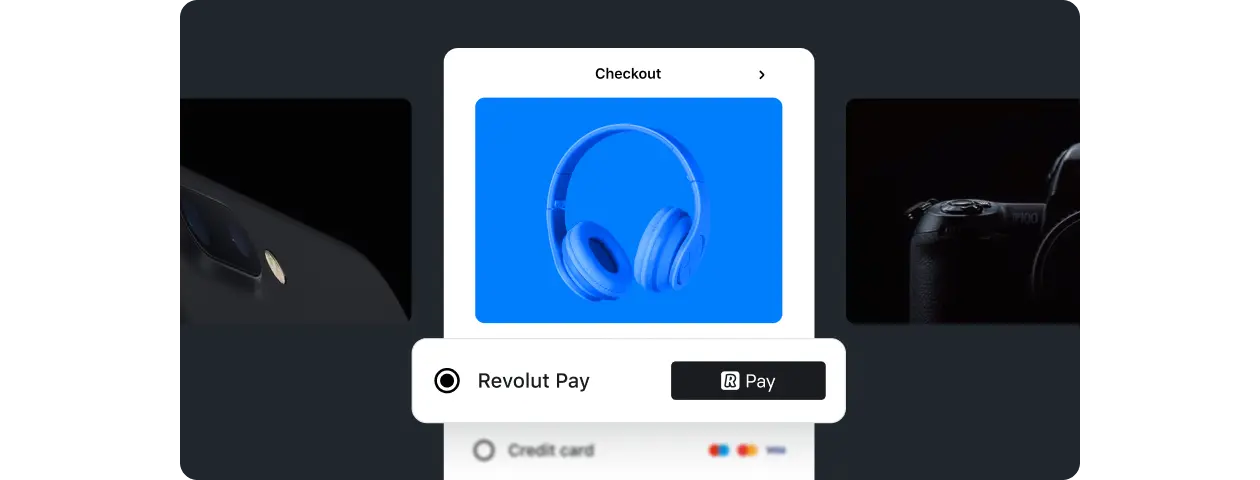Using eSIM on iPhone: A Complete Guide
The evolution of global connectivity is here, and it’s called eSIM. With the introduction of the eSIM-only iPhone 14, it’s clear that this technology is set to become the new standard. eSIM Guide for iPhones
This guide will walk you through everything you need to know about using an eSIM on your iPhone, from compatibility checks to installation and management.
Understanding eSIM on iPhone
An eSIM, or embedded SIM, is a programmable chip built into your iPhone during manufacturing. Like a physical SIM, it identifies you as a mobile subscriber and connects you to a carrier’s network. The key difference is that an eSIM operates entirely digitally, eliminating the need to insert or remove a SIM card. Instead, you can install an eSIM profile on your iPhone and connect to a mobile network instantly.
iPhone Models Supporting eSIM
The first iPhones to support eSIM technology were the iPhone XS, XS Max, and XR, released in 2018. All iPhones released since then have been equipped with both a SIM tray and an eSIM, except for the eSIM-only iPhone 14 in the United States. To check if your iPhone supports eSIM, navigate to Settings > General > About, and scroll down to Available SIM (iOS 15 or later) or Digital SIM (earlier iOS versions). If your phone supports eSIMs, you’ll see a 15-digit IMEI number.
Quick Transfer: Convert SIM to eSIM
You can use Apple’s Quick Transfer method if you’re midway through a mobile contract and want to convert your physical SIM to an eSIM. Here’s how to do it:
- Go to Settings > Cellular.
- Tap Convert to eSIM (if you don’t see this option, your carrier doesn’t support converting a SIM to an eSIM).
- Tap Convert Cellular Plan.
- Tap Convert to eSIM.
- Wait for your eSIM to activate.
- Remove your physical SIM (it will deactivate when the eSIM activates).
- Restart your iPhone.
How Many eSIMs Can an iPhone Store?
Most iPhones can store up to eight eSIM profiles and have two active simultaneously, thanks to Dual SIM technology. This feature allows you to add a local eSIM plan when traveling, use one plan for voice and another for data, or keep separate business and personal numbers on the same phone.
Setting Up an eSIM on iPhone
There are three methods to set up an eSIM on your iPhone: the Quick Transfer method to convert your existing SIM to an eSIM, the Carrier Activation method to activate a new eSIM from your carrier, and installing an eSIM from a third-party provider like Airalo for travel. Each method involves a series of steps within your iPhone’s settings.
Managing Your eSIMs eSIM Guide for iPhones
You can label your eSIM plans in your iPhone settings for easy tracking. You can also turn your eSIM line on and off, depending on your travel plans. For instance, if you’re traveling to Germany and have purchased a Germany eSIM, you can install it ahead of time and turn it on to connect to a mobile network when you arrive. Upon returning home, you can turn off your eSIM line and switch back to your primary network.
When to Remove an eSIM from Your iPhone
If your eSIM plan has expired and you don’t plan to return to the destination, you can deactivate it to remove it from your iPhone. However, keep in mind that some eSIMs can only be installed once, so ensure you won’t need to use the eSIM again before deactivating it.
Benefits of Using an eSIM on iPhone
Using an eSIM from Airalo on your iPhone, especially when traveling, offers several benefits. You can stay connected wherever you travel with eSIM plans for 200+ countries and regions worldwide. There are no roaming fees as Airalo eSIMs are prepaid. You can track and top up your eSIM data right from the Airalo app, and connect like a local with the best prices and coverage during your trip.
Conclusion eSIM Guide for iPhones
Ready to embrace the future of connectivity with an eSIM on your iPhone? Visit the Airalo website to get an eSIM for your next trip.