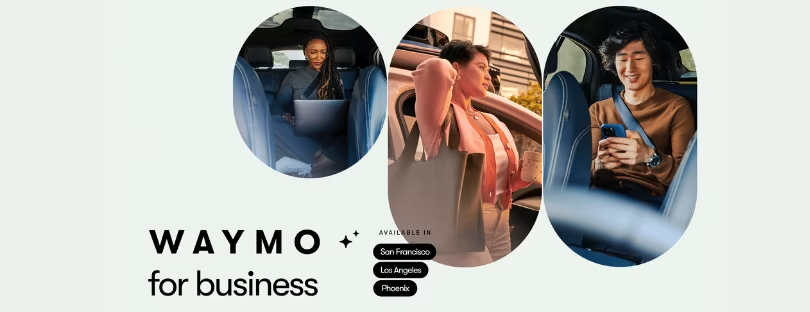Demystifying the “No SIM” Error: Fixes & Prevention
Experiencing a “No SIM” error on your phone can be puzzling and frustrating. This message typically appears when your phone is unable to detect the SIM card, a crucial component for cellular services. phone says no sim
This article dives deep into understanding the ‘No SIM’ error, offers comprehensive troubleshooting steps, and provides guidance on when to seek professional help.
Understanding the ‘No SIM’ Error
What Does ‘No SIM’ Mean?
The ‘No SIM’ error signifies that your phone cannot recognize the presence of a SIM card. This detection failure prevents you from making calls, sending texts, and using mobile data.
Common Causes Behind the Error
Several factors can lead to this issue, including physical damage to the SIM card, incorrect placement, or software glitches within the phone.
Possible Causes:
- SIM card not inserted properly: Ensure the SIM card is correctly seated in the tray and hasn’t become loose.
- Dirty SIM card or tray: Dust or debris can disrupt contact. Clean them gently with a dry cloth.
- Damaged SIM card: Physical wear or scratches can cause malfunction. Try a different SIM card to confirm.
- Software glitch: A temporary software issue might be to blame. Restart your phone.
- Hardware problem: In rare cases, the phone’s internal components related to SIM detection might be faulty.
Troubleshooting Steps phone says no sim
Checking the SIM Card’s Placement
Ensure the SIM card is properly inserted and seated in its tray. Misalignment can cause the phone to not recognize the card. Here are some additional tips to ensure proper insertion:
- Turn off your phone: Always power down your device before handling the SIM card.
- Locate the SIM card tray: Refer to your phone’s manual or the manufacturer’s website to find the tray’s location. It’s usually on the side or top of the phone, but older models might have it under the battery cover.
- Identify the correct orientation: The SIM card tray usually has a specific shape to guide the card’s placement. Look for a beveled corner or notch on the card and match it with the corresponding indentation on the tray.
- Insert the card gently: Don’t force the card in. Push it firmly until it clicks into place and sits flush with the tray.
- Reinsert the tray: Slide the tray back into the phone’s slot, making sure it’s aligned properly.
- Restart your phone: Power your phone back on and see if the error persists.
Additional Points: phone says no sim
- If you have a spare SIM card, try inserting it to see if the issue is specific to your current card.
- Some phones have dual SIM slots. Make sure you’re using the correct slot for your primary line.
- If you’re unsure about any steps, consult your phone’s manual or contact your carrier’s customer support.
By following these detailed steps and paying attention to proper orientation and firm insertion, you should be able to effectively troubleshoot the “No SIM” error related to card placement.
Cleaning the SIM Card and Slot
Dirt or debris on the SIM card or in the slot can interfere with connectivity. Carefully clean both with a soft, dry cloth.
Here are some additional tips to keep in mind:
Cleaning the SIM Card:
- Use a dry, lint-free cloth: Microfiber cloths or cloths specifically designed for cleaning eyeglasses are ideal. Avoid abrasive materials like paper towels, which can scratch the card’s delicate contacts.
- Gently wipe the gold contacts: These are the shiny sections on the SIM card where it connects to the phone’s reader. Avoid touching them directly with your fingers, as oils from your skin can also cause issues.
- Do not use liquids: Water, alcohol, or any cleaning solutions can damage the SIM card. Stick to a dry cloth for safety.
- Be cautious when handling: The SIM card is small and fragile. Avoid bending or twisting it.
Cleaning the SIM Slot:
- Compressed air: A can of compressed air can effectively remove dust and debris from the slot. Use short bursts from a safe distance, holding the phone upright to prevent dislodged particles from falling inside.
- Soft brush: A small, soft brush like a paintbrush can also help dislodge stubborn debris. Do not use anything sharp or metallic, as it could damage the slot’s contacts.
- Minimal contact: Avoid poking or probing the slot with any object, as this could damage the delicate internal components.
Important Reminders:
- Always power down your phone before removing the SIM card and tray.
- After cleaning, let the SIM card and slot air dry completely before reinserting the card.
- If you’re unsure about any steps, consult your phone’s manual or contact your carrier for assistance.
Restarting Your Phone
A simple reboot can resolve many temporary glitches, including ‘No SIM’ errors. Here’s why it can be helpful:
- Clears temporary memory: Restarting your phone clears the RAM, which can free up resources and resolve minor software glitches that might be interfering with SIM card detection.
- Reloads system files: A restart reloads essential system files, ensuring they are loaded correctly and functioning properly.
- Terminates errant processes: Certain background processes or apps might be causing conflicts with the SIM card reader. Restarting the phone terminates these processes, giving the system a clean slate.
Here’s how to restart your phone depending on the operating system:
Android:
- Press and hold the power button for a few seconds.
- Tap “Restart” or “Power off” and then “Restart” if available.
iPhone:
- iPhone 8 or earlier: Press and hold the power button until the “slide to power off” slider appears. Slide the slider to turn off the phone. Then, press and hold the power button again until you see the Apple logo.
- iPhone X or later: Press and hold either the volume button or the side button simultaneously until the power-off slider appears. Slide the slider to turn off the phone. Then, press and hold the side button until you see the Apple logo.
Additional Tips:
- If your phone is completely frozen and unresponsive, you might need to perform a forced restart (the steps might vary depending on your phone model). Consult your phone’s manual or manufacturer’s website for specific instructions.
- After restarting your phone, wait for it to boot up completely before checking if the “No SIM” error is resolved.
Remember that restarting your phone is just one troubleshooting step. If the error persists after restarting, you can try other steps like checking for software updates, cleaning the SIM card and slot, or contacting your carrier for further assistance.
Updating Your Phone’s Software
Keeping your phone’s software updated is crucial for maintaining optimal performance and resolving potential issues like the “No SIM” error. Here’s why:
- Bug fixes: Software updates often include patches for bugs that might be causing conflicts with the SIM card reader or other connectivity-related components.
- Improved compatibility: Updates can enhance compatibility with your carrier’s network and ensure your phone operates seamlessly with the latest network protocols.
- Security enhancements: Updates frequently address security vulnerabilities that could leave your phone susceptible to attacks, potentially affecting its ability to use cellular services.
Therefore, checking for and installing software updates should be a part of your troubleshooting routine whenever you encounter the “No SIM” error. Here’s how to update your phone depending on the operating system:
Android:
- Open the Settings app.
- Tap on “System” or “About phone”.
- Look for “System update” or “Software update”.
- Tap on “Check for updates”.
- If an update is available, download and install it.
iPhone:
- Open the Settings app.
- Tap on “General”.
- Tap on “Software Update”.
- If an update is available, download and install it.
Technical Solutions phone says no sim
Adjusting the SIM Card Tray phone says no sim
Sometimes, the tray holding the SIM card needs a slight adjustment to ensure proper contact. However, be extremely cautious when considering this step for troubleshooting the “No SIM” error. Here’s why:
Risks of Adjusting the SIM Card Tray:
- Damage to the tray: The tray is often a delicate mechanism, and any attempt to bend or adjust it could result in permanent damage. This could make it impossible to insert the SIM card properly, worsening the issue.
- Damage to the SIM card: Even the slightest misalignment in the tray can put pressure on the SIM card, potentially damaging its delicate contacts. This could render the SIM card unusable.
- Internal damage: In some cases, attempting to adjust the tray might put stress on the phone’s internal components, leading to more serious problems.
Alternatives to Tray Adjustment:
Before considering tray adjustment, I highly recommend trying these safer and more effective methods:
- Clean the SIM card and tray: Dirt or debris can disrupt connectivity. Use a soft, dry cloth to gently clean both.
- Ensure proper insertion: Double-check that the SIM card is inserted correctly and firmly seated in the tray.
- Try a different SIM card: If you have one, see if another SIM card is recognized by your phone. This can help isolate if the issue is specific to your current card.
- Update your phone’s software: Outdated software can sometimes cause issues. Check for and install any available updates.
- Contact your carrier: They can help diagnose the issue and potentially replace your SIM card if needed.
- Seek professional help: If the above steps fail, take your phone to a qualified technician who can safely assess and address the problem.
Remember: Even professionals use specialized tools and expertise when dealing with delicate phone components like the SIM card tray. Attempting adjustments yourself, especially without proper knowledge and training, carries significant risks of causing further damage.
Network Settings Reset phone says no sim
Resetting your phone’s network settings can also rectify the issue by refreshing all connectivity functions. It’s important to tread carefully with this option, as it has both potential benefits and drawbacks:
Benefits of Resetting Network Settings:
- Clears corrupted settings: A network setting gone awry might be causing the “No SIM” error. Resetting clears all network settings, potentially erasing the culprit.
- Restores default network preferences: This can sometimes resolve compatibility issues or conflicts with network operators.
- Resets Wi-Fi passwords and Bluetooth connections: While inconvenient, it can be helpful if forgotten network credentials are causing problems.
Drawbacks of Resetting Network Settings:
- Eradicates all Wi-Fi passwords and Bluetooth connections: You’ll need to re-enter all saved Wi-Fi passwords and pair Bluetooth devices again.
- Resets mobile data settings: Any custom APN (Access Point Name) settings might be wiped, potentially affecting mobile data access.
- Doesn’t guarantee a fix: While it resolves some issues, it’s not a silver bullet and might not fix the “No SIM” error in all cases.
Before Resetting Network Settings:
- Back up your phone data: Resetting deletes your saved Wi-Fi passwords and Bluetooth connections. Ensure you have backups.
- Note down important APN settings: If your carrier requires specific APN settings, note them down before resetting to reconfigure later.
- Consider alternative solutions: Try other troubleshooting steps like cleaning the SIM card, restarting your phone, or updating software before resorting to a reset.
How to Reset Network Settings:
The specific steps might vary depending on your phone model and operating system, but the general process usually involves:
- Open the Settings app.
- Locate “System” or “General” settings.
- Look for “Reset” or “Advanced” options.
- Find “Reset Network Settings” or similar options.
- Confirm the reset when prompted.
Remember: Resetting network settings is a potentially disruptive step. Only proceed if you’re comfortable with the consequences and have considered alternative solutions first. If unsure, consult your phone’s manual or contact your carrier for guidance.
Advanced Solutions for Tech-Savvy Users
Manual Network Selection phone says no sim
Manually selecting a network in your phone’s settings can bypass automatic detection issues. For tech-savvy users comfortable with venturing into advanced solutions, manually selecting a network can be a viable option to address the “No SIM” error. However, it’s essential to understand the nuances and potential implications before proceeding:
When Manual Network Selection Might Help:
- Automatic network selection failure: If your phone struggles to automatically detect and connect to your carrier’s network, manual selection can force it to connect to a specific network you choose.
- Roaming issues: While traveling internationally, manually selecting your carrier’s roaming partner network can sometimes improve connectivity if automatic selection fails.
- Network preference: In areas with multiple network options, you might prefer switching to a specific network based on signal strength, coverage, or data plan costs.
Important Considerations:
- Not a guaranteed fix: The “No SIM” error might not be directly related to network selection issues. Other factors like a faulty SIM card, software problems, or hardware damage could be the culprit.
- Potential risks: Manually selecting the wrong network could lead to roaming charges or connection issues if it’s not compatible with your carrier’s plan.
- Technical knowledge required: The process might involve navigating through advanced settings menus, understanding network codes, and potentially entering specific APN (Access Point Name) details.
How to Manually Select a Network (General Steps):
- Open Settings: Locate your phone’s settings app.
- Find Network Connections: Navigate to options related to “Mobile Network”, “Cellular”, or “Connections”.
- Access Network Operators: Look for options like “Network selection”, “Operator selection”, or “Manual network selection”.
- Search for Networks: Your phone will scan for available networks in the area.
- Choose a Network: Select your carrier’s network from the list, potentially based on network name or Mobile Network Code (MNC).
- Connect and Monitor: If successful, your phone should connect to the chosen network. Monitor signal strength and data usage to ensure it’s functioning as expected.
Accessing Hidden Phone Settings phone says no sim
While some phones may have hidden menus or developer options offering advanced network settings, we must strongly advise against accessing them as a means to troubleshoot the “No SIM” error. Here’s why:
Risks of Accessing Hidden Settings:
- Unintended consequences: Modifying hidden settings without proper knowledge can significantly impact your phone’s functionality, potentially causing further issues like unstable connections, data loss, or even bricking your device.
- Security vulnerabilities: Hidden settings might expose sensitive system data or enable unintended actions, making your phone susceptible to security risks.
- Warranty voiding: Accessing and modifying hidden settings can sometimes void your phone’s warranty, leaving you responsible for any resulting repairs or damage.
Alternatives to Hidden Settings: phone says no sim
Instead of venturing into potentially risky hidden menus, consider these safer and more effective troubleshooting methods:
- Basic troubleshooting: Follow the recommended steps like cleaning the SIM card and tray, restarting your phone, updating software, checking for network outages, and contacting your carrier.
- Advanced solutions (for tech-savvy users): Explore options like manually selecting a network (with caution and proper understanding) or seeking professional help from qualified technicians who can safely diagnose and address the issue.
Preventing Future ‘No SIM’ Issues phone says no sim
Best Practices for SIM Card Care
Regular maintenance and proper handling can prevent physical damage and connectivity issues. Taking good care of your SIM card can significantly reduce the chances of encountering “No SIM” errors in the future. Here are some best practices to follow:
Physical Care
Store securely: Keep your SIM card in its designated slot within your phone. Don’t bend, scratch, or expose it to extreme temperatures or liquids.
Clean carefully: If needed, clean the SIM card with a soft, dry cloth to remove dust or debris. Never use harsh chemicals or liquids.
Avoid ejection frequency: Ejecting and reinserting the SIM card frequently can loosen its contacts. Do so only when necessary.
Usage Habits
Power down before removal: Always turn off your phone before ejecting the SIM card.
Proper insertion: Ensure the SIM card is correctly aligned and firmly seated in the tray before inserting it into your phone.
Cautious handling: Avoid touching the gold contacts on the SIM card with your fingers, as oils can interfere with connectivity.
Additional Tips
Invest in a protective case: A sturdy case can shield your phone and SIM card from accidental drops and bumps.
Update regularly: Regularly updating your phone’s software can address potential bugs that might cause SIM card recognition issues.
Backup your data: Regularly back up your phone’s data in case of unforeseen issues that might affect your SIM card or phone.
By following these simple yet effective practices, you can significantly increase the lifespan and functionality of your SIM card, minimizing the risk of encountering “No SIM” errors in the future. Remember, prevention is always better than cure!
Choosing the Right Phone Case
Some cases can press on the SIM tray, causing disconnection. Choosing the right phone case is important to not only protect your phone but also to avoid any interference with the SIM card and its functionality. Here are some key points to consider when selecting a case to prevent “No SIM” errors:
Case Material:
- Avoid metal cases: Metal cases can block or weaken the signal between your phone and the cell tower, potentially causing connectivity issues and affecting the SIM card’s ability to function properly.
- Opt for plastic or silicone cases: These materials are generally less likely to interfere with signal transmission and are more flexible, avoiding putting pressure on the SIM card tray.
Case Design:
- Slim and form-fitting: Choose a case that fits snugly around your phone without adding excessive bulk. This helps ensure the SIM card tray is not compressed or misaligned.
- Openings for ports and slots: Make sure the case has designated openings for the SIM card tray, charging port, and other essential ports to allow for easy access and prevent any blockage.
- Avoid cases with magnets: Some cases incorporate magnets for car mounts or other features. While convenient, magnets can potentially interfere with the SIM card reader, so it’s best to choose cases without them.
Professional Help: When and Where to Find It
Locating Authorized Service Centers phone says no sim
For persistent issues, visiting an authorized service center ensures that your phone receives expert attention.
Final thoughts
The ‘No SIM’ error message is a common but solvable issue. With a systematic approach to troubleshooting, most users can resolve the problem on their own. However, persistent issues should be addressed by contacting your service provider or seeking professional assistance. Ensuring proper SIM card maintenance and understanding the compatibility between your phone and SIM card can help avoid this error in the future. phone says no sim