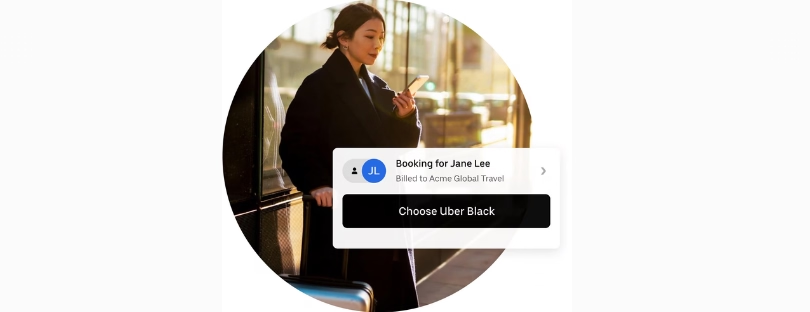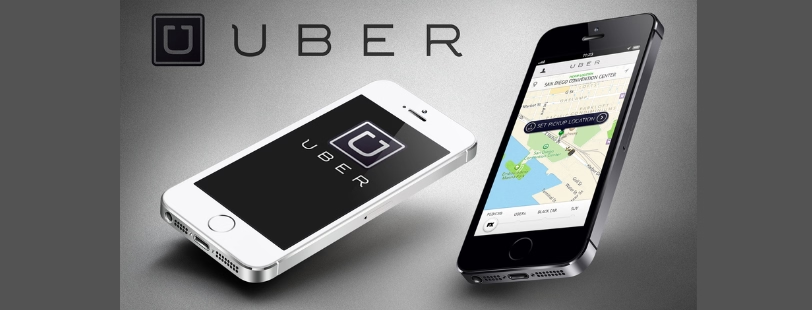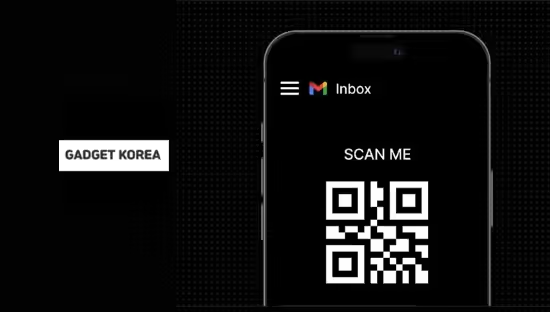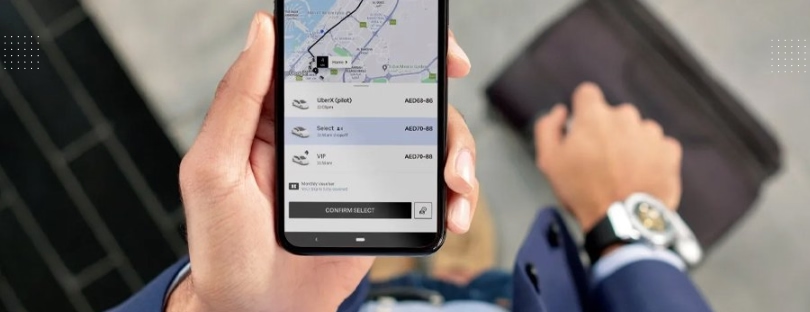
Uber for Business adds delegate booking tool in the UK
Uber for Business has launched its ‘Delegate Booking’ tool in the UK, which allows those responsible for booking business travel to manage trips on behalf of travellers.
The new tool, which was first rolled out across the US and in select European markets in April, enables travel bookers to request Uber for Business rides, order premium vehicles and reserve trips in advance on behalf of anyone who permits them, according to the company.
The ride-hailing company said the tool also allows bookers to monitor rides, edit destinations and add stops during the trip, as well as manage post-trip support and automate billing via integration with expense platforms.
The ‘delegate profiles’ function allows executive assistants or other non-traveler bookers to request on-demand premium rides or reserve trips in advance using the executive’s business profile, see the cost up front versus waiting for a quote, monitor executive rides while they are in progress, add stops, edit locations, communicate with the driver via a three-way intercom, find lost items, use automatic billing and the ability to integrate directly into an expensing platform and manage ground transportation for multiple individuals at once, according to Uber.
Jenna Brown, director of Uber for Business UK, said the new tool enables travel bookers
“to handle travel arrangements before, during and after the trip – so they can manage any unforeseen circumstances should they ever need to”.
To utilise the feature, which is now available in all European markets where Uber is present, users are required to add their travel booker as a delegate within their Uber business profile. Alternatively, travel bookers can request to be added as a delegates.
Adding a delegate to your business profile
Riders with a business profile on their app can delegate access to the business profile to other designated Uber users. Delegates can remotely request rides on the rider’s behalf and manage post-trip support requests in the app. Both the rider and delegate receive in-app notifications, can track the trip in real time, and get email copies of past trip details and receipts.
Delegate profiles are a good solution for busy riders who need help managing their travel schedules, such as executive assistants (delegate) supporting executives (riders) within their organization.
Delegate profiles are available:
- Exclusively for rides
- Only for business profiles (not personal profiles)
As a rider, to add a delegate for a business profile that’s linked to an Uber for Business travel program:
- Open your Wallet in the app and go to Ride Profiles.
- Find the business profile associated with your organization and select Add a delegate to your profile.
- Select Add a delegate.
- Read and confirm the Terms of Service.
- Enter the business email of the user you want to add. This user must have an email address with your organization and have an active Uber account that’s also linked to the Uber for Business travel program of your organization.
Delegates will receive an invite email and push notification, and your business profile will be automatically added to their Wallet.
As a rider, to add a delegate for a business profile that’s not linked to an Uber for Business travel program:
- Open your Wallet in the app and go to Ride Profiles
- Find the relevant business profile and select Add a delegate to your profile.
- Select Add a delegate.
- Read and confirm the Terms of Service.
- Fill out the name and phone number of the user you want to add. This user must have an active Uber account.
Delegates will receive an invite email and push notification, and your business profile will be automatically added to their Wallet.
Other ways to add a delegate
Users can self-onboard and request to be a delegate for someone else, like their manager:
- Navigate to Account and select Wallet
- Under the Shared with you header in rides profile, select Manage business rides for others
- Enter the business email or phone number of the user you want to become a delegate for
- If prompted, select the correct business profile
- Select Confirm > Send Request
The contact (rider) will receive a notification if someone requests to be their delegate. They can review the delegate’s information and then choose to accept or decline the request. If the request is accepted, the user will need to select a business profile (if applicable) and agree to the Terms of Service before the delegate is added. Uber for Business delegate booking tool UK
A request can also be declined by dismissing the invite or sending a fraud report by selecting I don’t know this person. This will prevent the user from sending another invite in the future.
Payment methods
Debit cards and credit cards are the only accepted payment methods for trips requested on your behalf by a delegate. Delegates can’t change the payment method once a trip is requested. To update the payment method, for a trip that has concluded, the rider must contact us directly.
All requests placed by delegates use the default payment method associated with the rider’s business profile. Delegates can’t access the rider’s full payment details. They can only view the last 4 digits of the card and can’t make any changes to the payment method.
If your delegate requests a trip in which the charges exceed your organization’s spending limit, if any, the overage will be charged to your secondary payment method on your business profile.
Delegates can request trips for riders in certain markets and locations only. Check the app for availability.