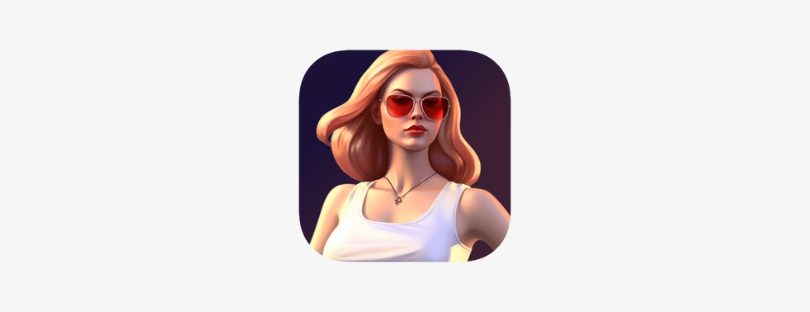How to stream your Android phone / iPhone to your TV
Streaming your phone’s content on your TV can be a great way to share photos and videos with others or to watch your favorite shows on a bigger screen. In this article, we will cover various methods for streaming your Android phone or iPhone to your TV, including using HDMI, wireless options, and specific devices like Roku and Fire Stick. stream phone on tv
We will also explore the pros and cons of each method, so you can choose the best option for your needs.
Using HDMI to Stream Your Phone to Your TV
One of the simplest ways to stream your phone to your TV is by using an HDMI cable. This method allows for a direct connection between your phone and TV, providing high-quality video and audio. Here’s how to do it:
- Step 1: Connect one end of an HDMI cable to your TV and the other end to your phone using an adapter.
- Step 2: Change your TV’s input to the HDMI channel you connected your phone to.
- Step 3: Enjoy streaming your phone’s content on your TV!
While this method is simple and reliable, it does require a physical connection between your phone and TV, which may not be ideal for everyone.
Streaming Your Phone to Your TV Wirelessly
If you prefer a wireless solution for streaming your phone to your TV, there are several options available. Here are some of the most popular:
Chromecast
Chromecast is a device that plugs into your TV’s HDMI port and allows you to stream content from your phone or other devices directly to your TV. Here’s how to use it:
- Step 1: Plug Chromecast into your TV’s HDMI port.
- Step 2: Download the Google Home app on your phone and connect it to your Chromecast.
- Step 3: Choose the content you want to stream on your phone and click the cast button to send it to your TV.
Chromecast is a popular and affordable option for streaming content wirelessly to your TV.
Roku
Roku is another device that allows you to stream content from your phone to your TV wirelessly. Here’s how to use it:
- Step 1: Connect Roku to your TV’s HDMI port.
- Step 2: Download the Roku app on your phone and connect it to your Roku.
- Step 3: Choose the content you want to stream on your phone and click the cast button to send it to your TV.
Roku is a versatile streaming device that offers many other features in addition to streaming from your phone.
Fire Stick
Fire Stick is an Amazon device that plugs into your TV’s HDMI port and allows you to stream content from your phone to your TV. Here’s how to use it:
- Step 1: Plug Fire Stick into your TV’s HDMI port.
- Step 2: Download the Amazon Fire TV app on your phone and connect it to your Fire Stick.
- Step 3: Choose the content you want to stream on your phone and click the cast button to send it to your TV.
Miracast
Miracast is a wireless display standard that allows you to stream content from your phone to your TV. Here’s how to use it:
- Step 1: Make sure your TV supports Miracast.
- Step 2: Turn on Miracast on your TV and your phone.
- Step 3: Choose the content you want to stream on your phone and click the cast button to send it to your TV.
Miracast is a convenient option for streaming your phone’s content to your TV without needing any additional devices.
Using Apps to Stream Your Phone to Your TV
There are also many apps available that allow you to stream your phone’s content to your TV. Here are some of the most popular:
AllCast
AllCast is an app that allows you to stream content from your phone to a variety of devices, including your TV. Here’s how to use it:
- Step 1: Download the AllCast app on your phone.
- Step 2: Choose the device you want to stream to and connect to it.
- Step 3: Choose the content you want to stream on your phone and click the cast button to send it to your TV.
AllCast is a versatile app that works with many different types of devices.
AirPlay
AirPlay is an Apple technology that allows you to stream content from your iPhone or iPad to your Apple TV. Here’s how to use it:
- Step 1: Connect your iPhone or iPad to the same Wi-Fi network as your Apple TV.
- Step 2: Swipe up from the bottom of your iPhone or iPad screen to access the Control Center.
- Step 3: Tap the AirPlay button and select your Apple TV.
- Step 4: Choose the content you want to stream on your iPhone or iPad and click the cast button to send it to your TV.
AirPlay is a great option for streaming your iPhone or iPad’s content to your TV if you have an Apple TV.
Conclusion
Streaming your phone’s content on your TV can be a great way to enjoy your favorite shows and share photos and videos with others. Whether you prefer a wired or wireless solution or a specific device like Roku or Fire Stick, there are many options available for streaming your Android phone or iPhone to your TV. By following the instructions provided for each method, you can easily enjoy your phone’s content on a bigger screen.