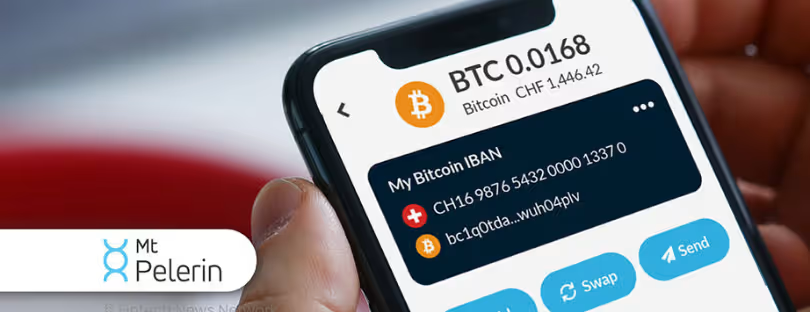Solutions to Fix “No SIM” Errors: Unlock Your Phone’s Full Potential
Have you ever been greeted by a frustrating “No SIM” message on your phone, leaving you disconnected from the world? This common but perplexing issue can halt calls, texts, and data usage, impacting our daily lives. “no sim” errors
In this article, we delve into the causes, solutions, and preventive measures for “No SIM” errors, empowering you to restore your device’s connectivity.
Identifying the Problem
Initial Checks and Diagnostics
Before panicking, a few simple checks can save the day. We’ll guide you through initial diagnostics to determine if the issue is minor or requires a deeper dive.
Basic Checks “no sim” errors
-
Is the SIM Inserted Correctly?
- Eject the SIM tray: Use the tool provided with your phone or a straightened paper clip.
- Orientation: Ensure the SIM is inserted with the gold contacts facing down and the notched corner aligned correctly. Consult your phone’s manual for the specific layout.
- Securely in Place: Gently press to ensure the SIM sits firmly in the tray.
-
Is Airplane Mode On?
- Check your settings: Go to Settings and look for Airplane Mode. Disable it if it’s active. Your phone won’t search for a cellular network in Airplane Mode.
-
Verify Phone Restart:
- If you haven’t already, fully power off your phone and then power it back on. This simple reset can fix temporary glitches.
Slightly More Advanced Diagnostics
- Inspect the SIM and Tray:
- SIM Card: Look for scratches, bends, or dirt on the gold contacts. Use a soft microfiber cloth for gentle cleaning if necessary.
- SIM Tray: Check for any visible damage like warping or debris blocking proper contact.
- Test with Another SIM Card:
- If you have another SIM that’s compatible with your phone, try inserting it. If it works, the issue likely lies with your original SIM.
If the problem persists:
- Carrier Specific: Contact your mobile carrier. They can check the status of your account and SIM card or provide troubleshooting tips specific to their network.
- Software or Hardware: Move on to more advanced troubleshooting solutions, such as resetting network settings or seeking professional repair services if hardware damage is suspected.
Tools and Software for Troubleshooting
Discover the tools and software that can aid in diagnosing “No SIM” errors, ensuring you’re equipped to tackle the problem head-on.
Physical Tools “no sim” errors
- SIM Ejector Tool: This small, pin-like tool comes with most smartphones and is essential for removing or inserting the SIM card.
- Paperclip: If you’ve misplaced the SIM ejector tool, a straightened paperclip can work as a substitute.
- Microfiber Cloth: A soft cloth is crucial for cleaning the SIM card’s contacts and the SIM tray without causing damage.
Software Solutions
- Carrier-Specific Apps: Many mobile carriers offer diagnostic apps or troubleshooting sections within their main apps. These can provide device-specific guides and check for issues related to your carrier’s network or your SIM card status.
- Device Settings: Digging into your phone’s settings can be surprisingly useful:
- Network Settings: Look for options to reset network settings or choose your carrier manually.
- System Updates: Check for and install any available operating system updates, as they may fix known bugs.
- Third-Party System Repair Tools: These can be used as a last resort if you suspect deeper software issues. Exercise caution when choosing these tools as some might be unreliable. Only use reputable ones. Here are a couple of examples:
- DroidKit (Android): Features a system repair tool designed to fix various Android software problems.
- UltFone iOS System Repair (iOS): Specializes in repairing iOS errors without data loss.
Technical Insights on ‘No SIM’ Errors
How ‘No SIM’ Errors Affect Device Functionality
Understanding how “No SIM” errors impact your device is crucial. We’ll explore the ramifications on functionality and connectivity.
Core Communication Loss
- Cellular Calls: As the SIM card enables connection to your cellular network, you won’t be able to make or receive traditional phone calls.
- Text Messages (SMS/MMS): The ability to send and receive standard text messages is also dependent on your SIM card and cellular connection.
Limited Internet Connectivity
- Cellular Data: Your phone won’t be able to access the internet via your mobile carrier’s network. This means no web browsing, app usage, or data-reliant functions outside a Wi-Fi connection.
- Wi-Fi Calling Limitations: Some carriers and devices offer Wi-Fi calling, but it may be unreliable or unavailable depending on network configurations, especially if the SIM card is not detected.
Other Feature Disruptions
- Carrier-Specific Services: Certain apps or features offered by your carrier might not function correctly. Examples include voicemail services that rely on the SIM, or carrier-visualized account management tools.
- Location Tracking: Cellular network triangulation assists GPS-based location services. A “No SIM” error can degrade location accuracy.
- Device Authentication: In some cases, the presence of a valid SIM card serves as an authentication method for certain apps or services.
The Role of Network Providers in ‘No SIM’ Issues
Network providers play a significant role in resolving these errors. Learn how their support can be pivotal in troubleshooting.
Account and SIM Status
- Account Verification: Your carrier can check if your account is active and in good standing. Issues like unpaid bills or accidental deactivation can lead to a “No SIM” error.
- SIM Provisioning: Carriers can remotely check whether your SIM card is properly activated and provisioned on their network. Sometimes, re-provisioning the SIM from their end can solve the issue.
- SIM Replacement: If your SIM card is faulty or damaged, your carrier will provide a replacement, often free of charge or for a small fee.
Network-Specific Troubleshooting
- Carrier Settings: They can guide you through checking carrier settings on your phone, ensuring compatibility with their network. They may even be able to push updates to your device remotely.
- Network Outages: Carriers can provide real-time information on any outages or problems in their network that may contribute to a “No SIM” error.
- Device-Specific Guidance: They often have extensive knowledge on troubleshooting specific device models, providing more targeted support compared to generic resources.
Additional Considerations
- Unlocking Devices: If your phone is locked to a different carrier, the troubleshooting process would start by contacting the original carrier to discuss unlocking options.
- Account Management: Your cellular carrier provides access to manage your account and services, which might include helpful tools or diagnostic information.
Why Contacting Your Provider Helps:
- Specialized Knowledge: Carriers possess technical expertise about their own network and how it interacts with different devices.
- Remote Access: Depending on the issue, they might be able to troubleshoot and fix things remotely, saving you time and hassle.
- Peace of Mind: It’s reassuring to know that the experts who manage your cellular service are involved in resolving the problem.
Practical Solutions to ‘No SIM’ Errors
Simple Fixes and DIY Solutions
Many “No SIM” errors can be resolved with simple fixes. From reinserting the SIM card to resetting network settings, we’ll cover all the DIY solutions.
SIM Card Basics
-
Proper Re-insertion:
- Power Off: Turn off your phone before removing or reinserting the SIM.
- Eject Tray: Locate your SIM tray and use the SIM ejector tool or a straightened paperclip.
- Examine SIM: Carefully check for damage and clean the gold contacts with a soft microfiber cloth if necessary.
- Align Correctly: Reinsert the SIM card, ensuring the notched corner matches the tray’s orientation. Consult your phone’s manual for specific instructions.
-
Check the SIM Tray:
- Inspect for Damage: Is the tray warped, bent, or misaligned? Any visible damage may prevent proper contact with the SIM.
Software-Based Solutions
-
Toggle Airplane Mode:
- Go to Settings > Toggle Airplane Mode ‘On’ for about 30 seconds, then toggle it ‘Off’. This can refresh your network connection.
-
Reset Network Settings:
- Android: Settings > System > Reset Options > Reset Wi-Fi, mobile & Bluetooth.
- iPhone: Settings > General > Transfer or Reset iPhone > Reset > Reset Network Settings.
- Important: This resets Wi-Fi passwords, so have them handy.
-
Check for System Updates:
- Settings > System/About Phone > System Updates. Install any available updates which might include bug fixes.
Beyond the Basics
-
Try a Different SIM: If possible, borrow a compatible SIM card to test in your phone. If it works, your original SIM is likely faulty.
-
Test Your SIM in Another Phone: Insert your SIM card into another compatible phone. If it works, the issue likely lies with your device.
When to Seek Further Help
- SIM Replacement: If your SIM is damaged or the issue persists, contact your carrier for a replacement.
- Technical Support: Explore support resources provided by your phone manufacturer or consider professional repair services if software troubleshooting fails and you suspect hardware issues.
Professional Repair Options
When DIY solutions fall short, professional repair may be necessary. We’ll discuss when to seek professional help and what to expect.
When to Consider Professional Repair
- Persistent Issues: If you’ve tried the DIY solutions and the “No SIM” error persists, it’s time to seek professional help.
- Suspected Hardware Damage: If you see visible damage to your SIM tray, suspect a faulty SIM reader, or have any reason to believe there’s internal hardware damage, a technician’s expertise is required.
- Warranty Coverage: If your phone is still under warranty, your best option is to utilize the manufacturer’s repair service or an authorized repair center.
- Lack of Technical Confidence: If you’re not comfortable with troubleshooting steps or opening your phone, a professional can take care of the issue safely.
Where to Seek Professional Help
- Authorized Repair Centers: Check your phone manufacturer’s website to find authorized repair centers near you. These technicians are specifically trained for your device and use genuine parts.
- Carrier Stores: Many carriers offer in-store technical support and might have on-site repair technicians.
- Reputable Local Repair Shops: Explore well-reviewed local repair businesses specializing in your phone’s brand. Ask about their experience in fixing “No SIM” issues.
What to Expect from the Repair Process
- Diagnosis: The technician will first diagnose the issue. They’ll need information about the error and any troubleshooting steps you’ve already taken.
- Repair Plan: Based on the diagnosis, they’ll discuss potential fixes and give you a cost estimate. This could include:
- SIM Tray Replacement
- SIM Card Reader Repair/Replacement
- Fixing Underlying Software Issues
- Addressing Other Internal Hardware Damage
- Data Backup: Before any major repair, it’s strongly advised to back up your phone’s data to avoid potential loss.
- Timeframe: The repair shop should provide an estimated timeline for completion.
Preventing ‘No SIM’ Errors
Best Practices for SIM Card Maintenance
Prevention is better than cure. Learn how regular SIM card maintenance can prevent future errors.
Handling with Care
- Minimize Removal: Avoid unnecessarily removing or inserting the SIM card unless absolutely necessary.
- Gentle Touch: When you must handle the SIM, avoid touching the gold contacts directly. Oils and debris from your skin can reduce conductivity.
- Proper Storage: If you do remove the SIM, store it in a safe, dust-free location, ideally the protective case it originally came in.
Cleanliness is Key
- Dust-Free Environment: Keep your SIM tray and the surrounding area of your phone clean. Accumulated dust can interfere with contact points.
- Soft Cleaning: If the SIM does get dirty, use a soft microfiber cloth to gently remove any debris. Avoid liquids or harsh cleaning agents.
Physical Protection
- Inspect the SIM Tray: Make sure the SIM tray isn’t warped or bent, ensuring proper contact when inserted.
- Utilize a Case: Choose a well-fitting case for your phone to minimize the risk of impact damage if you drop it.
Additional Precautions
- Software Updates: Keep your phone’s operating system up-to-date. Fixes for bugs related to SIM functionality may be included.
- Water Protection: Avoid exposing your phone to excess moisture or liquids, as this could damage internal components, including the SIM reader.
Proactive Measures
- Backup Contacts: Regularly back up your contacts to the cloud or a separate device in case something irreversible happens to your SIM.
- Carrier Information: Have your mobile carrier account information and SIM number (usually printed on the SIM itself) accessible.
‘No SIM’ Errors Across Different Devices
Troubleshooting ‘No SIM’ on iPhones
iPhones may display “No SIM” errors uniquely. Discover specific tips for Apple devices to ensure smooth operation.
iPhone-Specific Tips
-
Verify iOS Update:
- Go to Settings > General > Software Update. Install any pending updates that may contain bug fixes.
-
Check Carrier Settings:
- Settings > General > About. If a carrier settings update is available, you’ll see an update option.
-
Resetting Network Settings:
- Settings > General > Transfer or Reset iPhone > Reset > Reset Network Settings. Important: This will erase saved Wi-Fi passwords.
-
eSIM Considerations: If your iPhone has a physical SIM and eSIM:
- Settings > Cellular/Mobile Data. Ensure the correct line is selected as the primary. If unsure, contact your carrier.
-
DFU Mode Restore (Advanced): This is a last resort. It deeply reloads the iOS. Be sure to back up your data first, and search online for detailed instructions specific to your iPhone model.
Addressing ‘No SIM’ on Android Devices
Android users aren’t spared from “No SIM” errors. Learn tailored solutions that cater to the Android operating system.
Android-Specific Solutions
-
Check APN Settings: Access Point Names (APNs) configure how your Android device connects to your carrier’s network. Incorrect APNs can lead to “No SIM” errors.
- Settings > Connections > Mobile networks > Access Point Names.
- Compare your APN settings with those provided by your carrier. You’ll often find them on the carrier’s website.
-
Clear System Cache: Sometimes temporary system files can cause glitches. Clearing the Cache is a harmless fix :
- Turn off your phone.
- Press and hold specific button combinations (varies by device) to enter Recovery Mode.
- Use volume buttons to navigate and the power button to select “Wipe cache partition.”
- Follow the onscreen prompts. Search online for your device’s specific steps.
-
Safe Mode: Safe Mode temporarily disables third-party apps. This helps diagnose if a recently downloaded app is causing problems.
- Press and hold the power button for the power-off menu.
- Long press the “Power Off” option until the Safe Mode prompt appears.
- Tap “OK” to enter Safe Mode. If the SIM works in Safe Mode, an app is likely the culprit.
-
Factory Reset (Last Resort): This erases all data, so back up first.
- Settings > System > Reset Options > Erase All Data.
The Future of SIM Technology
eSIMs and the Reduction of ‘No SIM’ Errors
The advent of eSIM technology promises to reduce “No SIM” errors. Explore how this innovation is changing the game for mobile connectivity.
What is an eSIM?
- Embedded SIM: An eSIM is a programmable chip soldered directly into a device’s motherboard. It replaces the need for a physical, removable SIM card.
- Digital Profiles: Cellular carrier information is downloaded and stored digitally on the eSIM, allowing you to switch carriers or add lines without physically swapping SIM cards.
How eSIMs Address “No SIM” Issues
- Eliminating Physical Damage: eSIMs aren’t exposed to dust, scratching, or bending the way traditional SIM cards are during removal and insertion. This reduces the risk of damage-related errors.
- No Misplacement or Loss: You can’t lose or misplace an eSIM as it’s embedded in your device.
- Simplified Carrier Switching: eSIMs allow for effortless switching between carriers through digital provisioning. This eliminates the need to wait for a new physical SIM card and the potential for errors during the swap.
- Improved Software Integration: Since eSIMs are directly integrated, the software managing them may be better optimized on the device, leading to fewer conflicts or glitches.
Additional Benefits of eSIMs
- Multiple Profiles: eSIMs can store multiple carrier profiles, providing flexibility for international travel or using different lines for business and personal use.
- Smaller Devices: Eliminating the SIM tray saves space, enabling manufacturers to design slimmer, more compact devices.
- Enhanced Security: eSIMs may offer additional security features for authentication compared to removable SIMs.
“no SIM” errors summary
In conclusion, while “No SIM” errors can be a nuisance, understanding the causes and solutions can significantly mitigate their impact. By following our comprehensive guide, you can ensure that your mobile device remains connected, allowing you to communicate and access data seamlessly.