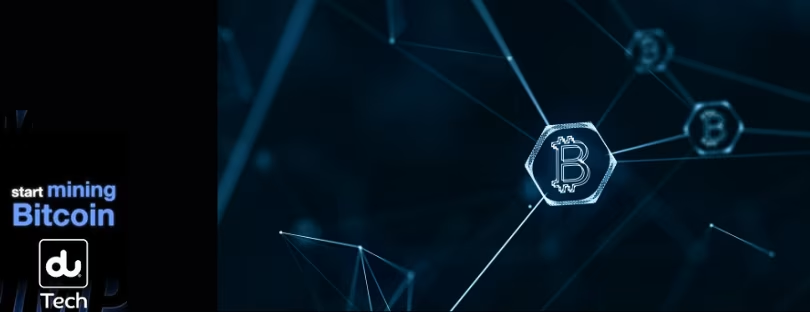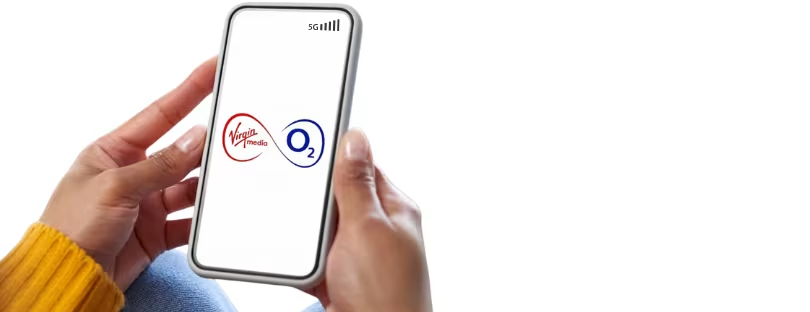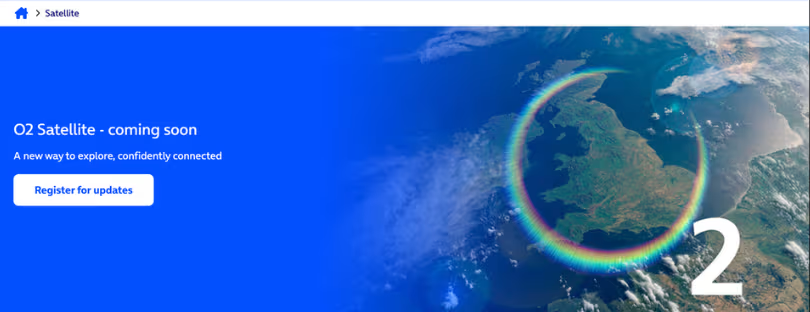Slovak Telekom enables eSIM transfers for iPhones and iPads
In cooperation with Apple, Slovak Telekom has launched a new feature for clients with eSIM. It will make the transition to a new device easier. The operator specified that the feature, eSIM transfer, is available for Apple devices with the latest software.
“If a customer buys a new iPhone or transfers an eSIM to another Apple device, with the arrival of iOS 18.2, a new transfer option will open up for them. They can do it directly on their device without contacting the customer service line or visiting a store. The transfer will take place intuitively on the device via the iPhone settings,”
Telekom said.
The operator specified that the client will also be able to replace the SIM with an eSIM directly on the device – in the iPhone or iPad settings.
“This feature requires the installation of the latest iOS 18.2 update and works for iPhone devices starting with the iPhone 11 model and iPads introduced after 2021,”
Telekom added.
eSIM Transfer with Slovak Telekom: Step-by-Step
1. Ensure Your Devices Meet the Requirements
- Both the source and target Apple devices must:
- Be compatible with eSIM (e.g., iPhone XS or newer, cellular iPads).
- Run the latest version of iOS/iPadOS. Update your software via Settings > General > Software Update.
2. Confirm Slovak Telekom eSIM Support
- Slovak Telekom must have enabled eSIM transfer on your account. If you’re unsure:
- Check Slovak Telekom’s website or contact customer support.
- Ensure your plan supports eSIM reactivation or transfer.
3. Transfer eSIM Using Apple’s Quick Setup
- On the new device:
- Start the setup process or go to Settings > Cellular > Add Cellular Plan.
- Select Transfer from Nearby iPhone (this option appears if your Slovak Telekom eSIM is eligible for transfer).
- Place the two devices near each other and follow on-screen instructions to complete the transfer.
- Once the transfer is complete, the eSIM will be active on the new device.
4. Manual Setup (if Quick Setup Is Not Available)
If the automatic option doesn’t work:
- Contact Slovak Telekom and request a new QR code or activation details for your eSIM.
- On your new device:
- Go to Settings > Cellular > Add Cellular Plan.
- Scan the provided QR code or manually input the carrier details.
- Follow the prompts to activate the eSIM.
5. Reactivation via Slovak Telekom App
If Slovak Telekom requires app-based reactivation:
- Download and log into the Slovak Telekom app on your new device.
- Navigate to the eSIM management section and follow the reactivation steps.
6. Remove eSIM from Old Device (Optional)
Once the eSIM is active on the new device:
- On the old device, go to Settings > Cellular > > Remove Cellular Plan.
- Confirm removal to prevent accidental conflicts.
Additional Notes
- Dual eSIM: iPhone models from the iPhone 13 onwards support dual active eSIMs, allowing for better flexibility during transfers.
- Troubleshooting: If you face issues, restart both devices or contact Slovak Telekom support for assistance.
- Fees: Slovak Telekom may charge for reactivating or issuing a new eSIM profile.