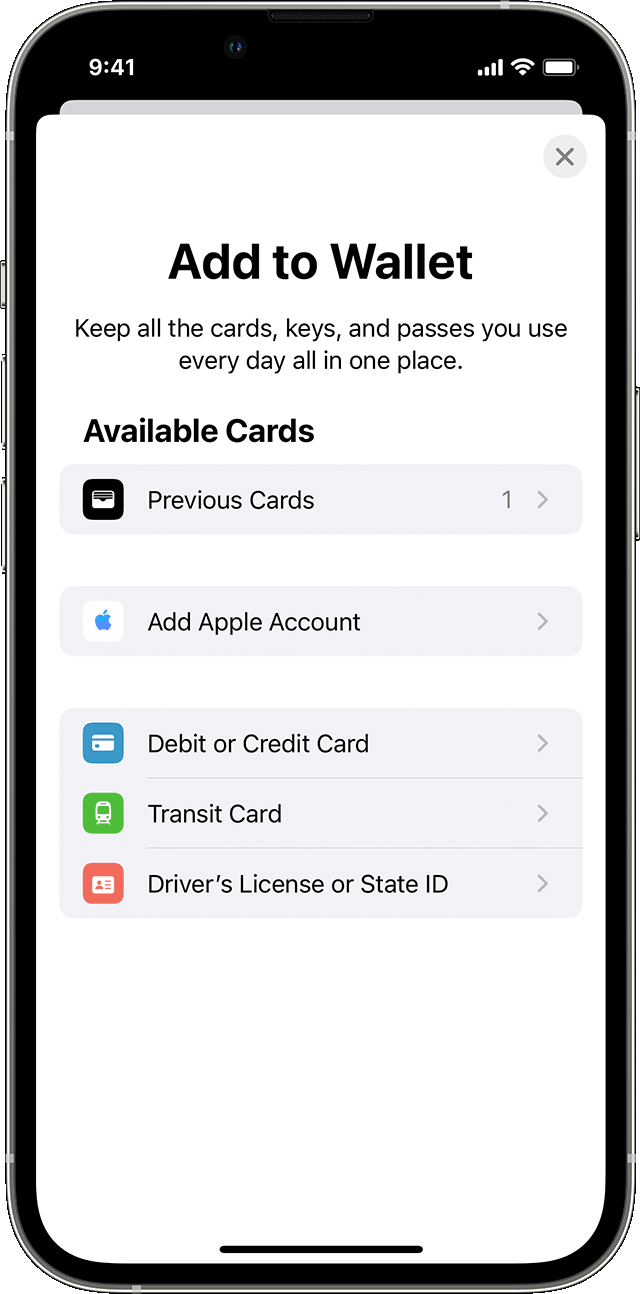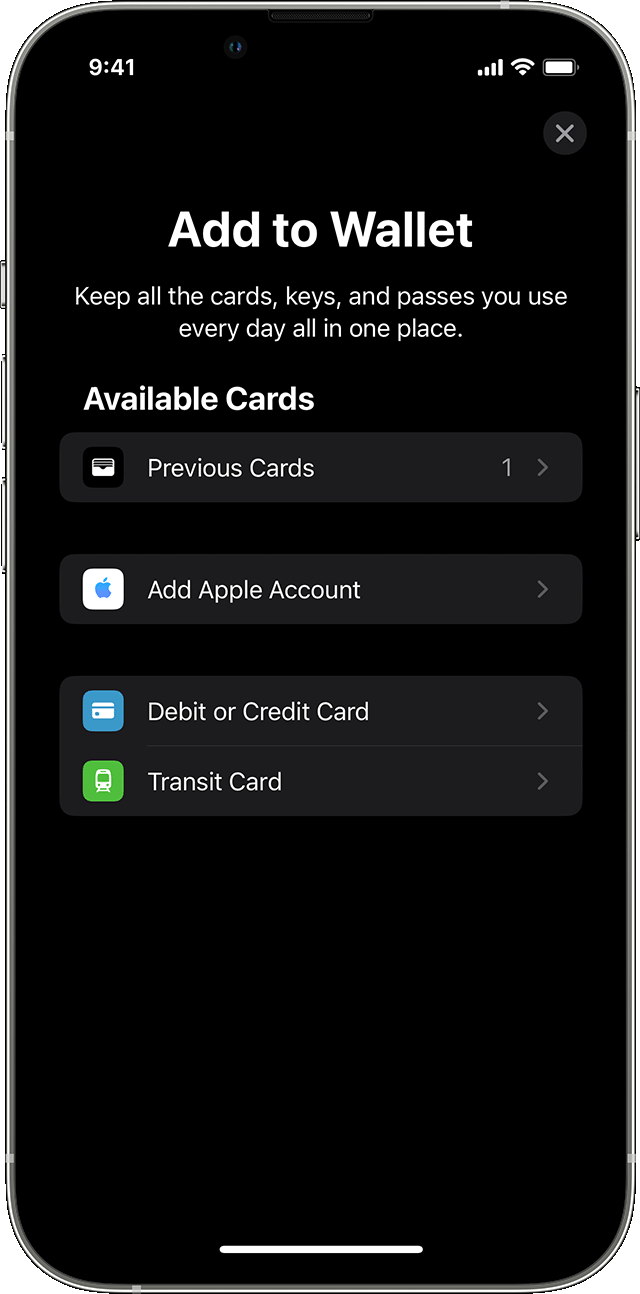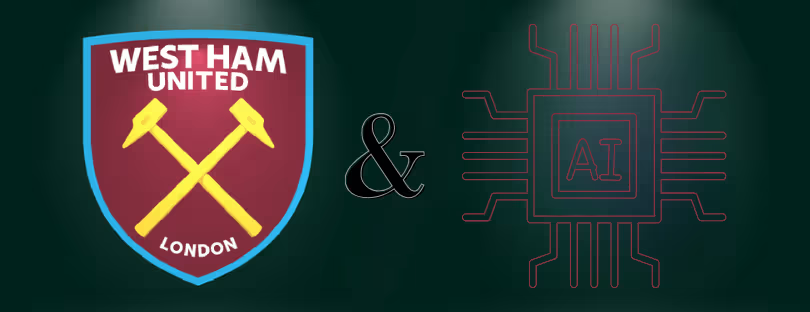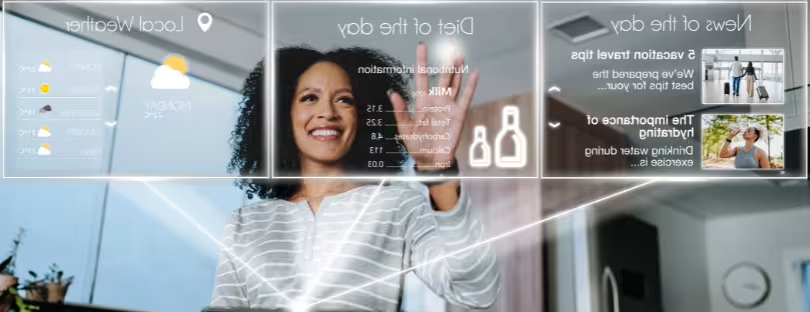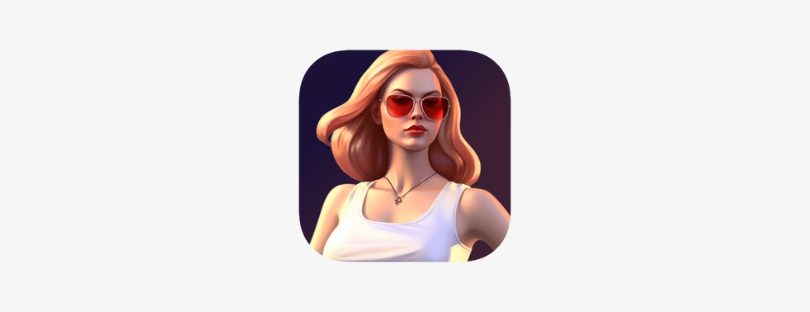Kuwait launches Apple Pay
Apple Pay has gone live in a number of shopping malls in Kuwait prior to a full rollout in the country “soon”, according to media reports. apple pay kuwait
The partial rollout comes after Apple reached an agreement with Kuwait’s Ministry of Finance and the Kuwait Direct Investment Promotion Authority on the operation of the mobile payment service in the country.
The agreement removes “all obstacles that prevented the service from operating in Kuwait” and paves the way “for its generalisation in all commercial outlets in the country, provided that payment is accepted at all points of sale connected to the Kuwaiti payments network”, according to news agency Zawya.
The trial operation of the “Apple Pay” service has begun in Kuwait in some malls using iPhones and Apple Smartwatches, in preparation for its generalization in all commercial outlets in the country, provided that payment is accepted at all points of sale connected to the Kuwaiti payments network, reports Al-Jarida daily too.
Set up Apple Pay
To set up Apple Pay, add a debit, credit, or prepaid card to the Wallet app on your iPhone, Apple Watch, or other compatible device.
To use Apple Pay, you need:
- A compatible device with the latest version of iOS or iPadOS, watchOS, or macOS.
- A supported card from a participating card issuer.
- An Apple ID signed in to your Apple device.
How to add a debit or credit card on your iPhone
- In the Wallet app, tap the Add button
.
- Tap Debit or Credit Card to add a new card.
- Tap Previous Cards to add a card that you used previously.
- Tap Continue.
- Follow the steps on the screen to add a new card.
- Verify your information with your bank or card issuer. They might ask you to provide more information or to download an app before approving your card for use with Apple Pay.
- If you have a paired Apple Watch, you have the option to also add the card to your watch.
How to add a debit or credit card to your Apple Watch
- On your paired iPhone, open the Apple Watch app.
- In the My Watch tab, tap Wallet & Apple Pay.
- Tap Add Card.
- Tap Debit or Credit Card to add a new card.
- Tap Previous Card to add a card that you used previously.
- Tap Continue.
- Follow the steps on the screen to add your card.
- If necessary, verify your information with the bank or card issuer. They might ask you to provide more information or to download an app before approving your card for use with Apple Pay.
Apple Pay in the Middle East
Although there are not a significant number of Middle Eastern countries supporting Apple Pay, there are a handful of countries that accept this as a form of payment. The countries that support Apple Pay in the Middle East (besides Kuwait) include Bahrain, Israel, Palestine, Qatar, Saudi Arabia, and the United Arab Emirates. Of course, before traveling to any of these countries, ensure you check local regulations to ensure a bank will be able to support monetary transactions conducted through Apple Pay.