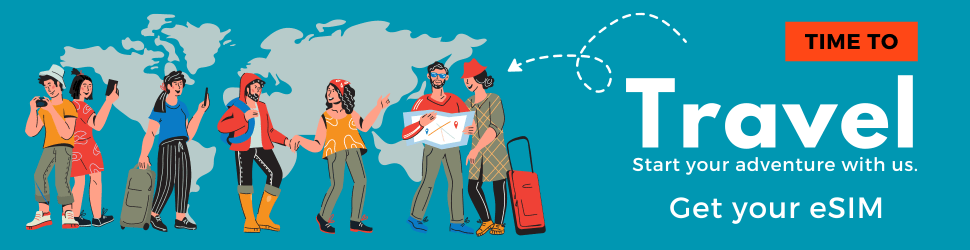How to Use a Smartphone: A Beginner’s Guide to Mastering Your Device
Let’s be honest—smartphones can be overwhelming, especially if you’re new to them or transitioning from a basic phone. With their countless features, settings, and apps, it’s easy to feel lost. But don’t worry!
Whether you’re a complete beginner or just looking to get more comfortable with your device, this guide will break things down in a simple, conversational way.
Getting Started: Turning On and Setting Up Your Smartphone
Alright, first things first—let’s turn it on. If you haven’t done this yet, locate the power button (usually on the side or top), press and hold it for a few seconds, and watch your phone come to life.
Once it powers up, you’ll go through a setup process. Here’s what you’ll typically need to do:
- Select a Language – Pick the one you’re most comfortable with.
- Connect to Wi-Fi – If you’re at home, choose your Wi-Fi network and enter the password.
- Sign in or Create an Account – If you have a Google account (for Android) or an Apple ID (for iPhones), sign in. If not, create one.
- Set Up Security – Choose a PIN, password, or biometric lock (fingerprint or face recognition) to keep your phone secure.
- Install Updates – Your phone may prompt you to update software. It’s a good idea to do this for security and performance improvements.
And just like that, you’re ready to roll!
Navigating Your Smartphone: Understanding the Basics
Once your phone is set up, you need to know how to get around. Let’s talk about what you’ll see on your screen:
- Home Screen: This is the main screen where you’ll see app icons and widgets.
- Navigation Buttons: On Android, you might have three buttons (Back, Home, and Recent Apps) or gestures. iPhones use gestures instead of buttons (swiping up to go home, swiping left/right to switch apps).
- Notification Bar: At the top of your screen, you’ll see notifications for messages, emails, and app updates.
- Quick Settings: Swipe down from the top to access Wi-Fi, Bluetooth, brightness, and other settings.
Spend a few minutes exploring your home screen, swiping left and right, and tapping on apps to see how things work.
Making Calls and Sending Messages
Even in this world of WhatsApp and social media, calling and texting are still important. Here’s how to do both:
- Making a Call: Open the Phone app, dial a number or choose a contact, then press the call button.
- Answering a Call: Swipe or tap the answer button when your phone rings.
- Sending a Text: Open the Messages app, tap the + icon, choose a contact, type your message, and hit send.
Want to make it easier? You can also use voice assistants like Siri (iPhone) or Google Assistant (Android) to call or text someone just by saying, “Call Mom” or “Send a text to John.”
Using the Internet and Social Media
Smartphones are your gateway to the internet. Here’s how to browse and stay connected:
- Opening a Website: Use Chrome (Android) or Safari (iPhone). Just type in a website address and hit enter.
- Downloading Apps: Open the App Store (iPhone) or Google Play Store (Android) and search for apps like Facebook, Instagram, or YouTube.
- Checking Email: Use the Gmail or Mail app to read and send emails.
- Social Media: Install apps like Facebook, Instagram, or Twitter, sign in, and start sharing.
Remember, Wi-Fi saves data! When at home, connect to Wi-Fi to avoid using up your mobile data plan.
Taking Photos and Videos
One of the best things about smartphones is their cameras. Here’s how to use them like a pro:
- Open the Camera App – Just tap the camera icon.
- Take a Photo – Tap the shutter button (big circle in the middle).
- Record a Video – Switch to video mode and press the record button.
- View Your Photos – Open the Photos or Gallery app to see your pictures.
Want better photos? Try tapping on the screen to focus, adjusting brightness, or using the portrait mode for stunning shots.
Installing and Managing Apps
Your smartphone is only as useful as the apps on it. Here’s how to find and manage them:
- Downloading an App: Open the Play Store (Android) or App Store (iPhone), search for an app, and tap “Install.”
- Deleting an App: Press and hold the app icon, then select “Uninstall” or “Remove.”
- Updating Apps: Go to your app store, check for updates, and install them to keep apps running smoothly.
Customizing Your Smartphone
Make your phone feel like yours by customizing it:
- Change the Wallpaper: Go to Settings > Wallpaper and choose a new background.
- Rearrange Apps: Press and hold an app icon, then move it where you want.
- Set a Ringtone: Go to Settings > Sound and choose a ringtone you like.
These small changes can make your phone feel more personal and enjoyable to use.
Staying Safe and Secure
Phones store a lot of personal information, so keeping them secure is a must:
- Use a Lock Screen: Set up a PIN, password, or fingerprint lock.
- Be Careful with Links: Avoid clicking on suspicious emails or messages.
- Backup Your Data: Use iCloud (iPhone) or Google Drive (Android) to save important files.
- Update Regularly: Keep your phone updated for the latest security patches.
Troubleshooting Common Issues
What if something goes wrong? Here are quick fixes for common problems:
- Phone Freezing? Restart it by holding the power button.
- Battery Draining Fast? Lower the brightness, close unused apps, and check for battery-draining apps in Settings.
- Wi-Fi Not Connecting? Restart your router or toggle Wi-Fi off and on.
Most issues have simple solutions, so don’t panic! A quick Google search often helps, too.
Final Thoughts: Enjoy Your Smartphone!
Your smartphone is a powerful tool that can make life easier, more fun, and more connected. The best way to get comfortable with it is to use it daily, explore its features, and not be afraid to experiment. Before you know it, you’ll be swiping, tapping, and taking selfies like a pro!
Do you have any specific questions? Drop them in the comments! And if you found this guide helpful, share it with someone who might need a little tech confidence boost.