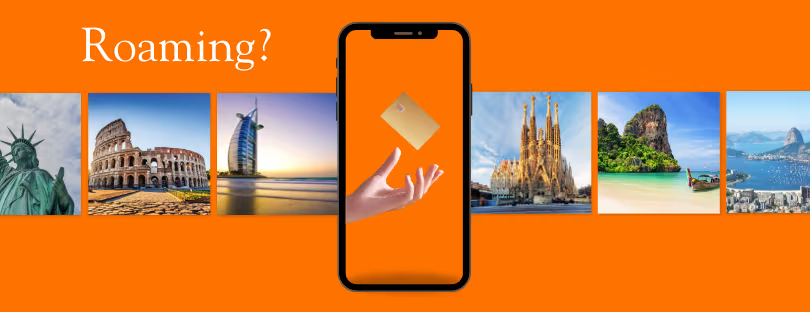How to Control Which Apps Use Data on iOS Roaming
When you’re traveling abroad, managing your iOS device’s data usage becomes crucial to avoid hefty roaming charges. iOS provides a way to control which apps can use cellular data, allowing you to save on costs while still keeping essential services running.
Here’s how you can restrict app data usage when roaming:
- Access Settings: Start by opening the Settings app on your iPhone. If it’s not immediately visible on your home screen, you can use the Search feature in your app library to find it.
- Navigate to Cellular Data Settings: Within Settings, tap on “Cellular” or “Mobile Data,” depending on your region. This menu allows you to manage all settings related to cellular data usage.
- Manage Individual App Settings: Scroll down to find a list of all the apps installed on your device. Next to each app, you’ll see a toggle switch that controls its ability to use cellular data. Turn this off for any app you don’t need to use while roaming. This prevents these apps from using cellular data, thus saving you from potential roaming charges.
- Understanding System Services: It’s not just third-party apps that use data. iOS system services can also consume data. While you can’t turn off cellular data for individual system services in the same way, being mindful of features like automatic updates and iCloud syncs can help reduce overall data consumption.
- Extra Tips for Managing Data Usage: Consider disabling background app refresh for all apps or select ones to further minimize data usage. Also, keep an eye on the “Cellular Data Usage” section in the Cellular menu to monitor how much data you’ve used in the current period.
Following these steps allows you to have better control over your data usage while traveling, ensuring that only necessary apps have access to your data plan and helping to avoid unexpected costs associated with roaming.
Additional Possibilites roaming on ios
- Disable Data Roaming Completely: For maximum control, turn off data roaming entirely (Settings -> Cellular -> Cellular Data Options -> Data Roaming). Remember, this will prevent all data usage while roaming unless you’re on Wi-Fi.
- Monitor Data Usage: Keep track of your cellular data usage within the Settings app.
 Understanding and Managing High-Consumption Apps
Understanding and Managing High-Consumption Apps
Apps that use the most data typically include those that stream high-quality video and music, social media platforms, online games, and cloud-based services. Here’s a breakdown:
- Video Streaming Apps: Platforms like Netflix, YouTube, Hulu, and Amazon Prime Video can consume a significant amount of data, especially when streaming in high definition (HD) or 4K resolution.
- Music Streaming Apps: Services like Spotify, Apple Music, and Tidal, especially when streaming over cellular data and at higher quality settings.
- Social Media Apps: Apps like Instagram, Facebook, Snapchat, and TikTok, where users frequently upload, download, and stream video content.
- Online Gaming: Games that require a constant internet connection can use a lot of data, especially those with high-quality graphics and real-time multiplayer features. Examples include Fortnite, Call of Duty: Mobile, and PUBG Mobile.
- Cloud-Based Services: Apps like Google Drive, Dropbox, and iCloud that sync and back up large amounts of data over cellular networks.
- Video Calling Apps: Platforms like Zoom, Microsoft Teams, Skype, and FaceTime, especially during long calls or when video quality is set to high.
- Navigation Apps: Google Maps, Waze, and other navigation apps, especially when used for long periods or when downloading maps for offline use.
To manage data usage, consider using Wi-Fi whenever possible, lowering the quality settings on streaming apps, and monitoring your data usage in your device’s settings to identify and limit high-consuming apps.