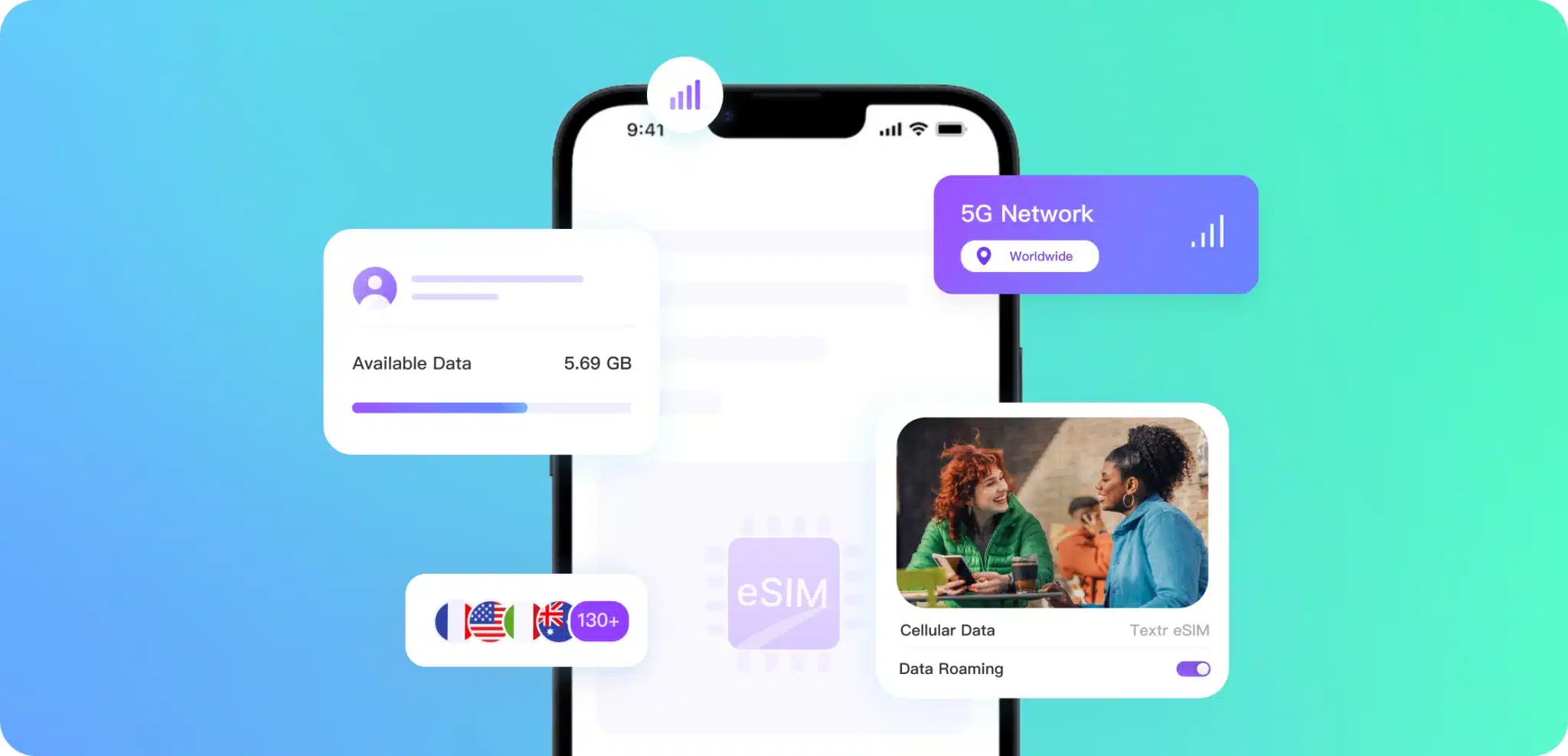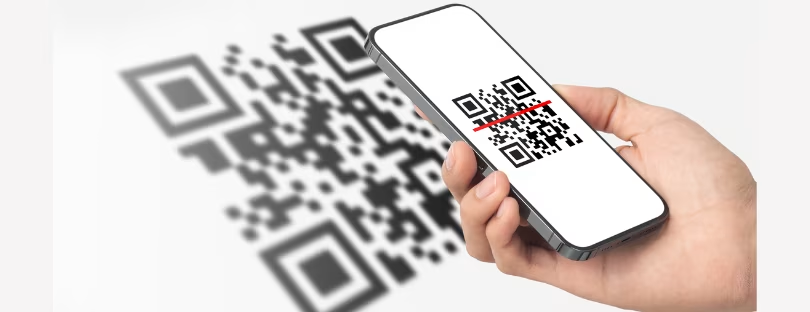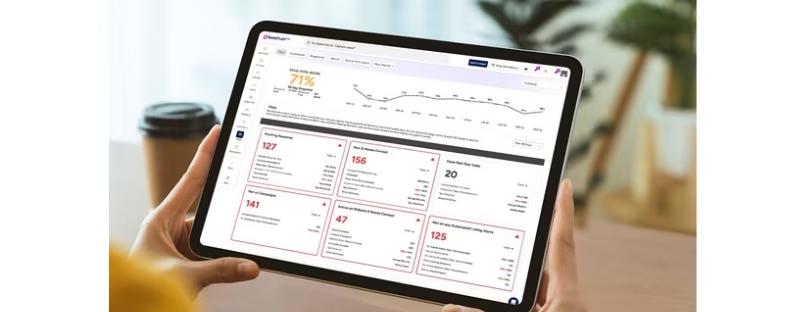How To Back Up and Restore a SIM Card?
Knowing how to back up data from a SIM card is useful if something happens to it. Although it’s not the end of the world if your SIM is lost or damaged, having a backup saves you from losing the stored information. Back Up and Restore a SIM Card
In this article, you’ll learn how to back up data from a SIM card, along with how to use the cloud for backup data. First, let’s look at why you might need to do this.
What is a SIM backup? Back Up and Restore a SIM Card
There are numerous reasons why you might need to back up data from your SIM card. Ultimately, they all boil down to you not having access to your SIM for some reason. This might be because:
- You’ve lost your phone
- Your phone is being repaired and you’re using a temporary replacement
- Your SIM card is damaged; for example, it got wet or snapped
- You need to replace your previous SIM card while keeping the same number and details
All of these events are unforeseeable, so it makes sense to have a constant backup of the information on your SIM card so you’re not caught out if something happens.
What Data is Stored in Your SIM?
Most of us probably know that your SIM card is associated with your cell phone number. But did you know it includes a lot more information? A SIM also stores:
- User identity
- Network authorization data
- User location
- Personal security keys
- Contact lists
- Saved SMS messages
The last 2 aren’t as important nowadays, but back when cell phones were “dumb,” it was helpful to store a select set of contacts and messages on your SIM. Typically, this would be around 20 contacts and up to 20 SMS messages.
How Can You Restore Your SIM Card?
Below are 3 methods for restoring data from a SIM card. These work on the assumption that you haven’t used the cloud for backup. Also, they assume you still have your SIM in the phone, which means both the device and the SIM card must be functional.
1. Recovering Data Using a PC Back Up and Restore a SIM Card
The first option is to use a computer to recover data from a SIM card. The steps below are based on an Android device, but the process is almost identical for an iPhone.
- Install an Android SIM Card Data Recovery program on your computer.
- Connect your phone to your computer using its USB cable. You’ll need to enable USB debugging on your phone.
- Run the program, which should detect your SIM card.
- The program will list the types of data you can recover. Select the ones you want and click Next.
2. Recovering Data Using Your Phone
You can do pretty much the same thing by downloading an app on your phone. Use SIM Card Recover & Manager, and then export data from your SIM onto an SD card. Once your data is on the SD card, you can import it back onto the SIM.
3. Restoring Data Using a Computer
If you’ve used the first method to export information to your computer, you can then return it to your SIM. You’ll need a different program for this.
- Download the SIM Card Data Recovery program linked above.
- Connect your phone to your computer and enable USB debugging.
- Open the program and select the Super Toolkit.
- Find the Restore icon and click it. A menu will appear, which should contain your phone. Select the data you want to transfer and click Restore.
Useful Web Tools for You
Restoring data is fine if you have access to your phone and SIM card. But it’s worth backing up your information in case one or the other breaks. Here are some useful tools you can use to back up your data.
1. HYCU
HYCU offers free cloud storage for phone data. You can back up data from your SIM, along with other information on your phone. You’ll be able to transfer your contacts and saved messages, but it won’t save your user ID information.
2. iCloud
Which cloud backup is best for iPhone users? Arguably, it’s iCloud, considering you’ve already got an account. Luckily, it doesn’t require SIM card removal from the iPhone, so it’s pretty simple to use.
Simply go to your phone’s Settings menu, tap Contacts, and select Import SIM Contacts. Your phone will do the rest.
3. Google Account
Similarly, for Google users who have free cloud storage on their phones, backing up information to their Google account is easy. Go to your contacts and select the 3 dots in the top right corner. Tap Import/Export and Import from SIM Card. Select the contacts you want, and then choose your Google account. Your phone will do the rest. Back Up and Restore a SIM Card
Tips to Avoid SIM Card Data Lost
It’s worth taking some measures to protect yourself against lost SIM card data. One step is to back up data, but there are some other things worth doing too. First, set a PIN on your SIM card and your phone.
If you lose it, use its location data to find it. Failing that, make sure you have a remote data wipe set up, particularly if you’ve got sensitive information (such as card details) on your phone. Alongside this, consider canceling or freezing your cards. After contacting the police (if needed), keep an eye on your bank statements and credit reports for any suspicious activity.
It’s fair to say that losing SIM data is a risk, so consider using an app that automatically syncs your information. Textr Go has built-in adding and synchronizing features, so you’ll never have to worry about losing your SIM card data.
Plus, it gives you the ability to share contacts with your business team risk-free, making collaboration easier and more secure. The app also lets you save and share call recordings for easier communication within your team.
Combined with its unlimited free calling and texting, it’s a great way to keep your colleagues in touch. Download Textr Go today to see how Textr Go can help your business.