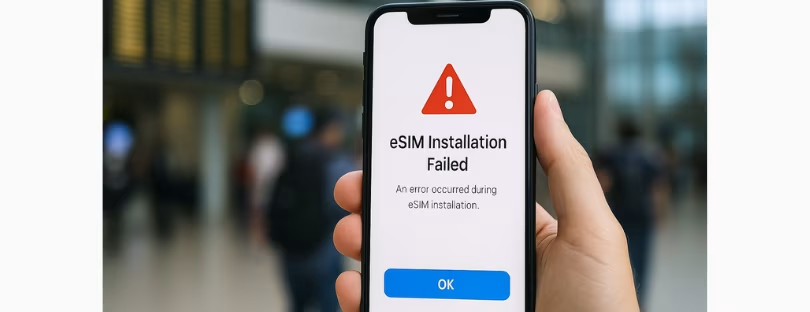
Common eSIM Setup Mistakes & How to Avoid Them
We’ve all been there. You land in a new country, your phone buzzes with welcome texts from your home carrier (along with a horrifying data roaming offer), and you remember — “I’ve got an eSIM for this trip!” You fire it up… and nothing works. eSIM setup mistakes
Frustrating? Absolutely. But you’re not alone.
As eSIMs continue replacing old-school physical SIM cards, they’ve made life way more convenient for travelers. But setup mistakes are still super common, and they can ruin your first day abroad. Whether it’s scanning the wrong QR code, installing the eSIM too early, or forgetting a small setting, the good news is: most issues are easily avoidable.
Let’s break down the most common eSIM setup mistakes and how you can avoid them so your next trip starts without the tech headache. Before we proceed, here you can find the most common mistakes related to buying an eSIM.
Mistake #1: Installing the eSIM Before You’re Supposed To
The mistake: You buy your eSIM days before your trip and install it right away, thinking you’re being proactive. But surprise — the plan starts ticking immediately after installation. By the time you land, the data has expired or almost run out.
Why it happens: Some eSIMs activate the moment you install them, not when you connect to a foreign network.
How to avoid it:
Check your provider’s policy first. Some let you download now and activate later, others don’t. If activation starts right after installation, wait until you’re about to use it — usually when your plane lands or when you no longer need your home SIM. If in doubt, contact support before installing.
Mistake #2: Using the Wrong QR Code
The mistake: You scan a QR code from your email, thinking it’s your eSIM, but it’s just a link to your account or the provider’s app. Meanwhile, you get frustrated because nothing is working.
Why it happens: Not all QR codes are eSIM QR codes. Some are just account logins or setup instructions.
How to avoid it:
Look for the phrase “eSIM installation QR” or something similar. Your provider should clearly label the correct code. If they offer app-based installation, skip the QR code entirely and just use the app. Still unsure? Reach out for support before guessing—scanning the wrong QR code can sometimes lock the process. eSIM setup mistakes
Mistake #3: Forgetting to Set the eSIM as the Default for Mobile Data
The mistake: You install your eSIM correctly, but your phone keeps trying to use your physical SIM for data — racking up roaming charges.
Why it happens: Phones don’t always switch defaults after installing a new SIM or eSIM. You need to manually set which line handles what.
How to avoid it:
Go into your phone’s settings and choose the eSIM as your default for mobile data. Also, turn off data roaming on your primary line (especially if it’s from your home country). On iPhones, this is under Settings > Cellular > Cellular Data. On Android, it depends on the phone model, but usually under Network & Internet > SIMs or similar.
Mistake #4: Not Checking Device Compatibility First
The mistake: You buy an eSIM, try to install it, and get hit with an error: “eSIM not supported.”
Why it happens: Not all phones (or phone models) support eSIMs. And some phones are region-locked or carrier-locked.
How to avoid it:
Before buying, confirm your device is eSIM-compatible AND unlocked. Just because it’s a new phone doesn’t mean it supports eSIMs. For example, some US models of Samsung phones disable eSIM. Check the provider’s list of supported devices, or use online tools that verify compatibility based on your phone’s model number.
Mistake #5: Installing More eSIMs Than Your Phone Can Handle
The mistake: You install multiple eSIMs for different destinations, only to find out your phone won’t let you add another one.
Why it happens: Most phones only allow one active eSIM at a time, and some only let you store a limited number (like 5 or 6) total.
How to avoid it:
Check how many eSIMs your phone supports, both in use and stored. If you hit the limit, delete unused ones before installing a new one. Also, know that deleting a used eSIM may make it impossible to recover, so only remove ones you’re done with.
Mistake #6: Skipping the Manual APN Setup
The mistake: Your eSIM installs perfectly. You’re connected. But… no data.
Why it happens: Some eSIMs require you to enter APN (Access Point Name) settings manually for the data to work, especially with Android devices.
How to avoid it:
After installing the eSIM, check your provider’s APN instructions. Enter the correct APN in your phone’s network settings if needed. It’s usually a one-time process and takes just a minute.
Mistake #7: Assuming You Can Use It for Calls and Texts
The mistake: You expect your eSIM to let you call or text, but it’s data-only — and now you’re stuck without a number for hotel check-ins, ride-hailing apps, or local calls.
Why it happens: Most eSIMs sold for travel are data-only. They don’t come with a phone number.
How to avoid it:
Double-check if the plan includes voice and SMS before buying. If not, consider using apps like WhatsApp or Viber or even buying a virtual number via apps like Hushed or Talkatone if you need a number temporarily.
Mistake #8: Ignoring the Backup Options
The mistake: You accidentally delete the eSIM or factory reset your phone, and the eSIM is gone for good.
Why it happens: eSIMs are often a one-time install. Once deleted, they’re not recoverable unless the provider supports reactivation.
How to avoid it:
Don’t delete your eSIM unless you’re 100% done with it. If you’re unsure, ask support if they allow reinstallation. Some providers, like Airalo or aloSIM, let you reactivate from your account, but many do not.
Mistake #9: Expecting a Perfect Signal Everywhere
The mistake: You install your eSIM and expect flawless 5G everywhere. Instead, you get patchy 3G—or no signal at all in some areas.
Why it happens: Your eSIM connects to local partner networks — which may not always offer great coverage everywhere.
How to avoid it:
Check which networks the eSIM uses in your destination. A quick Google search or review check can help. If you’re visiting multiple regions, consider multi-network or regional plans. Also, try restarting your phone or toggling airplane mode to force it to reconnect.
Mistake #10: Not Testing It Early Enough
The mistake: You install the eSIM while walking out of the airport… and suddenly, you’re stuck with a non-working plan and no Wi-Fi to troubleshoot.
Why it happens: Some problems only show up during the final activation steps — and if you wait too long, it’s hard to fix on the go.
How to avoid it:
Test the eSIM while you still have Wi-Fi—ideally before your trip. Even if it’s a “data starts on connection” plan, you can go through the installation steps and stop short of activating it.
Final Thoughts about eSIM Setup Mistakes
eSIMs are one of the best travel tech upgrades in years—no more physical SIM swapping, no more overpriced roaming bills. But the key to a smooth trip is a smooth setup. With just a bit of prep (and avoiding the above mistakes), you’ll be online faster than your luggage hits the carousel.
And if something does go wrong? Don’t panic. Most providers offer 24/7 support, and travelers everywhere have been through it before.
Safe travels — and happy connecting!









