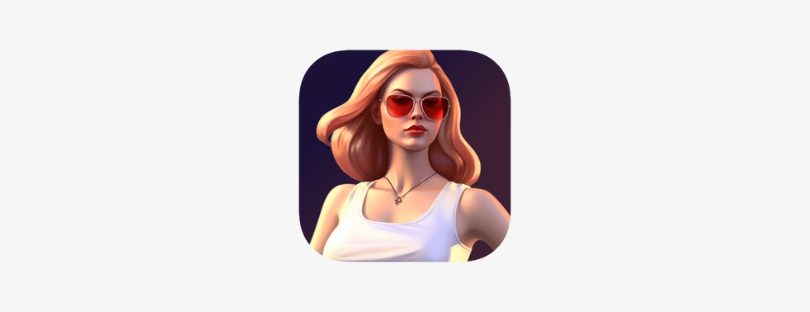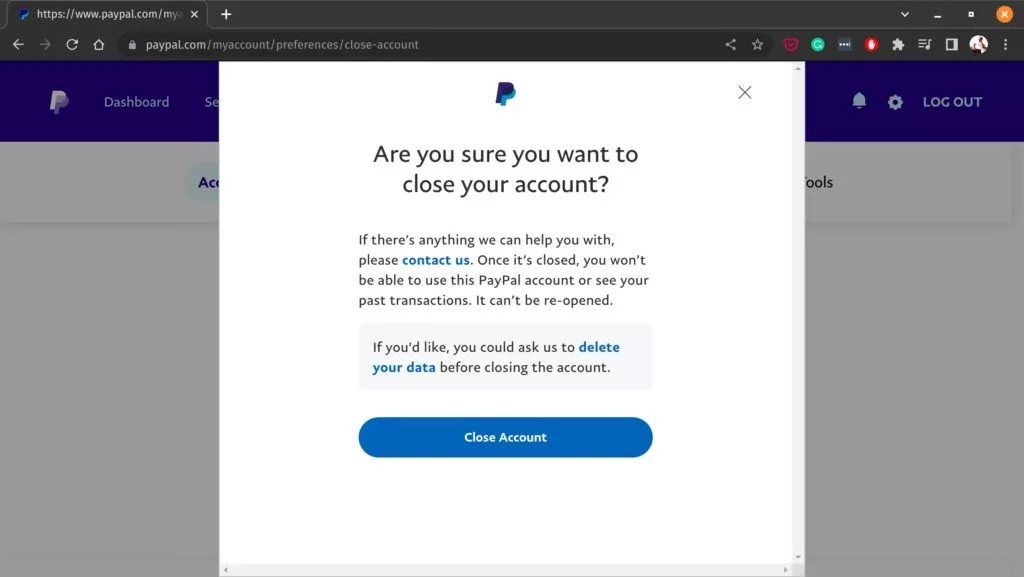
Closing Your PayPal Account: A Step-by-Step Guide
If you’ve made the decision to close your PayPal account, it’s essential to understand the steps involved to ensure a hassle-free process. It’s important to note that once your account is deleted, there is no way to restore it or retrieve any transaction history associated with it. Therefore, it’s crucial to follow the necessary precautions and complete the required actions beforehand. delete paypal account
In this guide, we will walk you through the steps you should take when closing your PayPal account, from withdrawing your remaining balance and resolving pending payments to canceling recurring subscriptions and duplicating your transaction history. By carefully following these steps, you can minimize any potential inconvenience and seamlessly transition away from PayPal if desired.
Please note that if you intend to switch to another payment platform for security reasons or to avoid PayPal scams, or if you plan to close an old PayPal business account, you can create a new PayPal account with a different or the same email address once your current account is closed. This allows you to continue utilizing PayPal for your online payment needs.
Remember — once the account has been deleted, you cannot restore it or retrieve transaction history.
- Withdraw your money. You can only close your personal PayPal account if you don’t have money in the account. Transfer your remaining balance to your other PayPal or bank account, or contact customer service to have a check issued for the remaining balance.
- Pay off balances. If you still have pending payments or other unresolved issues in your account, resolve them. PayPal customer support may help you here.
- Cancel recurring payments. If you have recurring payments or subscriptions from your PayPal account, make sure to suspend them.
- Duplicate your PayPal transaction history. Make a copy of your past PayPal transactions in case you need them in the future. The transaction history will be deleted once you close the account.
Be sure to go over these steps when closing your PayPal account to avoid inconvenience once the account is permanently closed.
In the following sections, we will provide you with detailed instructions on how to close your personal PayPal account using the desktop platform. The process is straightforward and should only take a few minutes of your time. Let’s get started!
How to delete a PayPal account on a desktop:
Head to the PayPal website:
To begin the account closure process, open your preferred web browser and navigate to the official PayPal website (www.paypal.com).
Click “Settings”:
Once you have accessed the PayPal website, look for the “Settings” option. It is usually located in the upper-right corner of the page. Click on it to proceed.
Locate “Account options” and click “Close your account”:
Within the settings menu, search for the section labeled “Account options.” Under this section, you should find the option to “Close your account.” Click on it to initiate the closure process.
Enter your PayPal account if requested:
For security purposes, PayPal might request you to verify your account by entering your login credentials. Provide the required information to proceed with closing your account.
Click “Close account”:
After entering your account information, you will be presented with a confirmation prompt. Review the information provided and make sure you understand that closing your account is irreversible. If you’re ready to proceed, click on the “Close account” button.
Congratulations! You have successfully closed your PayPal account. From this point forward, your account will no longer be accessible, and all associated transaction history will be permanently deleted.
Deleting a PayPal account on a mobile device involves a slightly different process compared to the desktop version.
Follow the steps below to close your PayPal account using a mobile device
- Launch the PayPal app: Locate the PayPal app on your mobile device’s home screen or app drawer. Tap on the app icon to open it.
- Log in to your account: If you aren’t already logged in, enter your PayPal email address and password to access your account.
- Access the account settings: Look for the menu icon, typically represented by three horizontal lines, located either at the top-left or bottom-right corner of the app interface. Tap on this icon to open the menu.
- Navigate to settings: In the menu, find and select the “Settings” or “Profile” option. It might be labeled differently depending on the app version.
- Locate and tap on “Close your account“: Within the settings or profile section, scroll down until you find the option labeled “Close your account” or something similar. Tap on it to proceed.
- Review the account closure details: PayPal will provide you with important information regarding the account closure process. Read through this information carefully to understand the consequences of closing your account.
- Confirm the account closure: After reviewing the details, tap on the “Close Account” or similar button to confirm your decision to close your PayPal account.
- Follow additional prompts: PayPal may present you with additional prompts or requests for verification before finalizing the account closure. Follow the on-screen instructions and provide any required information to complete the process.
Once you have completed these steps, your PayPal account will be closed permanently. Remember that all transaction history associated with the account will be deleted and cannot be recovered.
Please note that just like in the desktop version, you have the option to create a new PayPal account with a different email address or the same one after closing your current account, allowing you to continue using PayPal if desired.
It’s important to note that after closing your account, you may choose to create a new PayPal account with either a different email address or the same one. This enables you to continue using PayPal for your online payments, albeit with a fresh account.
By adhering to these guidelines, you can confidently navigate the process of closing your PayPal account and ensure a seamless transition to alternative payment platforms, if desired.