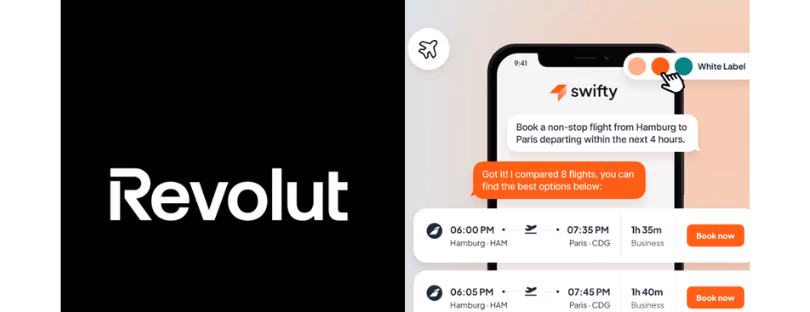How to configure your iPhone for GigSky Mobile Data
eSIM-enabled phones are becoming very common these days. Apple launched the first eSIM-enabled phone with iPhone XR. The iPhone 14, launched in 2022, is exclusively an eSIM phone without provision for a physical SIM slot in the US market. Most eSIM-enabled phones are dual SIM phones. This means that users can continue to have one of the SIMs (physical SIM or eSIM) for their primary or home operator but have another operator like GigSky as their second SIM (eSIM). configure iPhone for GigSky Mobile Data
This is a great way to still be reachable on your primary number and at the same time benefit from lower data costs when traveling.
While eSIM-enabled phones offer great convenience to owners, eSIM configuration can often appear confusing. You may be worried about messing up your phone configuration so that even their primary operator stops working. Hopefully, this article can simplify things, even for less technically savvy users
Before we go into the actual configuration, it is important to understand a few basic terms and the way things work.
What defines a dual SIM phone? configure iPhone for GigSky Mobile Data
When you have a dual SIM phone, it will mean that your phone will support one of the following:
- Two physical SIM cards
- One physical SIM card and one eSIM
- Two eSIMs
The eSIM here refers to the embedded chip on the device.
How do eSIMs connect to mobile operators? configure iPhone for GigSky Mobile Data
The eSIMs connect to a particular operator by downloading the eSIM profile of that carrier. eSIM profile is a small software or application which is downloaded over the air. You can download multiple eSIM profiles over the air but at any point in time, based on your mobile phone’s capability, at most one or two profiles can be active. This means you can be connected to one or two operators via your eSIMs.
What does dual SIM dual active mean?
Earlier dual SIM phone models were dual SIM/single active which meant you could only use one mobile operator at a time. However, more recent models available in the market are dual SIM dual active. What this means is that if you have two SIMs on the phone, both of them can be active simultaneously. You can receive voice calls and have a data connection with two operators at the same time. This can be through any combination of physical SIM and eSIM.
Every mobile device treats the configuration for voice and data separately. So what do you need to do? configure iPhone for GigSky Mobile Data
When enabling multiple mobile operators on your phone, select the operator you would like to use for voice service and the one you want to use for data service. When you are in your home country, you will likely want to use your primary (home) mobile operator for both your voice and data needs. But when traveling, it is best to use your travel SIM for data and continue using your primary operator for voice and SMS. If you use messaging apps like Whatsapp or Facebook Messenger, you will be able to communicate using voice while using just the data service.
Data roaming configuration allows your mobile device to consume data outside of your home country. If your data roaming configuration is set to “allowed” and you use your home operator for data service, you may end up with higher carrier charges. However, the second mobile operator that you may want to use when traveling may also require the “Data Roaming” setting to be enabled. GigSky data plans require data roaming to be set to “Allowed”.
Depending upon the region you come from the Settings menu may look slightly different. What usually changes are some of the menu option labels. Here are some samples for some regions.

Select Cellular from the menu items. It may be labeled as Mobile Data or Mobile based on your region.
North America
UK
Australia
The mobile device shown in the above samples has 4 eSIM profiles. One is titled Primary and is the home country carrier of the user. There are three additional operator profiles. They are presently labeled as “Europe”, “India” and “Travel”.
If this user is traveling and wants to use a different mobile operator for their data, they will need to first switch on the second profile to be used during travel. Let’s switch on the profile Used as “Travel” from the above screenshot. However, most people will only have two eSIM profiles, their home operator and GigSky.
Under the SIMs section, tap on the row showing as Used as “Travel”
This profile is supplied by GigSky. When a user taps on the Used as “Travel” row, the user is taken to the screen to configure the GigSky profile. Here is the screen that you will see:

This profile needs to be turned on.
Tap on the radio button shown against Turn On This Line
Turn on Data Roaming using the radio button
Now, you are ready to use GigSky as your second carrier.
Let’s now see the steps to set up related to choosing the carriers to be used for voice and data.
Let the value for the “Default Voice Line” menu item continue to show as your primary carrier in the Cellular screen shown above (it could be Mobile Data or Mobile in some regions).
The value for the Cellular Data (or Mobile Data in some regions) menu from the Cellular screen (it could be Mobile Data or Mobile in some regions) will be shown as “Primary”. Tap on it. This will show the following screen where you can change it. Here is what the screen will look like:

This screen shows that the “Travel” line is selected for data service since the GigSky eSIM profile has been labeled as “Travel”.
Do not select “Allow Mobile Data Switching” if you are traveling abroad as the mobile device may use the primary operator for data service, resulting in excess data charges.
Now you are ready to use GigSky!