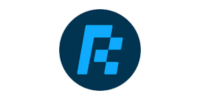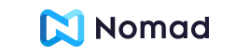How to Activate an eSIM: A Simple Guide
So, you finally decided to ditch the physical SIM card and switch to an eSIM? Smart move! eSIMs are the future—no more losing tiny plastic cards or fumbling with SIM trays. Find out all you have to know about activating eSIM.
Whether you’re setting up an eSIM for travel, work, or just simplifying your life, this guide about activating eSIM will walk you through the process in a completely non-techie way.
Before activating, find out what is an eSIM, anyway
Before we jump into activation, let’s quickly go over what an eSIM actually is.
An eSIM (embedded SIM) is a digital SIM that lets you activate a mobile plan without using a physical SIM card. It’s built directly into your phone, smartwatch, or tablet, meaning no more swapping SIMs when switching carriers or traveling.
Think of it as the Netflix of SIM cards. No need for a DVD (physical SIM), just stream (digitally activate your number). Cool, right?
Step 1: Check If Your Device Supports eSIM
Not all phones and carriers support eSIM, so the first thing you need to do is check:
Phones That Typically Support eSIM:
- Apple: iPhone XR, XS, and later (including iPhone 14, 15, etc.)
- Samsung: Galaxy S20 and newer, Z Flip/Fold models
- Google Pixel: Pixel 3 and newer
- Other Brands: Some Motorola, Huawei, and Oppo models support eSIM, but check your manufacturer’s site.
| How to check on your iPhone | How to check on your Android |
|---|---|
| Go to Settings > Cellular (or Mobile Data). | Go to Settings > Connections > SIM Card Manager (Samsung) or Network & Internet > Mobile Network (Pixel). |
| Look for “Add Cellular Plan” or “Convert to eSIM.” | Look for “Add Mobile Plan” or a similar option. |
| If you see these options, congrats! Your phone supports eSIM. | If it’s there, you’re good to go! |
Step 2: Get an eSIM Plan from Your Carrier
Most major carriers and many smaller ones now offer eSIM support. Here are the common ways to get an eSIM:
- Sign up for a new eSIM plan online – Many carriers let you purchase and activate an eSIM right from their website.
- Convert your existing physical SIM – Some carriers allow you to switch your current number from a physical SIM to an eSIM via their app or customer service.
- Get an eSIM for travel – Services like Airhub, BNESIM, and Saily let you buy temporary eSIM plans for international trips.
Pro Tip: Always check if your carrier supports eSIM before buying a plan. Not all networks have fully jumped on the eSIM bandwagon yet.
Step 3: Scan the QR Code or Enter Details Manually
Now comes the super easy activation part:
Method 1: QR Code Activation (Most Common)
- Your carrier will send you a QR code via email or display it on their website/app.
- Open Settings > Cellular > Add Cellular Plan (iPhone) OR Settings > Connections > SIM Card Manager (Android).
- Scan the QR code using your phone’s camera.
- Follow the on-screen prompts and boom, your eSIM is ready!
Method 2: Manual Activation (If QR Code Isn’t Available)
- Your carrier will providea details like an SM-DP+ Address, an Activation Code, and sometimes a Confirmation Code.
- Go to Settings > Cellular > Add Cellular Plan (iPhone) OR SIM Card Manager (Android).
- Choose Enter Details Manually and input the given information.
- Follow the instructions, and you’re good to go.
Step 4: Set Your Default Line & Data Plan (For Dual SIM Phones)
If your phone supports both a physical SIM and an eSIM, you’ll need to choose how to use them. Here’s what you can do:
- Use one for calls/SMS and the other for data.
- Keep your personal number on a physical SIM and add an eSIM for work or travel.
- Switch between them easily in settings.
To configure:
- Go to Settings > Cellular/Mobile Data.
- Choose your default SIM for calls, messages, and data.
- Set up a personal and business line if needed.
Step 5: Restart & Test Your eSIM
Once activated, it’s a good idea to restart your phone. After restarting:
- Check if you have network bars.
- Try making a call or sending a text.
- If you got a data plan, open YouTube or your browser to test it.
If anything seems off, contact your carrier’s support. Sometimes, eSIMs take a few minutes to kick in.
FAQs & Troubleshooting about activating eSIM
1. Can I have multiple eSIMs? Yes! Phones like the iPhone 14 and newer can store multiple eSIM profiles, but you can only use one or two at a time (depending on the model).
2. What if I switch phones? Most eSIMs can’t be transferred automatically. You’ll need to deactivate it on your old phone and reactivate it on the new one by getting a fresh QR code from your carrier.
3. Can I remove my eSIM and add it again? Yes, but be careful! Some carriers require a new QR code every time you re-add an eSIM.
4. What if my eSIM doesn’t work?
- Check if you have the right APN settings (your carrier can provide this).
- Make sure your phone isn’t locked to another carrier.
- Restart your phone and try again.
Final Thoughts: Why eSIMs Are Awesome
Switching to an eSIM is one of those tech changes that just makes sense. No more tiny SIM cards, no more waiting in line at a store, and switching carriers or getting a travel plan is ridiculously easy.
If you haven’t tried eSIM yet, give it a shot! And if you just activated one, congrats—welcome to the future of mobile connectivity!
Got any eSIM stories or questions? Drop them in the comments below. Let’s chat.
- AIRALO
-
eSIM for
Europe
39 countries
-
1 GB – 7 days – €4.27
3 GB – 30 days – €11.09
10 GB – 30 days – €31.57
- AIRHUB
-
eSIM for
Europe
34 countries
-
1 GB – 7 days – €2.99
3 GB – 30 days – €5.12
10 GB – 30 days – €11-09
- aloSIM
-
eSIM for
Europe
32 countries
-
1 GB – 7 days – €5.00
3 GB – 30 days – €13.00
10 GB – 30 days- €36.00
- GigSky
-
eSIM for
Europe
36 countries
-
1 GB – 7 days – €6.99
3 GB – 15 days – €11.19
10 GB – 30 days – €27.99
- iRoamly
-
eSIM for
Europe
39 countries
-
1 GB – 7 day – €6.83
3 GB – 15 days – €10.24
10 GB – 30 days – €18.77
- Maya Mobile
-
eSIM for
Europe
34 countries
-
1 GB – 7 days – –
5 GB – 15 days – €5.99
10 GB – 30 days- €13.99
- NOMAD
-
eSIM for
Europe
36 countries
-
1 GB – 7 days – €4.71
3 GB – 15 days – €10.27
10 GB – 30 days – €15.41
- UBIGI
-
eSIM for
Europe
29 countries
-
500 MB – 1 day – €2.00
3 GB – 30 days – €8.00
10 GB – 30 days – €19.00
- VOIA
-
eSIM for
Europe
34 countries
-
1 GB – 7 days – €2.69
3 GB – 15 days – €5.05
10 GB – 30 days- €11.70