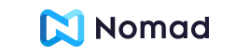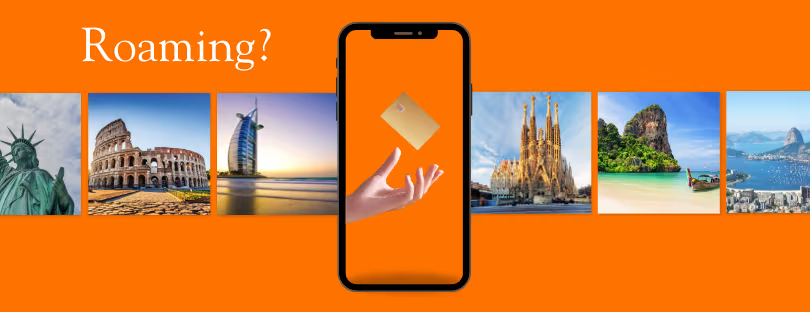How to troubleshoot roaming issues
In today’s interconnected world, staying connected while traveling is crucial. Roaming allows us to maintain uninterrupted communication and data access when we are outside our home network coverage area. However, encountering roaming issues can be frustrating and disruptive. In this guide, we will explore common troubleshooting techniques to help you resolve roaming issues efficiently.
Whether you are using an iPhone or an Android device, traveling internationally or experiencing data roaming problems, we have got you covered. Let’s dive in and ensure seamless connectivity during your travels.
How to Troubleshoot Roaming Issues on iPhone
If you are an iPhone user, here are some steps you can take to troubleshoot roaming issues:
- Check your network settings: Go to Settings > Cellular > Cellular Data Options > Roaming, and ensure that the “Data Roaming” option is enabled. If it is already enabled, try toggling it off and on to refresh the connection.
- Reset network settings: Navigate to Settings > General > Reset > Reset Network Settings. This action will reset your network settings, including Wi-Fi networks and passwords, so make sure to have them handy.
- Update carrier settings: Sometimes, carrier updates can resolve roaming issues. Go to Settings > General > About. If an update is available, you will be prompted to install it. Make sure you have a stable Wi-Fi connection before updating.
Troubleshooting Roaming Problems on Android
Android users can try the following troubleshooting methods to resolve roaming issues:
- Enable data roaming: Go to Settings > Network & Internet > Mobile Network > Data Roaming. Ensure that the data roaming option is enabled.
- Switch to a preferred network: Navigate to Settings > Network & Internet > Mobile Network > Advanced > Preferred Network Type. Choose a network type that supports roaming and provides a stable connection.
- Reset network settings: Go to Settings > System > Reset > Reset Wi-Fi, mobile & Bluetooth. This step will reset your network settings and can help resolve connectivity issues.
Roaming Issues on International Travel
When traveling internationally, it’s essential to troubleshoot roaming issues effectively to avoid any disruption in communication. Here are some tips:
- Check roaming coverage: Before traveling, research your destination and ensure that your network provider offers roaming services in that area. Some remote locations might have limited coverage or higher charges.
- Disable data-intensive apps: To minimize data usage and potential issues, disable automatic app updates, cloud backups, and data-intensive applications while roaming. This step can help you avoid excessive data charges.
- Consider local SIM cards: Purchasing a local SIM card can be a cost-effective solution, especially for long-term travel. However, make sure your device is unlocked and compatible with the local network.

Case Study: Resolving Data Roaming Problems
Let’s take a look at a real-life scenario where a traveler faced data roaming issues and successfully resolved them:
Case Study: John, an avid traveler, was experiencing data roaming problems during his trip to Europe. His iPhone was unable to establish a stable data connection, hampering his ability to navigate, communicate, and share experiences with loved ones.
After researching possible solutions, John followed these steps:
- Verified network settings: John checked his iPhone’s network settings and confirmed that data roaming was enabled.
- Restarted the device: He restarted his iPhone to refresh the network connections.
- Manually selected a network: John went to Settings > Carrier and manually selected a network from the available options, as the automatic selection was not providing a stable connection.
- Reset network settings: As a next step, he reset his network settings by navigating to Settings > General > Reset > Reset Network Settings. This action helped clear any potential network configuration conflicts.
- Checked carrier updates: John visited the carrier’s website to check for any available updates specific to roaming services. He found that his carrier had released an update addressing roaming issues.
- Installed carrier update: He installed the carrier update by going to Settings > General > About. After updating, his iPhone’s roaming functionality improved significantly.
Following these troubleshooting steps, John successfully resolved his data roaming problems and was able to enjoy uninterrupted connectivity for the remainder of his trip.
Troubleshooting SIM Card Roaming
If you are facing issues specifically related to your SIM card while roaming, try these steps:
- Check SIM card compatibility: Ensure that your SIM card is compatible with the network bands used in the country you are visiting. Different regions may have varying frequency bands, and using an incompatible SIM card can result in connectivity issues.
- Clean the SIM card and tray: Dust or debris on the SIM card or SIM card tray can interfere with proper contact. Gently remove the SIM card, clean it with a soft, lint-free cloth, and reinsert it securely.
- Try a different SIM card: If possible, try using a different SIM card to determine if the issue is with your current SIM card or the device itself. This step can help isolate the problem and guide you toward the appropriate solution.
Summary of Key Takeaways
Troubleshooting roaming issues can be a relatively straightforward process by following the appropriate steps. Here are the key takeaways from this guide:
- For iPhone users, check network settings, reset network settings, and update carrier settings.
- Android users should enable data roaming, switch to a preferred network, and reset network settings if necessary.
- When traveling internationally, research roaming coverage, disable data-intensive apps, and consider local SIM cards for cost-effective connectivity.
- Remember to restart your device and manually select a network if needed.
- If experiencing SIM card-related issues, ensure compatibility, clean the SIM card and tray, and try a different SIM card if possible.
By applying these troubleshooting techniques, you can overcome common roaming issues and enjoy seamless connectivity while traveling.
Conclusion
Roaming issues can be disruptive, but with the right troubleshooting methods, they can be resolved efficiently. Whether you are an iPhone user, an Android enthusiast, or a frequent international traveler, the steps outlined in this guide will help you troubleshoot and resolve roaming issues effectively.
Remember to check and adjust network settings, update carrier settings, and consider local SIM cards when necessary. By staying proactive and following these troubleshooting techniques, you can ensure uninterrupted connectivity and enjoy a smooth travel experience.
Stay connected, troubleshoot with confidence, and let your travels be hassle-free!
- BNESIM
-
eSIM for
Europe
30 countries
-
1 GB – no exp. – €2.10
3 GB – no exp. – €6.11
10 GB – no exp. – €18.90

- AIRALO
-
eSIM for
Europe
39 countries
-
1 GB – 7 days – €4.53
3 GB – 30 days – €12.00
10 GB – 30 days – €33.40

- UBIGI
-
eSIM for
Europe
29 countries
-
500 MB – 1 day – €2.00
3 GB – 30 days – €8.00
10 GB – 30 days – €19.00

- Jetpac
-
eSIM for
Europe
28 countries
-
1 GB – 30 days – €0.90***
5 GB – 30 days – €11.00
10 GB – 30 days – €22.85

* Get your Airalo discount code here. ** All packages include 100 Mins of local calls. ***Jetpac promo code: 1FOR1
If you have any questions about which package to buy, please reach out to our friendly Customer Support team via email: info@alertify.eu
Stay ahead of the curve in mobile connectivity by following all the latest and most important eSIM news.