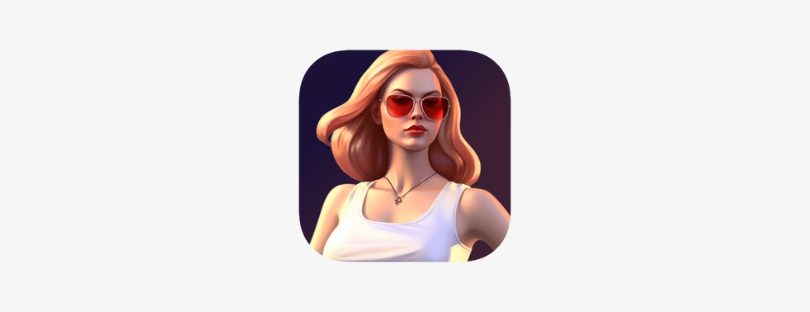5 Essential Tips for Effective SMS Backup and Restore
This guide offers essential tips and insights into making SMS backup and restore a seamless part of your digital routine.
Understanding SMS Backup and Restore
SMS backup and restore refers to the process of copying messages from your phone to a secure location and retrieving them as needed. This ensures that even if you lose your phone or delete messages accidentally, you have a way to recover them.
Key Features of SMS Backup and Restore Apps
Selecting the right app is crucial for efficient SMS management. Look for features like automatic backups, cloud storage integration, and encryption to ensure your messages are safe and easily retrievable.
Here are some key features to look for in an SMS backup and restore app:
- Automatic backups: This is essential for ensuring your messages are always backed up, even if you forget to do it manually. Look for an app that allows you to set up a regular backup schedule, either daily, weekly, or monthly.
- Cloud storage integration: This allows you to store your backups in the cloud, which means you can access them from any device, and you don’t have to worry about losing them if your phone is lost or damaged. Popular cloud storage options include Google Drive, Dropbox, and OneDrive.
- Encryption: This is important for protecting your privacy, especially if your backups contain sensitive information. Look for an app that uses military-grade encryption to keep your messages safe from prying eyes.
- Support for different file formats: Some apps only support backing up SMS messages, while others can also back up MMS messages, call logs, and other data. Choose an app that supports the types of data you want to back up.
- Easy restoration: You should be able to easily restore your backups to any device, even if it’s a different phone model than the one you used to create the backup.
- Additional features: Some apps offer additional features, such as the ability to search your backups, filter which conversations to back up, and schedule backups based on specific events (e.g., before you travel).
By considering these factors, you can choose an SMS backup and restore app that meets your needs and helps you keep your messages safe and secure.
How SMS Backup and Restore Work
The process involves installing a dedicated app that automatically or manually copies your SMS texts to a chosen location, such as a cloud storage service. When needed, these messages can be restored to your device without hassle.
Here’s a more detailed breakdown of the process:
1. Choosing an App:
There are various apps available, both free and paid, on different platforms like Google Play and App Store. Each app might have slightly different features and functionalities, so choose one that suits your needs and preferences.
2. Setting Up and Permissions:
Once you’ve chosen an app, install it and grant it necessary permissions to access your messages and storage. Some apps might require additional configuration like connecting to your cloud storage account.
3. Backup Process:
- Manual Backup: You can initiate a backup manually whenever you wish to save your messages.
- Automatic Backup: Many apps offer automatic backups based on your chosen schedule (daily, weekly, etc.). Some might even trigger backups based on events like changing phones or low storage space.
- Data Selection: Most apps allow you to choose what to back up, including all messages, specific conversations, MMS (multimedia messages), and even call logs.
4. Backup Location:
- Local Storage: Some apps back up data to your phone’s internal storage, but this option carries the risk of losing data if your phone is damaged or lost.
- Cloud Storage: Many apps integrate with popular cloud storage services like Google Drive, Dropbox, or OneDrive. This allows you to store backups remotely and access them from any device.
5. Restoring Backups:
When you need to restore your messages:
- Choose the Backup: Select the specific backup you want to restore from, depending on when it was created and what data it contains.
- Restore Process: The app will download and restore the chosen backup to your phone, placing the messages back into your messaging app.
Additional Considerations:
- Encryption: Look for apps offering encryption to protect your sensitive messages during backup and storage.
- File Formats: Different apps use different file formats for backups. Ensure compatibility if you plan to switch apps or platforms in the future.
- Additional Features: Some apps offer extra features like searching backups, filtering specific conversations, or scheduling backups based on specific events. Choose an app that caters to your specific needs.
Choosing the Right SMS Backup and Restore App
Consider factors like ease of use, storage options, and security features. Apps like SMS Backup & Restore and Backup Your Mobile are popular choices among users for their reliability and comprehensive features.
Choosing the right SMS backup and restore app depends on your individual needs and priorities. Here’s a breakdown of some key factors to consider:
Ease of Use:
- Interface: How easy is it to navigate the app and understand its features?
- Backup/Restore Process: Is the backup and restore process straightforward and user-friendly?
- Customization Options: Can you easily choose what data to back up and restore?
Storage Options:
- Local Storage: Does the app offer local storage as an option, or is it solely cloud-based?
- Cloud Storage Integration: Which cloud storage services does the app integrate with (e.g., Google Drive, Dropbox, OneDrive)?
- Storage Limits: Are there any storage limitations associated with free vs. paid versions?
Security Features:
- Encryption: Does the app offer encryption for your backups to ensure data privacy?
- Password Protection: Can you secure the app with a password for additional security?
- Backup Verification: Does the app offer any way to verify the integrity of your backups?
Best SMS Backup and Restore Apps
Here’s a breakdown of some top contenders to consider, along with their key features:
SMS Backup & Restore
-
Features:
- Local and cloud storage backups (Google Drive, Dropbox, OneDrive)
- Encryption for secure backups
- Automatic backups on a schedule
- Selective restore of specific conversations or contacts
- User-friendly interface
-
Pros:
- Reliable and well-established app
- Offers both local and cloud storage options
- Secure backups with encryption
- Easy to use with a clear interface
-
Cons:
- Free version has limited storage (100MB)
- Some advanced features require a paid subscription
Backup Your Mobile
-
Features:
- Integrates with various cloud storage services (Google Drive, Dropbox, OneDrive, etc.)
- Encrypted backups
- Easy switching between devices
- Backs up various data types beyond SMS (contacts, call logs, apps)
-
Pros:
- Flexible cloud storage options
- Secure backups with encryption
- Convenient for switching between devices
- Backs up more than just SMS
-
Cons:
- Interface might be less intuitive for some users
- Free version has limited features and storage
Super Backup & Restore
-
Features:
- Backs up a wide range of data types (SMS, contacts, call logs, apps, system settings)
- Scheduled backups
- Cloud storage integration (Google Drive, Dropbox)
- AES 256 encryption for security
-
Pros:
- Backs up more than just SMS messages
- Offers scheduled backups for convenience
- Cloud storage integration for accessibility
- Secure backups with military-grade encryption
-
Cons:
- Interface can be cluttered with many options
- Free version has limited features and storage
Setting Up Your First Backup
Start by downloading your chosen app and granting the necessary permissions. Configure your backup preferences, including frequency and storage location, and then initiate your first backup. It’s a straightforward process that offers peace of mind.
Setting up your first SMS backup is a simple and worthwhile step to ensure your important messages are protected. Here’s a detailed guide:
1. Download and Install the App:
- Head to your app store (Google Play or App Store) and search for the SMS backup and restore app you’ve chosen.
- Download and install the app on your device.
2. Grant Permissions:
- Open the app and follow the on-screen instructions.
- The app will likely request permissions to access your messages, storage, and possibly cloud storage (if you choose that option).
- Grant the necessary permissions for the app to function properly.
3. Configure Backup Preferences:
- Explore the app’s settings to configure your backup preferences.
- Frequency: Choose how often you want backups to occur (e.g., daily, weekly, or manually).
- Storage Location: Decide where you want to store your backups: locally on your device, in the cloud (e.g., Google Drive, Dropbox), or both.
- Data Selection: Most apps allow you to choose what data to back up, including all messages, specific conversations, MMS messages, and even call logs. Select what’s important to you.
4. Initiate Your First Backup:
- Once you’ve configured your preferences, it’s time to initiate your first backup.
- Look for a “Backup” or “Create Backup” button within the app.
- The app will start copying your messages and other selected data to the chosen location.
- The backup time may vary depending on the amount of data being backed up.
Restoring SMS from Backup
Should you need to restore messages, simply access your backup through the app and select the restore option. Ensure your current messages are backed up before restoration to prevent accidental loss.
Automating SMS Backups
Many apps offer the option to schedule automatic backups, ensuring your messages are regularly saved without manual intervention. This convenience, however, should be balanced with considerations for storage space and data usage.
Does Google Backup Text Messages?
Google can automatically backup messages to Google drive. It is a feature that allows people to view their messages if they lose access to them due to any incident. Here is how you can backup messages to Google drive.
- From your phone, hop on to the settings. Now from the settings, scroll down and look for “Google”.
- After that – choose “backup” and turn the toggle on from the “backup to Google drive” option.
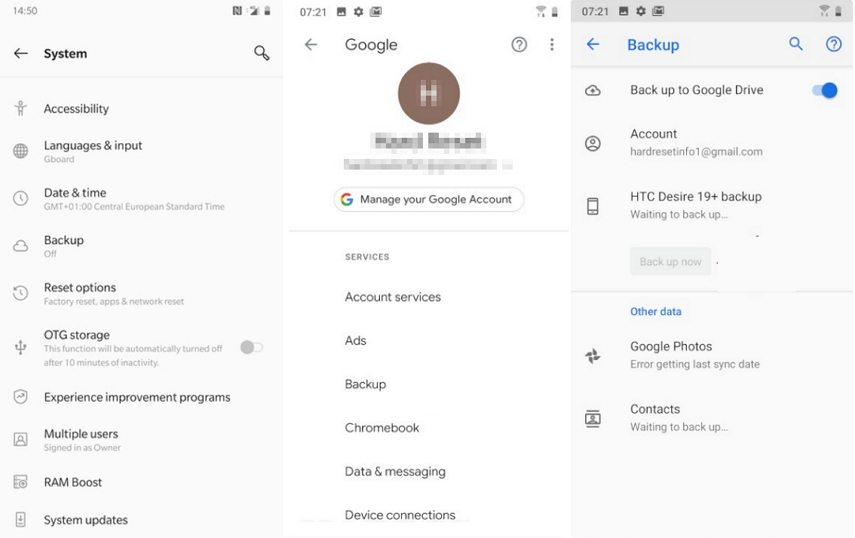
- Next, the system will ask for your Google account, select your account from the options – and press “OK” to initiate the backup process.
- On top of this, you can view your messages from the Google Drive application if you are thinking about how to view SMS backup on Google Drive.
Troubleshooting Common Issues
Encountering issues? Common problems include backup failures and restoration errors. These can often be resolved by checking app permissions, ensuring sufficient storage space, and verifying compatibility with your device.
Advanced Features in SMS Backup Apps
Beyond basic SMS backup, some apps offer the ability to back up MMS, call logs, and even emails. Exploring these features can provide a more comprehensive backup solution.
SMS Backup and Restore on Android and iOS
The process varies slightly between Android and iOS, with each platform offering its own set of tools and recommended apps. Android users have a wide range of third-party apps to choose from, while iOS users can leverage iCloud for backups.
Privacy and Security Considerations SMS Backup and Restore
When selecting a backup solution, consider the app’s data protection measures and privacy policy. Ensuring your data is encrypted and that the app has a reputable privacy policy is paramount.
The Future of SMS Backup and Restore
As digital communication evolves, so do the methods for managing our digital footprints. Cloud storage advancements and innovative backup solutions are on the horizon, promising even more seamless integration into our digital lives.
Conclusion
Backing up and restoring SMS texts is a critical aspect of managing our digital lives. With the right tools and practices, you can ensure your messages are safe, secure, and retrievable whenever needed. Embrace the habit of regular backups, and never worry about losing your valuable conversations again.