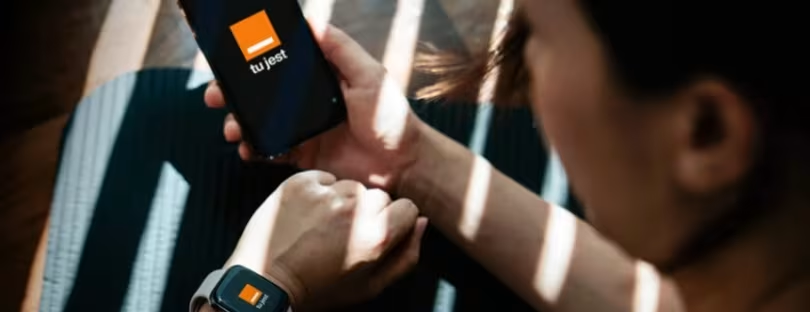How to activate a Three eSIM?
Three UK appears to be holding to their September 2020 launch window for eSIM support on their network (4G and 5G) and have now added an eSIM Support and Activation page to their website. Find out more about Three UK eSIM service below.
Traditional SIM (Subscriber Identity Module) cards are the tiny chips that authenticate your identity to a mobile operator, usually as soon as you slide one into a new mobile phone or other supporting device. SIM cards can also store a basic list of your contacts, although online contact lists have largely superseded that feature on modern devices.
Meanwhile a growing number of new Smartphones and Smart Watches are now shipping with eSIM technology, which essentially embeds an electronic SIM into your phone and makes it easier to switch between carriers via multiple account support (i.e. no more waiting for new SIM cards to arrive or fiddling with different ones when trying to change network).
How to activate a Three UK eSIM on an iPhone
The process for activating an eSIM from Three on an iPhone is very simple. Just make sure Wi-Fi is turned on, then open the phone’s camera app and hold the viewfinder over the QR code that Three will have sent you. This will then cause the camera to recognize and scan the code, after which a notification saying ‘Cellular Plan Detected’ will appear.
Tap this, then tap ‘Continue’ followed by ‘Add Cellular Plan’. Now your Three eSIM should be up and running.
Alternatively, once Wi-Fi is enabled, you can head to Settings > Mobile Data > Add Data Plan, and then scan the QR code from there.
If for any reason your eSIM QR code won’t scan, there is an alternate way to activate your eSIM. With your iPhone connected to Wi-Fi, go to Settings > Mobile Data > Add Data Plan. Then tap ‘Enter Details Manually’ and fill in the relevant fields with the information found on the eSIM packaging.
For SM-DP+ Address you’ll want to enter: LPA:1$huk.prod.ondemandconnectivity.com$
Your ‘Activation code’ is the 64-digit code found on the eSIM packaging, and ‘Confirmation code’ should be left blank.
How to activate a Three UK eSIM on Android
On Android, the process to activate a 3 eSIM is very similar to on an iPhone. All you need to do is ensure Wi-Fi is enabled, then start up your phone’s camera, point it at the QR code that Three will have sent you, and wait for it to scan. You’ll get a notification when your phone has scanned the QR code, and at that point, your Three eSIM should be active.
Note, however, that on some Android phones, you may first need to enable QR code scanning, an option that can generally be found in your camera or phone settings.
Some – particularly older – Android phones may also not be able to scan QR codes through the camera app, in which case you can download a dedicated QR scanner (such as QR & Barcode Scanner) from the Google Play Store. However, since we’re only seeing eSIMs in recent handsets, this is unlikely to be necessary.
If for whatever reason you can’t scan your eSIM QR code then, with your phone connected to Wi-Fi, do the following:
Head to the ‘Scan QR code from network’ screen, then tap ‘Need Help’. Then, on the ‘Help adding a network’ screen that appears, tap ‘Enter it manually’ to bring up the ‘Add network provider’ screen.
Here’s where things get a bit more involved. You need to first type ‘1$’, then ‘NEED TO ENTER THE SM-DP+ CODE’, followed by ‘$’. Then you need to type out the 64-digit code on your eSIM pack, making sure not to include spaces and that you’re using the same case for letters.
Finally, tap ‘Continue’ followed by ‘Activate.’
What phones support eSIM?
The main companies that support eSIM at the time of writing are Apple, Google, and Samsung. There’s an eSIM inside the iPhone 11 Pro, iPhone 11 Pro Max, iPhone 11, iPhone SE (2020), iPhone XS, iPhone XS Max, and iPhone XR.
You’ll also find an eSIM in the Google Pixel 4, Pixel 4 XL, Pixel 4a, Pixel 3, Pixel 3a, and Pixel 3a XL.
Samsung meanwhile has put one in the Samsung Galaxy S20, Samsung Galaxy S20 Plus, Samsung Galaxy S20 Ultra, Samsung Galaxy S20 FE, Samsung Galaxy Note 20, Samsung Galaxy Note 20 Ultra, Samsung Galaxy Fold, Samsung Galaxy Z Fold 2, and Samsung Galaxy Z Flip.
Beyond these three companies, the Huawei P40, Huawei P40 Pro, Motorola Razr (2019), and Motorola Razr 5G also have an eSIM. A small number of tablets and wearables (such as the Apple Watch 6 and Samsung Galaxy Watch 3) have an eSIM too.
Note however that in some cases there will be multiple models of the devices – some with and some without eSIMs, and also just because a phone has an eSIM, it doesn’t mean that Three (or any given network) will support it, especially as most of these phones have a standard SIM card slot as well. So you’ll want to be sure when getting a SIM card that it’s specifically an eSIM that you’re getting.
Frequently asked questions
Can I use both an eSIM and a physical SIM?
That depends on your device, but in general yes, as most current phones with an eSIM also have a standard SIM card. That means you can potentially have two different plans or networks on your phone at once, or simply choose whether you’d rather use the eSIM or physical SIM.
How do I remove a 3 eSIM from my device?
If for any reason you need to remove an eSIM from your Three devices it’s easy to do. Just go to Settings > Mobile Data > Select Data Plan > Remove Data Plan, and finally tap ‘Remove Three Plan’.
How does the eSIM QR code work?
QR stands for ‘quick response’ and a QR code is a lot like a barcode – it contains information that a computer can read by scanning it. In the case of an eSIM QR code, it has the information required for Three to activate an eSIM on the phone that scans it.
What happens if I lose my eSIM QR code?
If you lose your eSIM QR code before setting it up or delete your eSIM from your device, you can simply request a new eSIM QR code from Three. This can be done either online or from the store where you got your original eSIM.
What happens with Three UK eSIM if I change the device?
If your new device has an eSIM card then simply request a new eSIM from Three – you’ll be sent a QR code and can follow the above instructions again on your new device.
If it only has a physical SIM card slot then you can request a physical SIM card and pop it in, just like you’ll have done with previous phones.
Also, be aware that each Android smartphone can be upgraded to eSIM with ESIM.me.