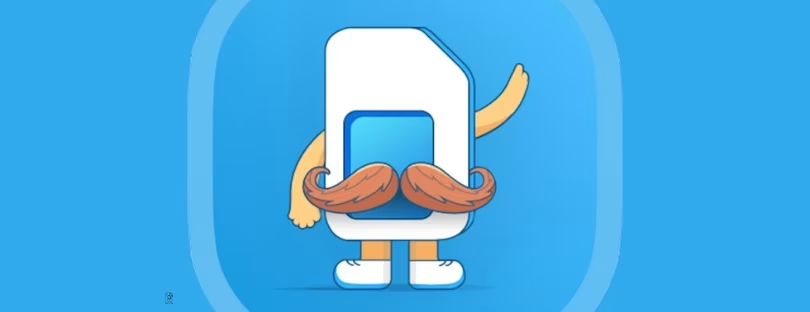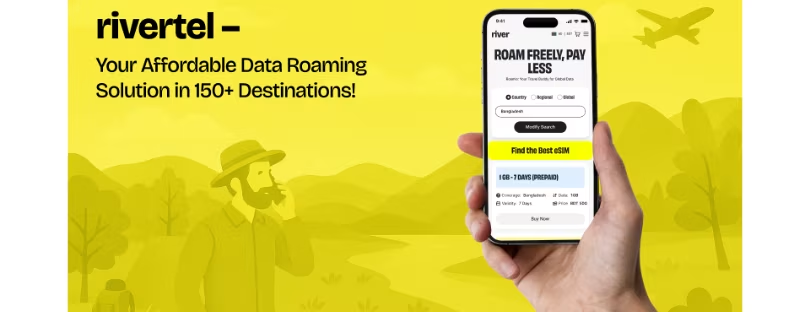Telus First in Canada to Support Quick eSIM Transfer for iPhones
Telus has officially announced it is the first wireless carrier in Canada to support iPhone eSIM Quick Transfer Canada, a significant milestone that enhances the user experience for iPhone users. This new feature, which requires iOS 16.4 or later, allows customers to seamlessly transfer their eSIM from one device to another without the need for physical SIM cards. This advancement not only simplifies the process of switching devices but also aligns with the growing trend toward digital solutions in the telecommunications industry
This new feature is open to Telus and Koodo customers with compatible iPhone XS, iPhone XS Max, iPhone XR, or later models on iOS 16.4, according to iPhone in Canada.
The launch of the iPhone eSIM Quick Transfer capability brings more convenience to customers. It allows them to manage their existing SIM Card directly on their iPhone without needing to physically visit a store or make a call. This brings a better user experience and provides flexibility in managing connectivity.
With the introduction of iPhone eSIM Quick Transfer, customers in Canada can easily convert their physical SIM card into an eSIM directly on their iPhone. They can also seamlessly transfer their phone number from either an existing physical SIM card or eSIM on a previous iPhone to a new iPhone.
Here are the steps to Convert to eSIM:
- On your iPhone, go to Settings > Cellular.
- Tap Convert to eSIM.
- Tap Convert Cellular Plan.
- Tap Convert to eSIM.
- Wait for your eSIM to activate. Your previous SIM card is deactivated when the cellular plan on your iPhone activates.
- Remove the physical SIM from your iPhone. Then restart your iPhone.
Set up an eSIM: Apple users
How do I convert a physical SIM to an eSIM on the same phone?
- Go to Settings> Cellular > Tap Convert to eSIM > Tap Convert Cellular Plan
- Wait for your eSIM to activate. Your previous SIM card will deactivate when the cellular plan on your iPhone activates
- Remove the physical SIM from your iPhone. Then restart your iPhone
How do I transfer my existing number to the eSIM on a newer phone?
- If you are upgrading or replacing a device, learn how to change your SIM
- If you are transferring a physical SIM or an eSIM from a previous iPhone to an eSIM on your new iPhone using eSIM Quick Transfer, go to: