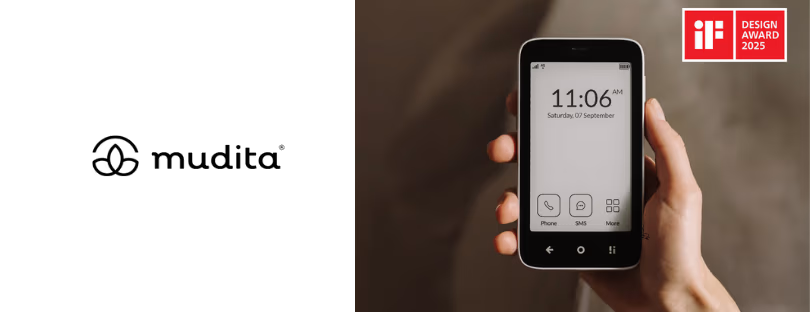How to factory reset your smartphone
When considering the disposal of your old device, your primary concern might be how to delete all personal data from it. This is a valid concern given the plethora of personal data we store on our devices. However, please be assured that erasing your old device is both highly efficient and simple. How to factory reset your smartphone
It’s crucial to remember to disable tracking services like Find My iPhone before proceeding. Otherwise, the subsequent user might face difficulties using it.
Here’s a detailed guide on how to erase and reset your old iPhone, iPad, and Android devices How to factory reset your smartphone
Preparation for factory resetting your iPhone or iPad (iOS and iPadOS)
Before proceeding, ensure you’ve backed up your iOS/iPadOS device data, either to iCloud or to your computer. If not, you will lose access to all your data after the reset and erasure process.
To disable Find My service on your old iPhone or iPad, follow Apple’s instructions. This requires your Apple ID password, which is also needed to access all of Apple’s online services such as the App Store and iCloud.
If you’ve switched to an Android device, you should deregister iMessage on your iOS/iPadOS device to prevent text messages from being delivered to it.
Reset and erase your iPhone and iPad (iOS and iPadOS) After completing all the steps mentioned, you are now ready to erase your iPhone or iPad following Apple’s instructions. By default, all iOS versions since 2014 (iOS 8) encrypt the contents of your device. Thus, during the reset and full erasure process, not only is your data erased but also the security keys used to decrypt your data. This makes it virtually impossible for anyone to recover your data.
To confirm your iOS device’s encryption, open the Settings app. Scroll down and tap on Face ID & Passcode or Touch ID & Passcode. After entering your Passcode, scroll to the bottom. If you see ‘Data protection is enabled,’ your data is encrypted. Don’t forget to remove your SIM card!
Preparation for factory resetting your Android device
Before proceeding, make sure to back up your Android device data to Google Drive. Otherwise, you will lose access to your data after the reset and erasure process.
The steps for disabling Google’s Find My Device service will depend on your Android version and device manufacturer. However, the following instructions should guide you.
For a device running Android 14:
- Launch the Settings application.
- Select Google.
- Choose Find My Device.
- Turn off the service.
For a Huawei phone running the latest version:
- Access the Settings application.
- Select Security & Privacy.
- Choose Find My Device.
- Turn off the service.
Additionally, certain Android devices have a Samsung-operated service called Find My Mobile. To disable it:
- Open the Settings app.
- Scroll down and tap on Biometrics and Security.
- Tap Find My Mobile.
- Deactivate the service. You may need to confirm by entering your account password.
For Android version 8 and earlier, the screen lock remains active even after erasing your device. To turn it off, open Settings and look under options such as Security or System. Alternatively, use the search field in the Settings app using keywords such as ‘screen lock’.