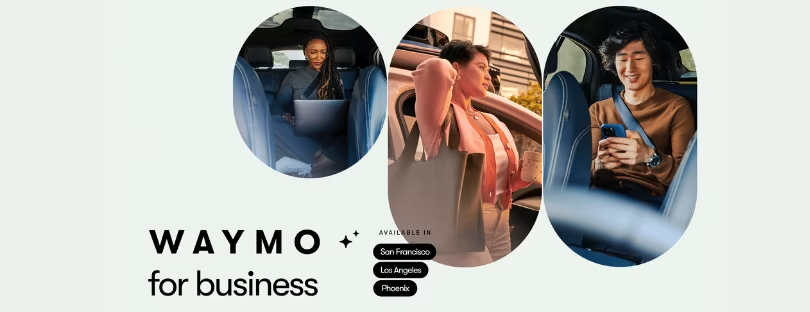How to Clean Up Your Phone’s Photo Library to Free Up Space
Are you tired of getting those pesky notifications about low storage on your phone? Have you ever found yourself frantically scrolling through thousands of photos just to find that one picture from last summer? If so, you’re not alone. We all know the struggle of managing storage space on our devices. But don’t worry, we’ve got you covered. clean up phone photo library
This guide will help you streamline your photo library and free up valuable space using free tools already on your phone.
Start with a Storage Check
How to Check Storage on Android Devices
Before diving into the cleanup, let’s first see what’s hogging all that space. For many Android devices, simply open the Settings app and select Storage. This will show you a breakdown of what’s taking up space on your device.
Checking Storage on Samsung Galaxy Devices
 Delete Duplicate Photos
Delete Duplicate Photos
Using Apple’s Built-in Tool
A quick and easy way to reclaim some space is by deleting duplicate photos. On iOS, the Photos app has a nifty feature for this. Tap the Albums icon at the bottom, scroll to Utilities, and select Duplicates. The app will show you photos and videos with multiple copies. Simply tap Merge to keep the highest-resolution version and move the rest to the Recently Deleted album.
Android Apps for Removing Duplicates
For Android users looking to streamline their devices and free up valuable storage space, several apps are available specifically designed to help identify and remove duplicate files. These apps can be particularly useful for managing large photo libraries, music collections, and document archives. One of the most popular choices in this category is Duplicates Cleaner.
Duplicates Cleaner is a robust application that thoroughly scans your device for duplicate files, including photos, videos, audio files, and documents. Its user-friendly interface makes the process of cleaning up your device quick and straightforward. Upon launching the app, users can initiate a scan, which comprehensively searches the entire storage for any files that have identical content. The app then presents the duplicates in an organized manner, allowing users to review and select the files they wish to delete.
One of the standout features of Duplicates Cleaner is its intelligent scanning algorithm, which ensures accurate detection of duplicates without mistakenly identifying similar but distinct files. The app provides a preview option for photos and other media, enabling users to verify duplicates before deletion. Additionally, Duplicates Cleaner offers a single-tap deletion feature, which significantly simplifies the process of removing unnecessary files. This can be particularly beneficial for users who may have accumulated a large number of photos or documents over time, as it eliminates the need for manual sorting.
Beyond Duplicates Cleaner, there are several other notable apps available for Android users seeking to manage duplicate files:
- Files by Google: This versatile file management app includes a powerful duplicate file finder feature. It scans for duplicate photos, files, and documents, and provides a simple interface to review and delete them. The app also offers other useful features, such as storage management tips and file sharing without an internet connection.
- Duplicate Files Fixer: Another excellent option, this app specializes in finding and deleting duplicate files on your device. It supports a wide range of file types, including images, audio files, videos, and documents. The app allows users to customize their scans, set criteria for identifying duplicates, and review results before making deletions.
- Remo Duplicate Photos Remover: Focused specifically on photos, this app is ideal for users who primarily need to manage duplicate images. It uses advanced algorithms to detect duplicate and similar photos, presenting them in a user-friendly format. The app also offers options to save the best quality photo and delete the rest, ensuring users don’t lose important memories.
- CCleaner: Known for its comprehensive cleaning capabilities, CCleaner includes a duplicate file finder as part of its feature set. In addition to removing duplicates, the app helps users clean cache, remove unused apps, and manage storage effectively.
These apps collectively provide Android users with effective solutions to manage and remove duplicate files, thereby optimizing device performance and freeing up storage space. Whether you’re dealing with a cluttered photo gallery or a collection of redundant documents, these tools can help keep your Android device organized and running smoothly.
clean up phone photo library





 Delete Duplicate Photos
Delete Duplicate Photos
 Backup and Cloud Storage Solutions
Backup and Cloud Storage Solutions