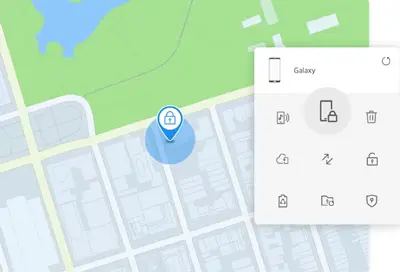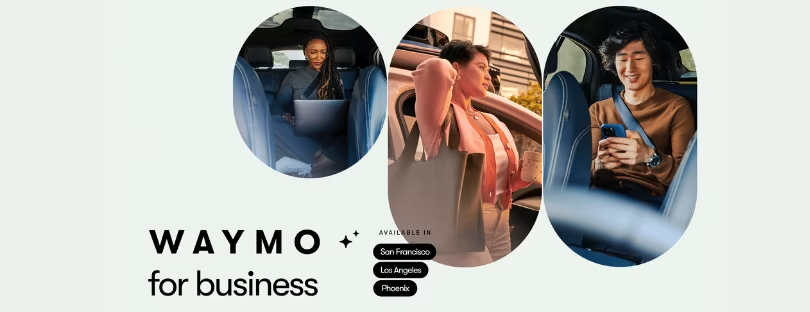Locate Your Lost Samsung Device in 3 Easy Steps
Let’s be real: misplacing your phone can be terrifying. We all know that sinking feeling when you reach into your pocket, bag, or even couch cushions, and—poof—your phone is missing. It’s like losing a lifeline to the world. But if you’re a Samsung user, you’re in luck because Samsung’s Find My Phone feature is here to save the day. Samsung’s Find My Mobile is a built-in feature on Galaxy devices that helps users locate, lock, ring, and erase data from their lost or stolen phones remotely. It allows device owners to maintain control over their phones even when they’re not physically in their possession.
In this blog, I’m breaking down everything you need to know about Samsung’s Find My Mobile service. Whether you’ve never used it before or want a refresher, let’s dive in and make sure you’re ready for any “I lost my phone” emergency!
The Find My Mobile service combines GPS, Wi-Fi, and cellular network signals to determine the approximate location of your Samsung device. It gives you the ability to view your device’s location on a map, make it ring (even if it’s on silent), lock the screen, and even remotely wipe the data if needed.
This useful feature provides peace of mind in case you ever misplace your Galaxy phone. With Find My Mobile enabled, you have a much better chance of recovering your device or protecting your personal information if it falls into the wrong hands.
Activating Find My Mobile Samsung
Find My Mobile is a built-in feature on Samsung devices that helps locate lost or misplaced devices. Here’s how to set it up:
- Open Settings and tap Biometrics and Security > Find My Mobile.
- Tap the switch to turn on Find My Mobile. Read the terms and conditions, then tap Agree to enable the features.
- Make sure Find My Mobile is toggled on. This allows the device to be remotely tracked, ringed, locked, and erased.
- Tap Auto Update to have the device automatically update its location periodically when connected to the internet. This makes it easier to track a lost device.
- Under Remote Controls, customize which features you want to be enabled if your device is lost: Ring, Lock, or Erase. These allow you to remotely make the device ring, lock the screen, or erase data if lost or stolen.
- Enter your Samsung account details or sign into your account. This links your device to your Samsung account for Find My Mobile access.
- Once set up, Find My Mobile will remain active on your device so you can track, ring, lock, or erase it if misplaced. The features can be accessed through the Find My Mobile website or app.
Using Find My Mobile Website
The Find My Mobile website allows you to locate, ring, lock, or erase your device remotely. Here’s how to use it:
- Go to findmymobile.samsung.com and sign in using your Samsung account credentials. This is the same account you use on your Samsung device.
- Once signed in, you’ll see a map showing the approximate location of your device based on its last known location.
- You can click on the device to see options to ring, lock, or erase it remotely. Ring will make your device ring loudly even if it’s on silent mode, so you can find it if it’s nearby.
- The lock allows you to lock the device with your Samsung account password. This prevents anyone from using the device if they find it.
- Erase lets you remotely wipe the data on the device back to factory settings. Use this if your device is lost or stolen.
The Find My Mobile website provides an easy way to track, secure, or remotely wipe your Samsung device from any browser. As long as the device has internet connectivity and Find My Mobile is enabled, you can locate and manage the device from anywhere.
Locating Your Device on a Map
The Find My Mobile map allows you to view the current location of your Samsung device. This is one of the most useful features for finding a lost device.
When you open the map in Find My Mobile, you will see a red pin on the map showing your device’s location. The location displayed is based on the latest GPS signal from your device.
The map can show both a street view and a satellite view. You can zoom in and out to get a more precise idea of where the device is. The map is continuously updated, so if the device is moving, you can track its real-time location.
Having the exact location makes it easier to find a lost device. For example, if your device is shown at a park or restaurant on the map, you can quickly go directly to that spot and attempt to find it. The map eliminates the need to search aimlessly without knowing where to look.
Overall, the Find My Mobile Map feature provides an efficient way to pinpoint the location of your Samsung phone or tablet. As long as your device still has battery and GPS enabled, the map can lead you right to it. This gives you the best chance of recovering a lost or stolen device.
Making Your Device Ring
The Ring feature in Find My Mobile allows you to make your Samsung device ring loudly for 5 minutes, even if it’s on silent. This helps locate your device if you think it’s nearby but can’t find it.
To make your device ring:
- Open the Find My Mobile website and sign in to your Samsung account.
- On the map, tap the Ring button next to your device listing.
- A loud ringtone will play at full volume on your device for 5 minutes to help you locate it.
- If needed, tap Ring again to extend the ringing for another 5 minutes. The ring won’t stop until you press Stop Ringing on the website.
The Ring feature only works if your device has power, an internet connection, and location services enabled. But it’s very useful for finding a nearby device that’s in silent or vibrate mode when you misplace it in your home, office, car, or bag. Give it a try next time you can’t find your Samsung phone or tablet!
Locking Your Device
One of the most useful features of Find My Mobile is the ability to remotely lock your device if it is ever lost or stolen. This prevents anyone else from being able to access your data or apps on the device.
To remotely lock your Samsung device:
- Log in to the Find My Mobile website and locate your device on the map.
- Click on the device name to bring up the device information and options.
- Click “Lock” at the bottom of the device info.
- This will instantly lock your device with your Samsung account PIN, pattern, or password if you have one set. Without the unlock information, no one will be able to use your device.
- You will also have the option to display a custom lock screen message, providing a callback number in case someone finds your device.
- The device will remain locked until you manually unlock it with your credentials after recovering it.
Locking the device remotely is an important security measure if you lose your device or it is stolen. It ensures your personal data remains protected even when the device is out of your possession. The lock will prevent any unauthorized access.
Erasing Data Remotely
If your device is lost and you don’t think you’ll be able to recover it, you can use Find My Mobile to remotely erase all of the data on your device to protect your privacy. This is an extreme measure, but it ensures that no one else can access the data on your phone if they find it.
To erase your data, simply log into the Find My Mobile website and select the “Erase” option. You will be asked to enter your Samsung account password to confirm the action. Once confirmed, all of the data on your phone will be deleted, including contacts, photos, apps, and any other personal information. The phone will be restored to its factory settings.
Erasing data remotely is permanent and cannot be undone, so only use this if your device is lost for good. But it’s a useful last resort if your phone has fallen into the wrong hands and you want to safeguard your data. Just be certain before erasing everything.
Checking Device Status for Find my Phone
The Find My Mobile website allows you to check the status of your device in a few ways. This can be helpful to see if your device is still powered on and connected to the internet.
You can view the battery level of your phone, so you know if it might die soon. The battery icon will show empty, low, medium, or full to indicate the estimated battery charge remaining.
Additionally, you can see when the device was last active and connected to the internet. This shows the latest timestamp that Find My Mobile polled the device and received a response. Knowing the last active time can help you gauge if the device is still powered on or has been turned off.
Other status indicators may show if the power-saving mode is enabled if the device location is accurate, and if Google Play Protect is active and scanning for security threats.
Overall, monitoring the status bar on Find My Mobile gives you greater insight into your device’s current condition and can aid you in tracking it down. Checking for battery level and last active status are most useful for determining if the phone is still powered on and has network connectivity.
Features You Might Not Know About
Samsung packed a lot of cool features into Find My Mobile, and some of them aren’t immediately obvious. Let’s explore a few hidden gems:
- Track Your Phone’s Movements:
You can view the history of where your phone has been. This is especially useful if you’re trying to retrace your steps. - Battery Life Info:
The service also shows how much battery life your phone has left. If it’s running low, you’ll know to act fast. - Unlock Remotely:
Forgot your PIN or password? You can remotely unlock your phone using Find My Mobile.
Limitations of Find My Phone Samsung
Find My Mobile is a useful tool for locating lost or misplaced Samsung devices; however, there are some limitations to be aware of:
- If the lost device is turned off, in airplane mode, or has no internet connection, Find My Mobile will not be able to communicate with it. You will not be able to ring, lock, or erase the device remotely.
- If the device’s GPS is turned off, Find My Mobile will not be able to show the precise location on a map. It will only give a rough location based on WiFi networks and mobile networks.
- Find My Mobile relies on having a Samsung account activated on the device. If the device was reset to factory settings, for example, the Samsung account would be removed, and Find My Mobile would no longer work.
- For maximum security, Find My Mobile utilizes the Knox security platform. If Knox has been tripped on a device, some Find My Mobile features may not work properly.
- There are ways to circumvent Find My Mobile, especially if someone has physical access to the lost device. For example, booting the device into safe mode or flashing a custom OS may disable Find My Mobile.
- If you attempt to erase your device data remotely, the Find My Mobile features will no longer work on that device since the Samsung account will be removed.
In summary, Find My Mobile is very useful in many cases, but it’s not foolproof. It relies on software security, internet connections, Samsung accounts, and other factors to work properly. So it’s important to enable as many protective measures as possible in case your device is lost or stolen.
Find my phone Samsung – Final Thoughts
Samsung’s Find My Mobile is an invaluable tool that allows Samsung device owners to locate, secure, and remotely control their phone or tablet if it ever becomes lost or stolen. With just a few taps in the Find My Mobile app, you can make your device ring loudly to help find it nearby or lock and wipe all data if it falls into the wrong hands.
The service provides peace of mind by giving you remote access from any web browser to view your device’s last known location on a map, ensure your data stays safe, and take control in the event your device goes missing. Key features like locking, erasing, locating, and ringing all work quickly and reliably to protect your device and information.
Overall, Find My Mobile leverages GPS, WiFi networks, and other location services to keep tabs on your device’s whereabouts at all times. This gives Samsung users a convenient way to track down and secure their phone or tablet remotely if they ever misplace it.