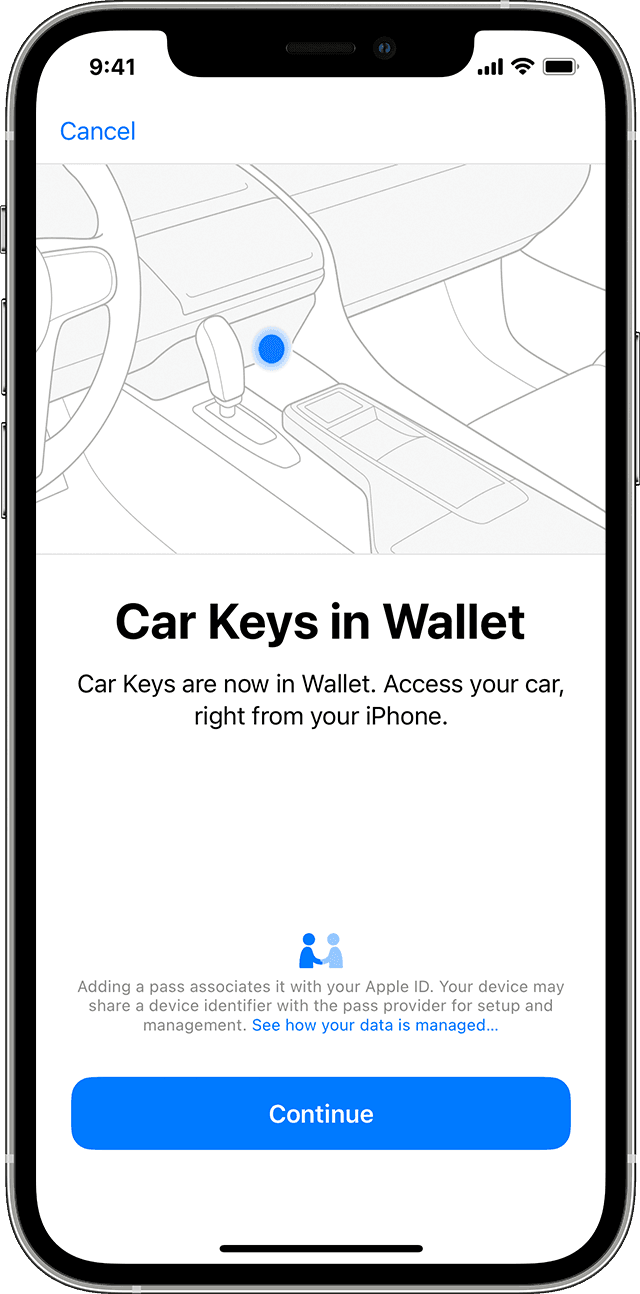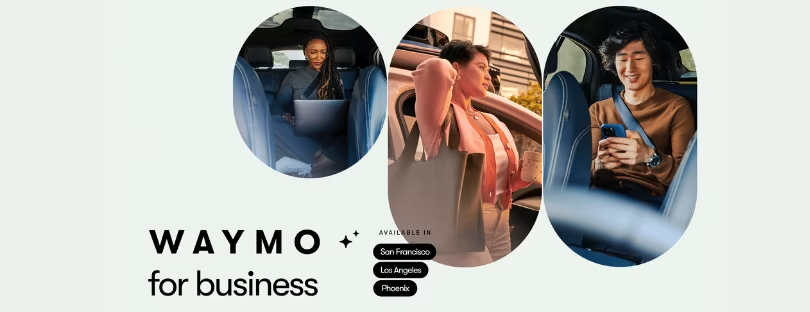Apple enables NFC car key support for Hyundai and Kia vehicles
Apple users purchasing the 2022 models of Hyundai’s Genesis GV60 and G90 and Kia’s Niro cars will be able to lock, unlock and start the vehicle using an NFC digital car key stored on their iPhone or Apple Watch. Apple NFC car key
Apple has added the three models to the list of vehicles that support its digital car key alongside the 2021 and 2022 models of the BMW cars that also offer the feature.
BMW was previously the only carmaker to support Apple’s digital car keys, which let users lock or unlock their cars by holding their Apple Watch or iPhone near the car’s door handles or when in close proximity to the car. The availability of either feature depends on whether the car supports NFC or the iPhone’s ultra wideband (UWB) tech available in the iPhone 11 and later, which makes it possible to lock and unlock a car with your phone in your pocket or purse. Users can also use digital keys to lock, unlock, or start their cars remotely (if supported by the vehicle).
Apple’s digital car keys are part of the company’s broader push to minimize the number of items you carry around in your pockets or purse.
Hyundai announced it is to add support for Apple NFC car keys to selected vehicles in its Hyundai and Genesis ranges in January.
Add your car key to Apple Wallet on your iPhone or Apple Watch Apple NFC car key
To add and use a car key on your iPhone or Apple Watch, you need:
A compatible car. To find out if your car is compatible, contact the manufacturer or your dealership.
An iPhone XS or later, or iPhone SE (2nd generation), with the latest version of iOS, or an Apple Watch Series 5 or later, or Apple Watch SE, with the latest version of watchOS. To use passive entry or the remote features on compatible cars, you need an iPhone 11 or later, or an Apple Watch Series 6 or later.
An Apple ID signed into iCloud.
How to add your car key to Apple Wallet on your iPhone
Make sure that your car is associated with the account provided by the car’s manufacturer.
Open the car manufacturer’s app, email, or text message, or use your car’s display and follow the instructions to set up a key.When you’re sent to the Wallet app, tap Continue.
If prompted by the onscreen instructions, place your iPhone on the key reader while your iPhone and car pair.
When your iPhone and car finish pairing, tap Done.
When you add your car key on your iPhone, it might be added automatically to your paired Apple Watch. Or you might see the option to add it to your paired Apple Watch.
You can also manually add your car key to your Apple Watch. In the Apple Watch app on your paired iPhone, tap Wallet & Apple Pay > the Add button next to your car key.
If you get a new iPhone or reset your current iPhone, you have to set up your car key in the Wallet app again.
Use your car key on your iPhone or Apple Watch
You can use your car key on your iPhone or Apple Watch to lock or unlock your car, start your car, and more. This feature might work differently depending on the model of your car.
When you add your car key to the Wallet app, Express Mode might be turned on automatically. Express Mode allows you to use your car key without waking or unlocking your device, or authenticating with Face ID, Touch ID, or a passcode.
Lock, unlock, and start your car with passive entry
With some cars, you can use passive entry to lock, unlock, or start your car. All you need to do is have your device with you.
When you approach your car with your device, it unlocks.
Once inside, you can start your car.
When you walk away from your car with your device, it locks.
You receive notifications on your device when your car locks or unlocks.
If you don’t have Express Mode turned on, enter your passcode to confirm and your car will lock, unlock, or start.
Lock, unlock, and start your car by proximity
With some cars, you lock, unlock, and start the car by holding your device close to the door handle or key reader.
To lock or unlock you car, hold your device near the car’s door handle.
To start your car, place your iPhone in the car’s key reader or hold your Apple Watch near the reader. Then, press the car’s start button.
Lock, unlock, and start your car remotely
With some cars, you can use your device to remote lock, unlock, and start your car, and use other features.
On your device, open the Wallet app.
Tap your car key.
Depending on your car, you’ll see different options, such as lock, unlock, or start.
When you use your key remotely, you receive a notifcation.
How to share, revoke, or delete your car key
On your iPhone, open the Wallet app.
Tap your car key.
Tap the More button .
Find the option you need:
To share, tap invite and follow the instructions.
To revoke a shared key, tap the person’s name and follow the instructions.
To delete a key from the Wallet app, tap Remove Key.
If your iPhone needs to be charged
Depending on the model of your iPhone, you can use your car key even after your iPhone battery runs out.
If you lose your device
If your device is lost or stolen, you can mark your device as lost. This action makes sure that no one else can use your device and automatically turns off all cards, keys, and passes in the Wallet app, including your car key.